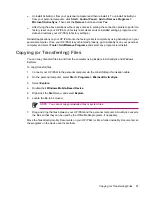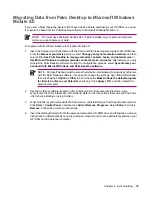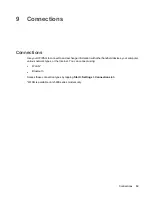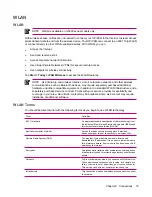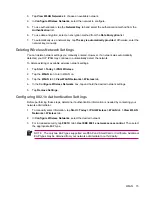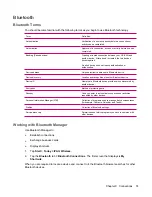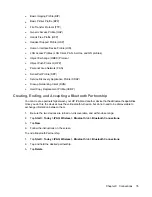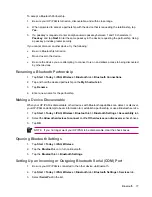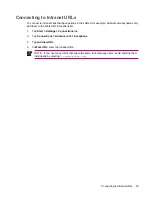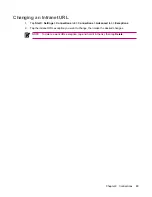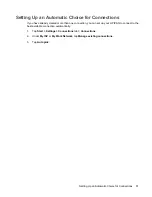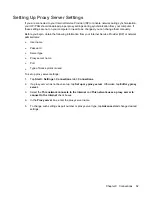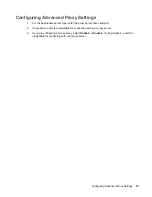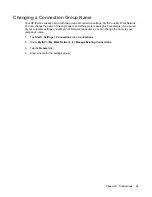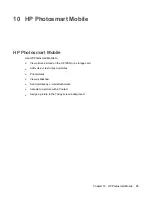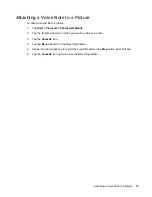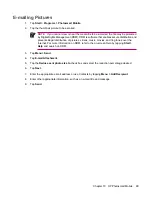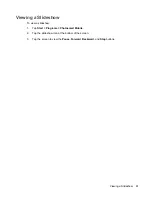Setting Up an Automatic Choice for Connections
If you have already created more than one connection, you can set up your HP iPAQ to connect to the
best available connection automatically.
1.
Tap
Start
>
Settings
>
Connections
tab
>
Connections
.
2.
Under
My ISP
or
My Work Network
, tap
Manage existing connections
.
3.
Tap
Auto pick
.
Setting Up an Automatic Choice for Connections
81
Содержание iPAQ rx5700
Страница 1: ...Additional Product Information User Guide ...
Страница 8: ...Index 157 viii ...
Страница 163: ...Taiwan DGT Notice Taiwan DGT Notice 155 ...