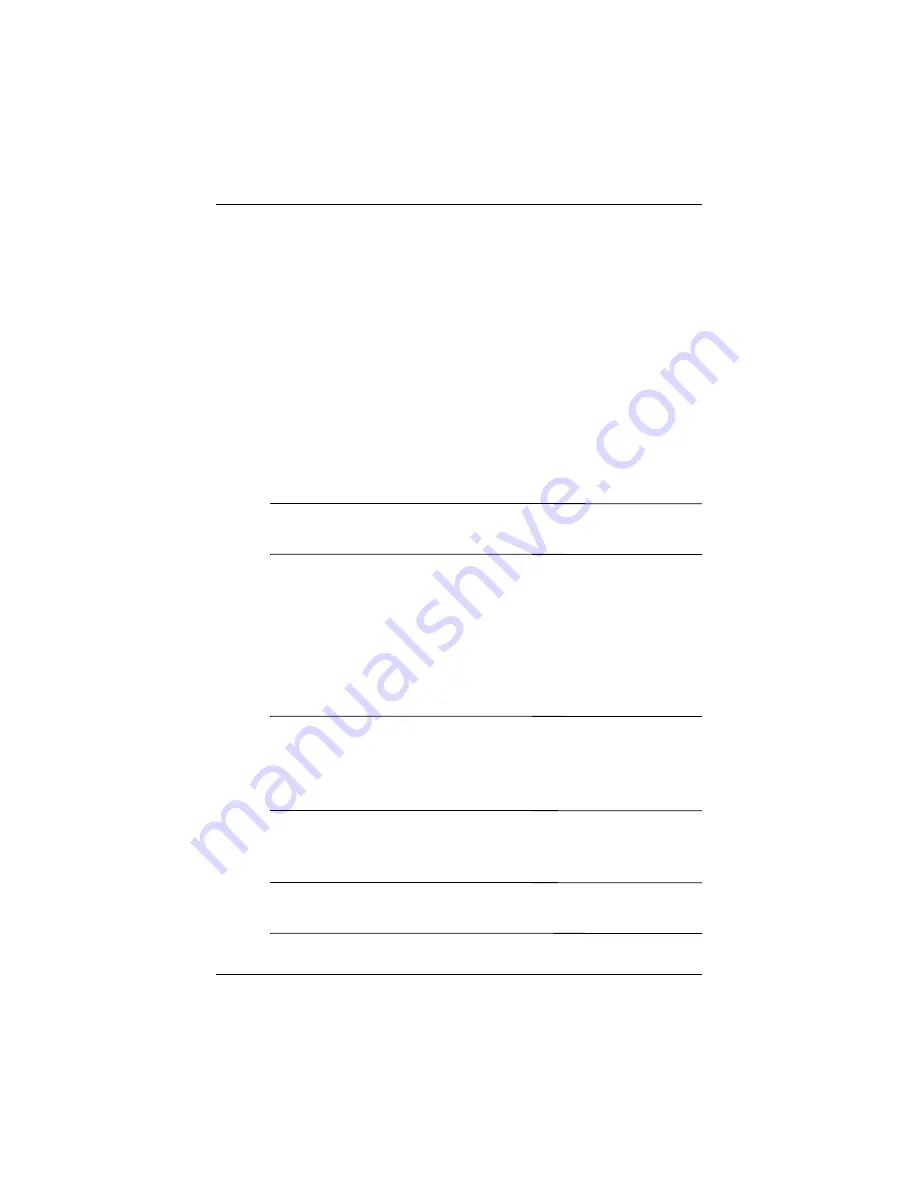
8VLQJ6HFXULW\)HDWXUHV
8VHU·V*XLGH
²
1. From the
Today
screen, tap
Start
>
Settings
>
Password.
2. Select “Password AND fingerprint” from down arrow list.
3. Select from the down arrow list the length of time the iPAQ
Pocket PC can remain unused before you must reenter the
password.
4. Enter seven alphanumeric characters in the
Password
field.
5. Repeat step 4 in the
Confirm
field.
6. Tap
OK.
7. Tap a finger to enroll.
8. Swipe the selected finger, as instructed.
✎
For more information on finger swiping, see the section
“Enrolling a Fingerprint” or tap the
Training
button.
9. Tap
OK.
10. Tap
Yes
to save changes.
Setting “Fingerprint-only” for Logon
In this mode, you are required to enter a successful fingerprint to
logon.
Ä
CAUTION:
In the event that an incorrect or unsuccessful fingerprint
is repeatedly or incorrectly entered, all data and applications stored
in RAM are erased and the iPAQ Pocket PC is returned to the
as-shipped configuration. It is recommended that you back up all
data frequently when using the security features.
1. From the
Today
screen, tap
Start
>
Settings
>
Password.
2. Select “fingerprint-only” from the down arrow list.
✎
If you are using ActiveSync, you must enter a password on your
personal computer to begin synchronization.
Содержание iPAQ hx2000 Series
Страница 31: ...0DQDJLQJ WKH DWWHU 8VHU V XLGH 2 Press the left side of the battery into place ...
Страница 90: ...8VHU V XLGH 8VLQJ 6HFXULW HDWXUHV 4 Tap OK ...
Страница 103: ... SSOLFDWLRQV 8VHU V XLGH ...






























