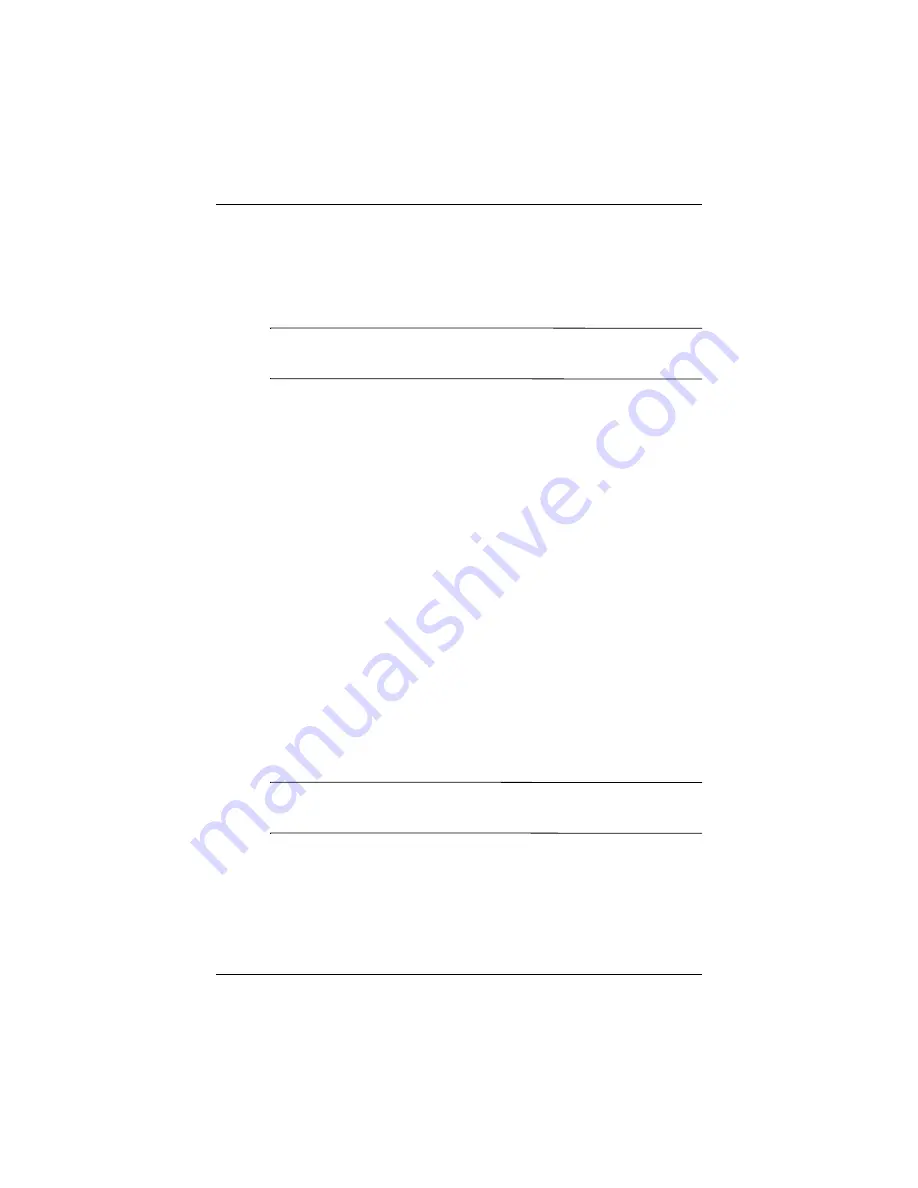
8VLQJ6HFXULW\)HDWXUHV
8VHU·V*XLGH
²
5. Tap
OK
or
ENTR.
6. Tap a finger to enroll.
7. Swipe the selected finger, as instructed.
✎
For more information on finger swiping, see the section
“Enrolling a Fingerprint” or tap the
Training
button.
8. Tap
OK.
9. Tap
Yes
to save changes.
Setting “PIN AND fingerprint” for Logon
In this mode, you are required to enter both a PIN and a
fingerprint to logon.
1. From the
Today
screen, tap
Start
>
Settings
>
Password.
2. Select “PIN AND fingerprint” from down arrow list.
3. Select from the down arrow list the length of time the
iPAQ Pocket PC can remain unused before you must reenter
the PIN.
4. Tap 4 digits in the
PIN
field.
5. Tap
OK
or
ENTR.
6. Tap a finger to enroll.
7. Swipe the selected finger, as instructed.
✎
For more information on finger swiping, see the section
“Enrolling a Fingerprint” or tap the
Training
button.
8. Tap
OK.
9. Tap
Yes
to save changes.
Содержание iPAQ hx2000 Series
Страница 31: ...0DQDJLQJ WKH DWWHU 8VHU V XLGH 2 Press the left side of the battery into place ...
Страница 90: ...8VHU V XLGH 8VLQJ 6HFXULW HDWXUHV 4 Tap OK ...
Страница 103: ... SSOLFDWLRQV 8VHU V XLGH ...






























