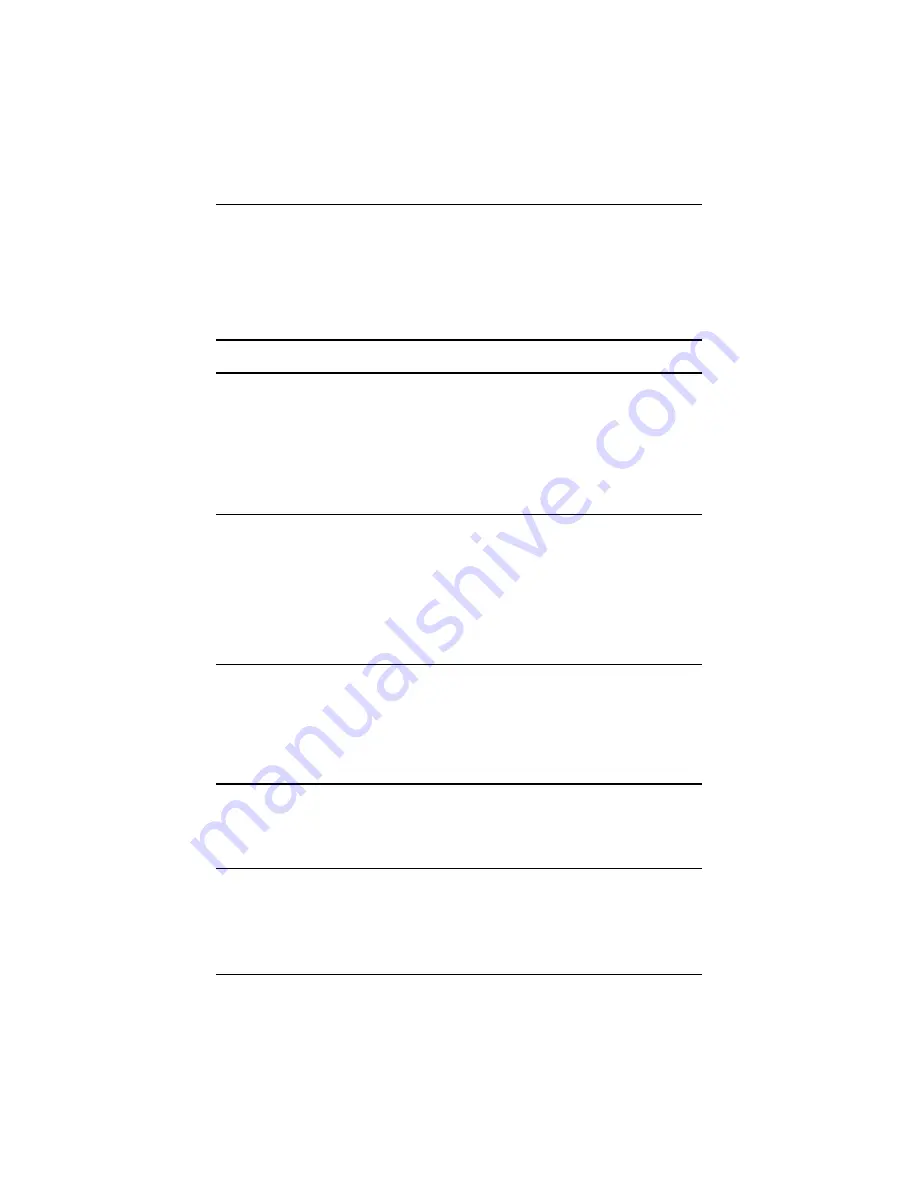
8VHU·V*XLGH
²
7URXEOHVKRRWLQJ
Wi-Fi
Use the following suggestions to troubleshoot problems with
Wi-Fi issues and your iPAQ Pocket PC. For more information on
Wi-Fi, refer to Chapter 8, “Using Wi-Fi.”
Problem
Solution
I cannot connect
to an access
point.
■
Be sure the Wi-Fi is on.
■
Be sure the device identified the network you want to
connect to.
■
Be sure you provided any necessary authentication
keys if prompted by the system.
■
Be sure your iPAQ Pocket PC is within range of the
access point.
I am connected
to an access
point, but I
cannot browse
the Internet.
If the wireless network you are connected to connects to
Work, the network may require a proxy. To set up the proxy:
1. Ask your network administrator for the proxy settings.
2. From the
Today
screen, tap
Start
>
Settings
>
Connections
tab >
Connections
icon >
Set up my
proxy server.
3. Refer to Chapter 8, in section “Setting Up Proxy Server
Settings” for more information.
I do not see
my wireless
network on
my iPAQ
Pocket PC.
Your wireless network could be a non-broadcasting
network.
1. From the
Today
screen, tap
Start
>
Settings
>
Connections
tab >
Connections
icon >
Settings.
2. Tap the
Advanced
tab >
Select Networks.
3. Follow the instructions on the screen.
My data transfer
rate is too low.
■
If Bluetooth is on, turn it off.
■
Turn off the Power Save modes for Wi-Fi. Refer to
“Changing Wi-Fi Power Saving Modes”
in Chapter 3,
“Managing the Battery”
for more information.
(Continued)
Содержание iPAQ hx2000 Series
Страница 31: ...0DQDJLQJ WKH DWWHU 8VHU V XLGH 2 Press the left side of the battery into place ...
Страница 90: ...8VHU V XLGH 8VLQJ 6HFXULW HDWXUHV 4 Tap OK ...
Страница 103: ... SSOLFDWLRQV 8VHU V XLGH ...




























