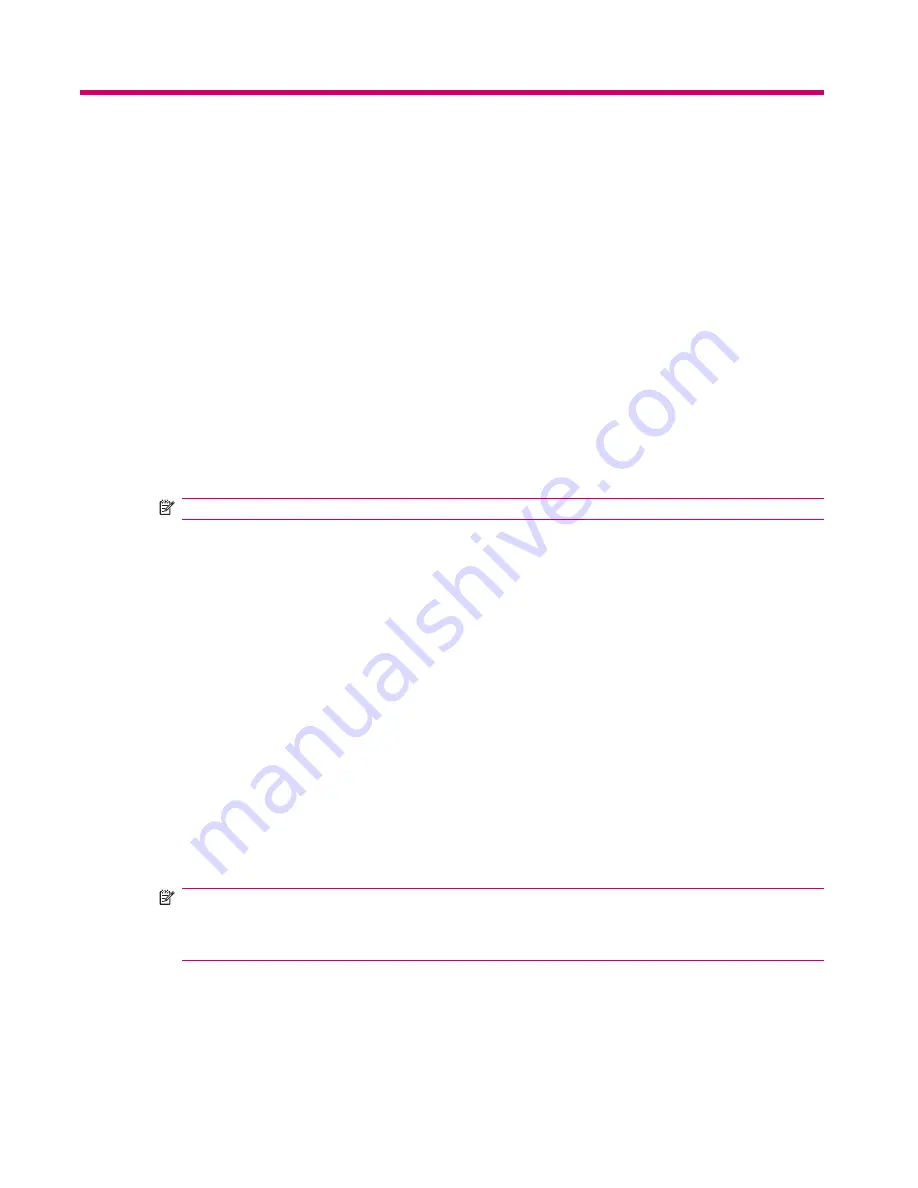
14 Synchronizing
Copying (or Transferring) Files
You can copy (transfer) files to and from your computer using
Explore
in
ActiveSync
and
Windows
Explorer
.
To copy (transfer) files:
1.
Connect your HP iPAQ to your computer via the mini-USB synchronization cable.
2.
On your computer, select
Start
>
Programs
>
Microsoft ActiveSync
.
3.
Select
Explore
.
4.
Double-click
Mobile Device
.
5.
On your computer, right-click the
Start
menu, and select
Explore
.
6.
Locate the file to be moved.
NOTE:
You cannot copy pre-installed files or system files.
7.
Drag and drop your files between your HP iPAQ and your computer. ActiveSync converts the files
so that they can be used by the Office Mobile programs, if necessary.
Move your files directly into My Documents on your HP iPAQ (or into a folder inside My Documents),
so the programs on your device can locate them.
Migrating Data from Palm Desktop to Microsoft Windows
Mobile 6.0 Standard
If you used a Palm Operating System (OS) based device before purchasing your HP iPAQ, you need
to migrate your data from the Palm Desktop software to Microsoft Windows Mobile 6.0 Standard.
To migrate data from Palm Desktop to Windows Mobile 6.0 Standard:
1.
Make sure you have Microsoft Outlook 98 or a higher version installed on your computer.
2.
Insert the Companion CD that came with your Palm unit into your computer's CD-ROM drive. From
the
Discover Your Handheld screen
, select
Install Microsoft Conduits
. Alternatively, you may
reinstall the Palm Desktop software. During the configuration process, select
Synchronize your
handheld with Microsoft Outlook and Palm Desktop software
.
NOTE:
Microsoft Outlook must be set as your default e-mail program to properly synchronize
with the Palm Desktop software. If you need to change your settings, open Microsoft Outlook, then
click
Tools
>
Options
>
Other
tab and check the
Make Outlook the default program for E-mail
,
Contacts
, and
Calendar
check box. Click
Apply
>
OK
, and then restart your computer.
3.
Use the HotSync software located on the Companion CD that came with your Palm unit to
synchronize your Palm information with Outlook. Refer to the instructions that came with your Palm
unit for help installing or using HotSync.
66
Chapter 14 Synchronizing
Содержание iPAQ 512 - Voice Messenger
Страница 1: ...HP iPAQ Product Guide ...






























