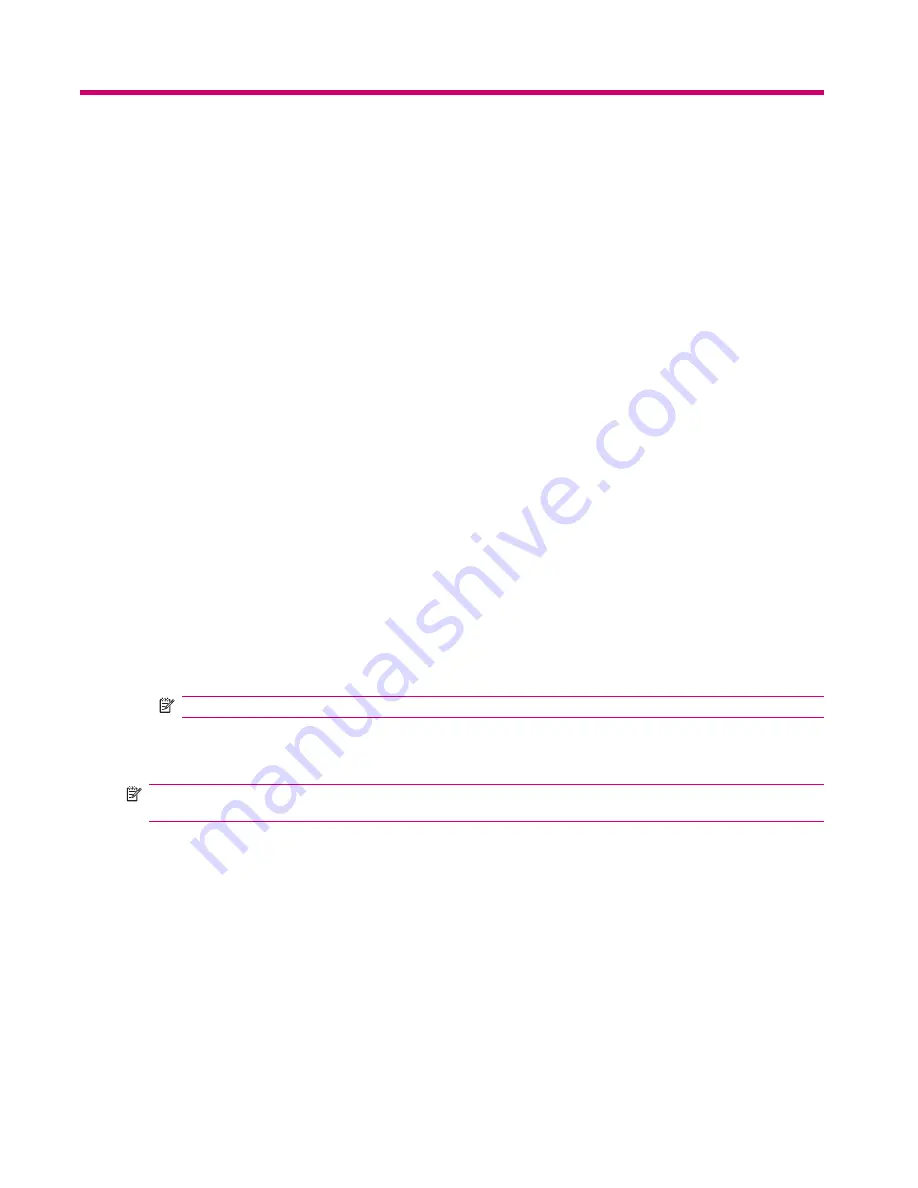
8
Camera
Using the Digital Camera
Use the built-in digital camera on your HP iPAQ to click and view photos.
Capturing Photos
You can capture images and store them in your HP iPAQ or memory card.
1.
Press
Start
>
Camera
.
2.
Use the
4-Way Navigation
key to zoom in or out.
3.
Use the
4-Way Navigation
key to decrease or increase brightness.
4.
Press the
Action
button to click a photo and automatically save it in
File Manager
>
My
Documents
>
My Pictures
.
Viewing Photos
To view photos captured on your HP iPAQ:
1.
Press
Start
>
More
>
Pictures & Videos
.
2.
Navigate to a required folder.
3.
Press
Open
to open a folder and press
View
to view a photo
To Change Image Sizes
●
Press the
Action
button once to the display photo in
Full screen
view.
NOTE:
The opened photo displays in the
Fit to View
screen by default.
●
Press the
Action
button once while in
Full screen
view to display the photo in actual view.
●
Press the
Action
button once while in actual view to return to the
fit to screen
view.
NOTE:
You can create folders to manage your pictures. Press
Menu
>
Edit
>
New Folder
to create
a new folder.
Changing Camera Settings
Changing Brightness Settings
1.
Press
Start
>
Camera
.
2.
Press
Menu
>
Brightness
.
3.
Make the necessary changes and press the
Action
button.
38
Chapter 8 Camera
Содержание iPAQ 512 - Voice Messenger
Страница 1: ...HP iPAQ Product Guide ...






























