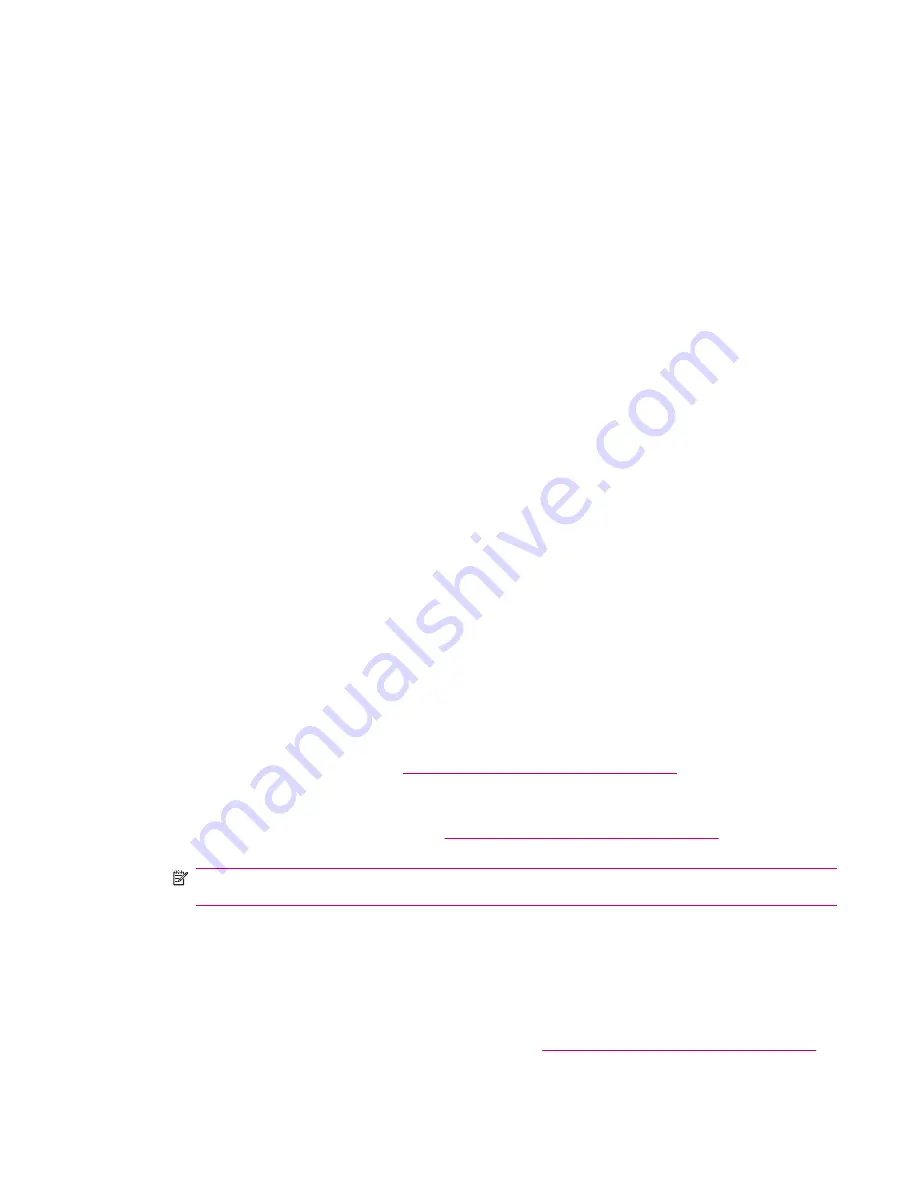
You should use USB RNDIS mode if you are transferring large files and do not have any connection
issues between your HP iPAQ and your computer.
To change to ActiveSync RNDIS mode on your HP iPAQ:
1.
Press
Start
>
Settings
>
Connections
>
More…
>
USB
.
2.
Press
Menu
>
ActiveSync Settings
.
3.
Scroll and select
RNDIS
.
4.
Press
Done
.
Troubleshooting Help for Synchronization Issues
Following is a list of symptoms that may indicate synchronization issues:
●
No
ActiveSync
chimes sound (or a gray icon displays), and there is no activity in the
ActiveSync
window on your computer.
●
ActiveSync
chimes sound, and the
ActiveSync
icon on your computer changes to a swirling green
icon. The
retrieving settings
message appears on your computer, but the
ActiveSync
connection
drops prior to establishing the partnership.
●
ActiveSync
is searching for a connection but cannot establish one. (The green icon on your
computer continues to spin.)
●
Synchronization has been established between your HP iPAQ and computer but connection is
dropped. (The green icon on your computer stops spinning and grays out.)
●
Firewall or other network protection software message box is displayed for
ActiveSync
to access
the network or Internet.
Following is a list of troubleshooting tips if you experience difficulty while synchronizing your HP iPAQ
and computer. Try the following solutions to troubleshoot any synchronization issues:
●
Check the Operating System (OS) on your computer before you begin synchronizing information
between your HP iPAQ and computer. The synchronization method varies depending on the OS
running on the computer.
If your computer is running Windows XP or an earlier version, synchronization settings are
managed through Microsoft ActiveSync. Microsoft ActiveSync 4.5 is available on the Getting
Started CD. You may also visit
http://www.microsoft.com/windowsmobile
for more information or
to download Microsoft ActiveSync.
If your computer is running Windows Vista, synchronization settings are managed through
Windows Mobile Device Center. Visit
http://www.microsoft.com/windowsmobile
to download
Windows Mobile Device Center.
NOTE:
HP does not guarantee the accurate functionality of any third party applications with
Windows Vista.
●
If you are running
ActiveSync
4.5 or later and personal firewall software on your computer, please
add
ActiveSync
to the firewall program's exception list.
(Firewall software, such as Sygate Personal Firewall, TrendMicro PC-cillin Internet Security 2005,
Norton Personal Firewall, McAfee Personal Firewall, or Zone Alarm Security Suite may block
synchronization.) Refer to the documentation that came with your firewall program to determine
how to add ActiveSync 4.5 or later to the program's exception list. To further troubleshoot a firewall
application and enable ActiveSync 4.5 or later, visit:
http://www.microsoft.com/windowsmobile
.
Troubleshooting Help for Synchronization Issues
17
Содержание iPAQ 512 - Voice Messenger
Страница 1: ...HP iPAQ Product Guide ...






























