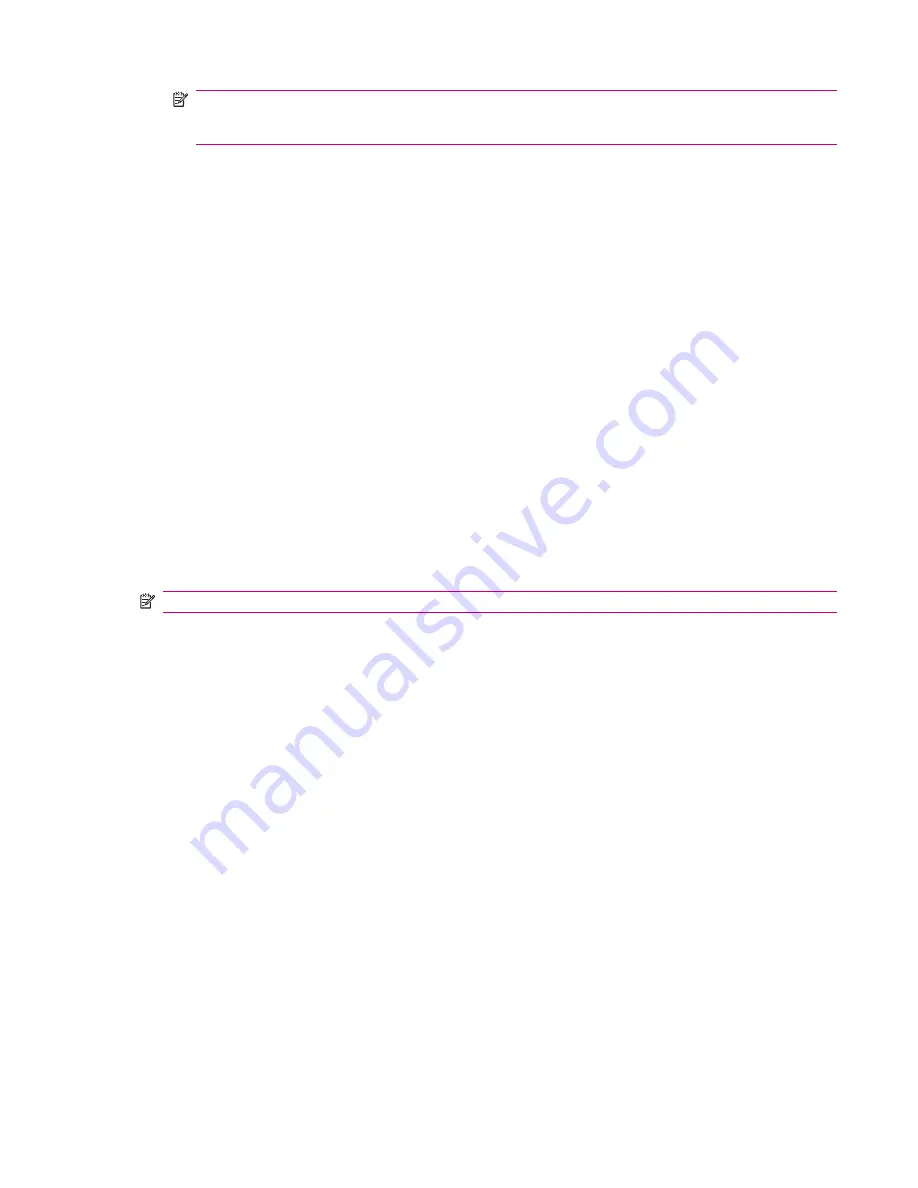
NOTE:
Higher-quality pictures look better, but are also larger in file size. Lower-quality pictures
require less storage space and may take less time when sending by Multimedia Messaging Service
(MMS), or e-mail.
Using the Camcorder
Recording Videos
You can use the built-in camcorder on your HP iPAQ to create short videos and share them with your
friends and family.
1.
Press
Start
>
Camera
.
2.
Press
Menu
>
Video
.
3.
Press the
Action
button to start recording. Press the
Action
button again to stop recording.
Configuring Video Format
Press
Start
>
More
>
Pictures & Videos
, and then press
Menu
>
Options
>
Video
.
●
Select the
Include audio when recording video files
check box to record both audio and video.
●
Set time limit to one of the following:
◦
30 Seconds
◦
15 Seconds
◦
No Limit
NOTE:
By default, all the pictures and videos are stored in \My Documents\My Pictures.
Transfer Images
Using GPRS
When the phone radio is turned on for the first time, the
HP iPAQ DataConnect
application detects the
mobile phone service provider and automatically populates the MMS settings on the HP iPAQ.
To transfer pictures using MMS:
1.
Press
Start
>
Messaging
>
MMS
.
2.
Press
Menu
>
New
.
3.
Navigate to highlight
Insert Picture/Video…
area.
4.
Press the
Action
button to open
Pictures & Videos
.
5.
Navigate to a required picture you want to add and press the
Action
button.
6.
Press
Send
.
Using the Camcorder
41
Содержание iPAQ 512 - Voice Messenger
Страница 1: ...HP iPAQ Product Guide ...






























