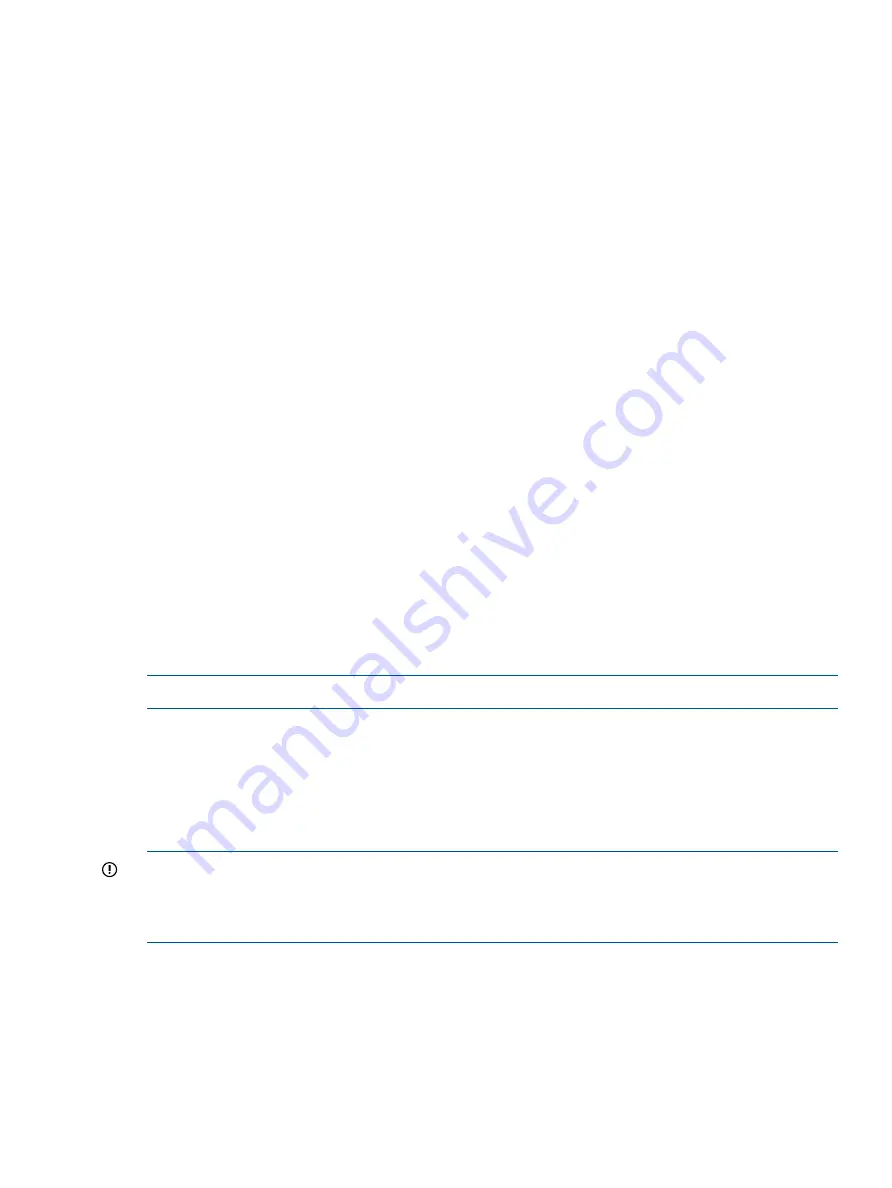
3.
Click the
Remote Console
tab. The remote console provides the following options to access
the console:
•
A serial console that behaves similarly to the TUI of the following section
•
The virtual KVM console
Help
The iLO 2 MP web interface has a robust help system. To launch iLO 2 MP help, click the
Help
tab
in the Display screen or click the
?
at the top right corner of each page to display help about that
page.
Accessing the Host Console With the TUI - CO Command
This section provides the steps to access the host console using the text user interface (TUI).
To access the host console through the iLO 2 MP, follow these steps:
1.
Log in using your user account name and password at the login page.
2.
At the iLO 2 MP login prompt (
MP>
), enter the
CO
command to switch the console terminal
from the MP Main Menu to mirrored/redirected console mode. All mirrored data is displayed.
3.
To return to the iLO 2 MP command interface, press
Ctrl-B
, or
Esc
and
+
.
Accessing the Host Console With vKVM - Integrated Remote Console
For information on how to access the host console using the vKVM feature through the Integrated
Remote Console (IRC), see the HP Integrity iLO 2 Operations Guide.
Accessing the Host Console with the SMASH SM CLP
For information on how to access the host console using the SMASH SM CLP, see the HP Integrity
iLO 2 Operations Guide.
Accessing the Graphic Console Using VGA
VGA is a method you can use to access the graphic console.
NOTE:
You cannot access iLO 2 using VGA.
This method requires three elements:
•
Monitor (VGA connector)
•
Keyboard (USB connector)
•
Mouse (USB connector)
The graphic console output displays on the monitor screen.
IMPORTANT:
The server console output does not display on the console device screen until the
server boots to the EFI Shell. Start a console session using the RS-232 serial port method to view
console output prior to booting to the EFI Shell or to access the iLO 2 MP. See
iLO 2 MP LAN Using the RS-232 Serial Port” (page 48)
To access the graphic console with VGA, follow these steps:
1.
Perform preparation tasks.
2.
Connect the cables. See your user service guide for specific port information.
a.
Connect the monitor VGA cable to the appropriate VGA port on your server.
b.
Connect the keyboard USB cable to the appropriate USB port on your server.
c.
Connect the mouse USB cable to the appropriate USB port on your server.
3.
Power on the server. The EFI Shell prompt displays.
Accessing the Host Console
53






























