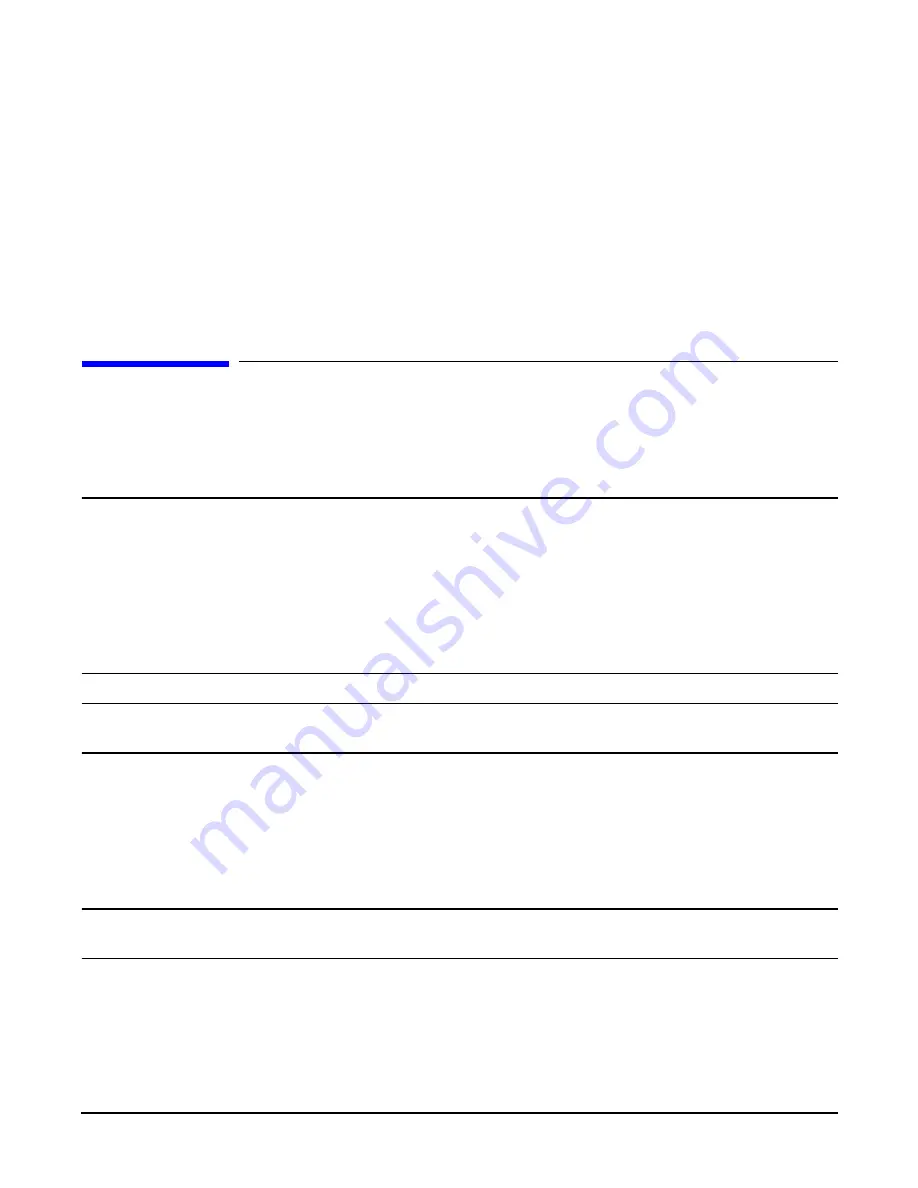
Chapter 4
Removing and Replacing Components
Removing and Replacing the Memory Extender Board
44
Replacing the Top Cover
To replace the top cover, follow these steps:
Step 1.
Align the tabs at the rear of the top cover with the corresponding slots in the chassis, fully seat the
tabs into the slots, and push forward until it seats.
Step 2.
Using a torx T15 driver, tighten the two thumbscrews securely.
Step 3.
If rack mounted, slide the HP server into the rack until it stops. See “Inserting the Server into the
Rack” on page 39.
Removing and Replacing the Memory Extender Board
The memory extender board is located directly under the front cover of the chassis. The standard memory
extender board can hold up to 16 DIMMs. The high capacity memory extender board can hold up to 32
DIMMs.
WARNING
Ensure that the server is powered down and all power sources have been
disconnected from the server prior to removing or replacing a memory extender
board.
Voltages are present at various locations within the server whenever an ac power
source is connected. This voltage is present even when the main power switch is in
the off position.
Failure to observe this warning could result in personal injury or damage to
equipment.
CAUTION
Observe all ESD safety precautions before attempting this procedure. Failure to follow ESD
safety precautions could result in damage to the server.
Removing the Memory Extender Board
To remove a memory extender board, follow these steps:
Step 1.
If rack mounted, slide the HP server out from the rack until it stops. See “Extending the Server
from the Rack” on page 39.
NOTE
If desired, the memory extender board may be removed without removing the HP
server from the rack.
Step 2.
Remove the front bezel from the chassis. See “Removing the Front Bezel” on page 41.
Step 3.
Remove the front cover from the chassis. See “Removing the Front Cover” on page 42.
Содержание Integrity rx4640
Страница 8: ...Contents 8 ...
Страница 10: ...Tables 10 ...
Страница 13: ...Figures 13 ...
Страница 14: ...Figures 14 ...
Страница 134: ...Chapter 5 Troubleshooting Where to Get Help 134 ...
Страница 140: ...Parts Information Field Replaceable Parts List Appendix A 140 ...






























