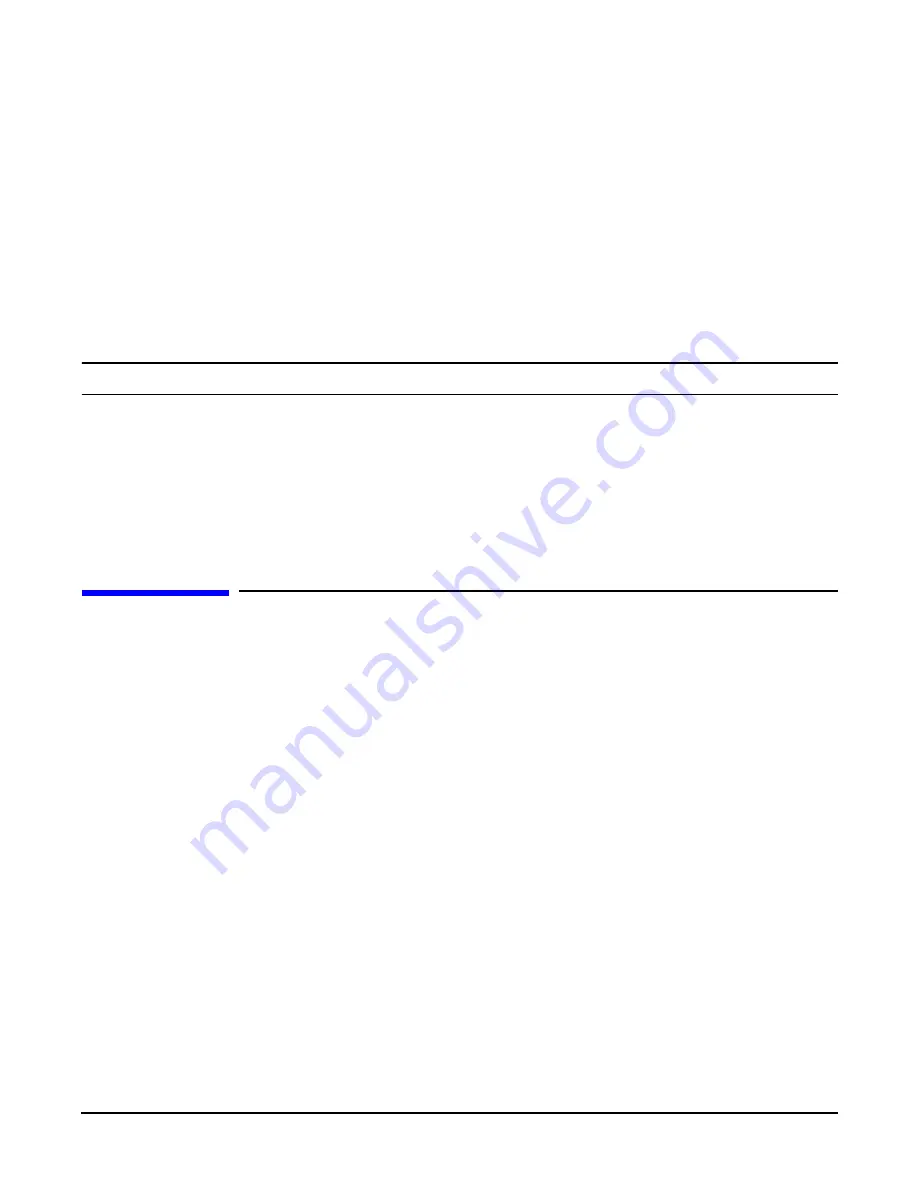
Chapter 5
Troubleshooting
Troubleshooting Using LED Indicators
116
Step 1.
Examine the front panel LEDs for warning or fault indications. The server LED flashes yellow with
a warning indication and flashes red with a fault indication. See “Front Control Panel LED
Indicators” on page 117.
Step 2.
Examine the QuickFind Diagnostic Panel for indications of specific warning or fault indications.
The diagnostic LEDs present patterns that categorize the source of the warning or fault. See
“QuickFind Diagnostic Panel LED Indicators” on page 119.
Step 3.
Check to make sure power is getting to the server. Plug a known working device into the power
outlet.
Step 4.
Check for proper ventilation for the server. The server should have at least three inches of space
around the front and rear for proper airflow when installed in a rack.
NOTE
Temperature problems may be caused by a fluctuating power supply.
Step 5.
Check the server specifications and make sure the environmental temperature and voltage are in
the specified guidelines.
Step 6.
Monitor the server to make sure you are not experiencing further temperature and voltage
problems.
Step 7.
Check the SEL for the event that caused the BMC to shut the server off.
Troubleshooting Using LED Indicators
Your HP Integrity rx4640 server has LED indicators located on the front control panel and an internal
QuickFind diagnostic panel that you can use to determine what repair action is required. For descriptions of
all LEDs on your HP Integrity rx4640 server see the
HP Integrity rx4640 Operations Guide
on the
documentation CD included with your server.
Содержание Integrity rx4640
Страница 8: ...Contents 8 ...
Страница 10: ...Tables 10 ...
Страница 13: ...Figures 13 ...
Страница 14: ...Figures 14 ...
Страница 134: ...Chapter 5 Troubleshooting Where to Get Help 134 ...
Страница 140: ...Parts Information Field Replaceable Parts List Appendix A 140 ...






























