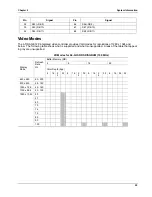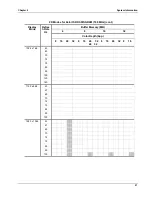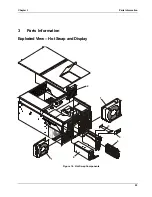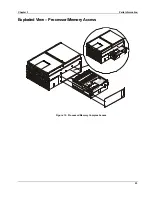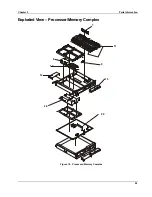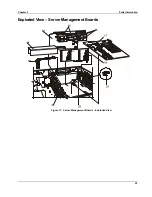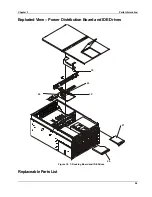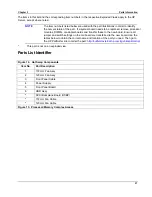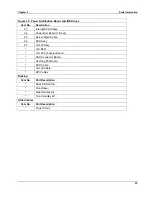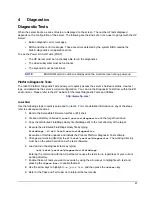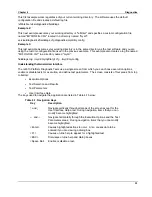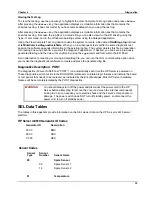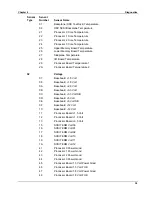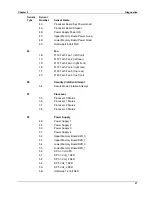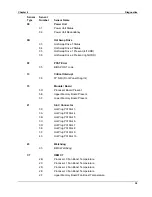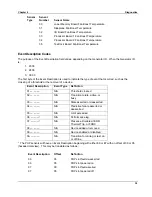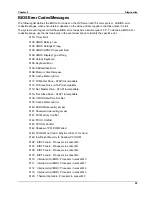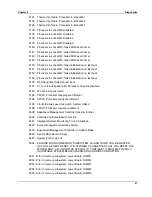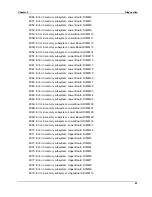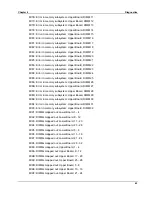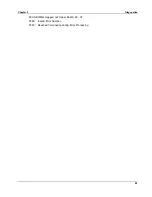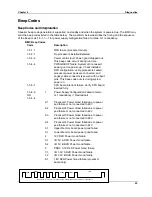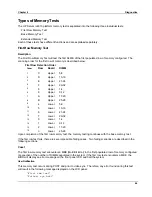31
4 Diagnostics
Diagnostic Tests
When the server boots, a series of tests are displayed on the screen. The number of tests displayed
depends on the configuration of the server. The following are the kinds of errors a user might get with the HP
Server:
•
Built-in diagnostic error messages.
•
BIOS and other error messages. These are errors detected by the system BIOS outside the
built-in diagnostics or application errors.
To see the Power On Self-Tests (POST):
•
The HP Server must be functionally able to run the diagnostics.
•
The video subsystem must be functional.
•
The keyboard must be functional.
NOTE
BIOS ROM version number is displayed on the monitor screen during power-up.
Platform Diagnostic Tests
The rx4610 Platform Diagnostic Tests allow you to quickly assess the server’s hardware status, view test
logs, and determine the server’s current configuration. You can run the Diagnostic Tests from within the EFI
environment. Please refer to the HP website for the latest Diagnostic Tests and Utilities:
http://www.hp.com/
Quick Start
Use the following steps to quickly setup and run tests. For more detailed information on any of the steps,
refer to subsequent sections.
1. Boot to the Extensible Firmware Interface (EFI) shell.
2. Create a directory called
efi\intel\service\diagnostics
on the target hard drive.
3. Copy the distributed FieldDiags binary file (fielddiags.efi) to the root directory of the target.
4. Execute the distributed FieldDiags binary file by typing:
fielddiags -d \efi\Intel\service\diagnostics
Execution of this file unpacks and installs the Preboot Platform Diagnostic Test software.
5. Change your working directory to
efi\intel\service\diagnostics
. The working directory
must be on the same hard drive as the test softwware.
6. Load and run the diagnostic tests by typing:
\efi\intel\service\diagnostics\fielddiags
Entering the command with the full pathname causes the tests to run regardless of your current
working directory.
7. Enable the set of tests you want to execute by using the arrow keys to highlight each test and
pressing the
<Space Bar>
to enable that test.
8. Use the arrow keys to highlight
Run Quick Test
and then press the
<Enter>
key.
9. Refer to the Pass and Fail columns to interpret the test results.
Содержание Integrity rx4610
Страница 1: ...hp server rx4610 Service Manual Online Version 1 0 Last Updated June 2001 ...
Страница 8: ...8 ...
Страница 16: ...Chapter 1 General Information 8 ...
Страница 38: ......
Страница 86: ......
Страница 144: ...Chapter 6 Replacing Parts 136 ...