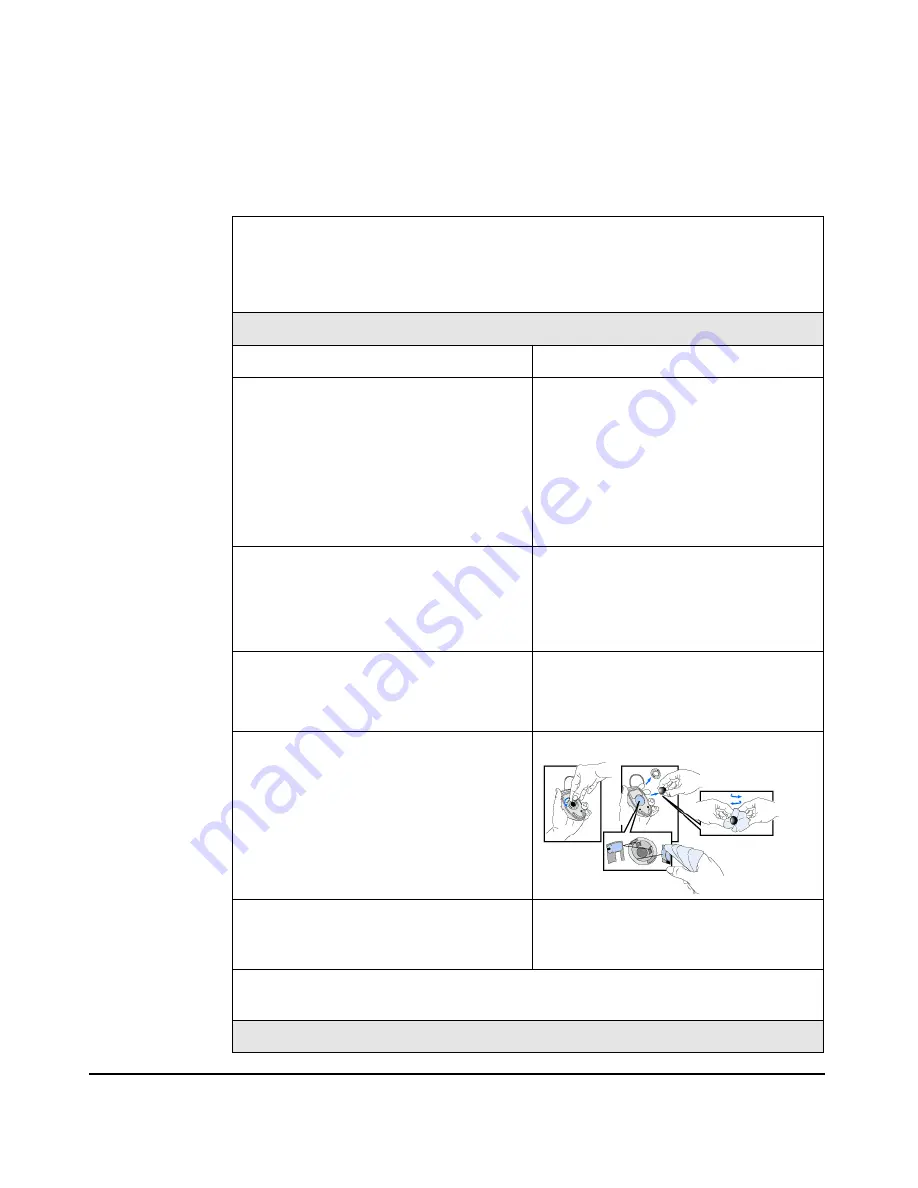
Troubleshooting Your System
Solving Hardware Problems
Chapter 2
40
If the system starts and you still have a problem, see “Accessing System
Diagnostics” on page 43.
The mouse doesn’t work.
Make sure...
How
The mouse cable is correctly connected.
1.
Switch off the system (not
necessary with a USB mouse).
2.
Plug the cable into the correct
connector on the back of the
system (color coding is used for
easy matching).
3.
Switch on the system.
You are using the correct driver. If you
are using HP’s enhanced mouse, ensure
that the correct driver is installed.
This
driver is provided with all Linux preloaded
systems.
Download the latest driver from HP’s
Web at:
www.hp.com/go/bizsupport
You are using the latest BIOS
Download the latest BIOS from HP’s
Web at:
www.hp.com/go/bizsupport
The mouse is clean.
Clean the mouse ball as shown below.
The mouse itself is not defective.
Replace the mouse with unit that is
known to work or try the mouse with
another system.
If the system starts but you still have a problem, see “Accessing System
Diagnostics” on page 43.
Your system has no sound.
Table 2-2
Your System Has a Hardware Problem (Continued)
Содержание Integrity rx2600
Страница 4: ...4 ...
Страница 12: ...12 ...
Страница 36: ...Setting Up and Using Your System Working in Comfort and Safety Chapter 1 36 ...
Страница 55: ...Appendix A 55 A Regulatory Information ...
Страница 60: ...Regulatory Information Regulatory Information Appendix A 60 ...
Страница 61: ...Appendix B 61 B Warranty Statements IMPORTANT This is your product warranty statement Read it carefully ...






























