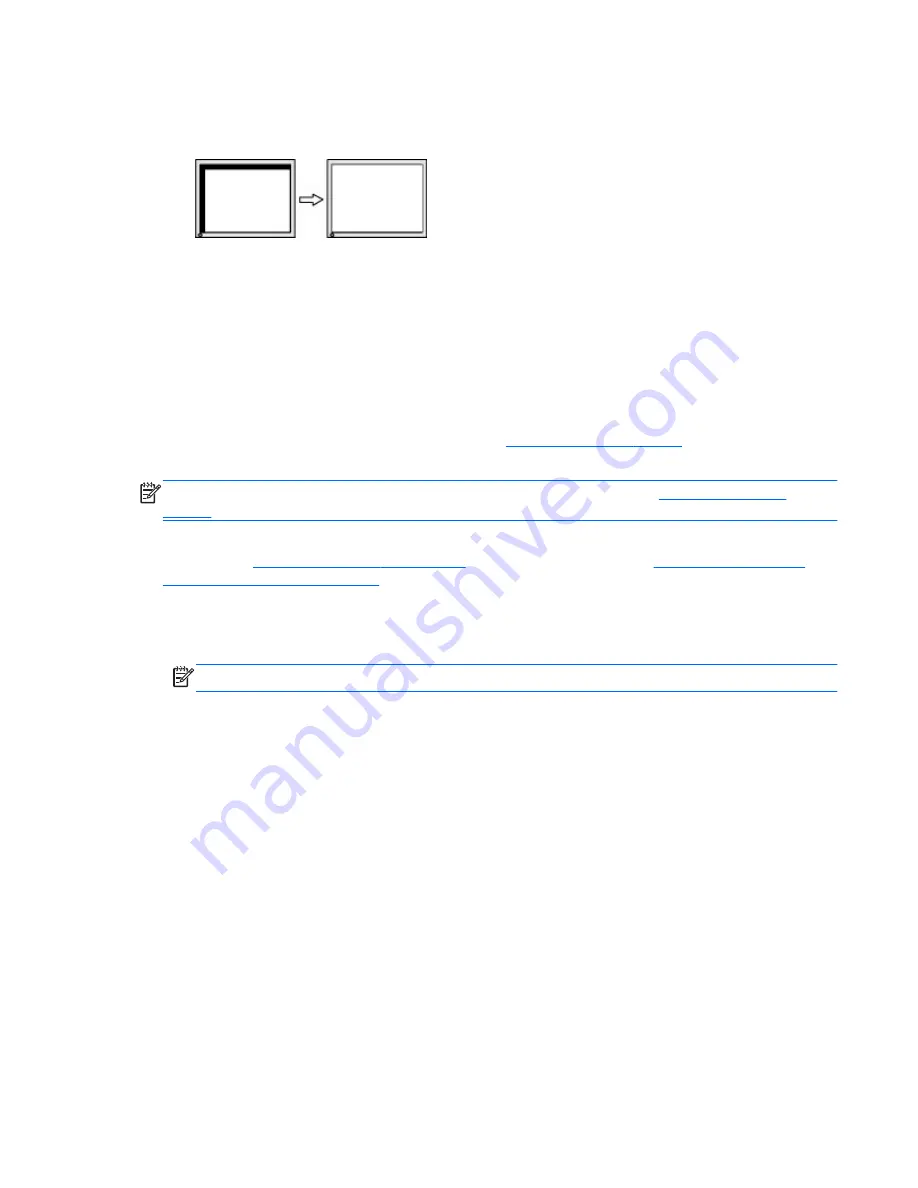
2.
Press the
+
(Plus) or
–
(Minus) buttons on the monitor's front panel to properly adjust the position of the
image in the display area of the monitor. The Horizontal Position shifts the image left or right; the
Vertical Position shifts the image up and down.
Button lockouts
Holding down the power button or
Menu
button for ten seconds will lock out the functionality of that button.
You can restore the functionality by holding the button down again for ten seconds. This functionality is only
available when the display is powered on, displaying an active signal, and the OSD is not active.
Product support
For additional information on using your monitor, go to
http://www.hp.com/support
. Select your country or
region, select
Troubleshooting
, and then enter your model in the search window and click the
Go
button.
NOTE:
The monitor user guide, reference material, and drivers are available at
http://www.hp.com/
support
.
If the information provided in the guide does not address your questions, you can contact support. For U.S.
support, go to
http://www.hp.com/go/contactHP
. For worldwide support, go to
http://welcome.hp.com/
country/us/en/wwcontact_us.html
.
Here you can:
●
Chat online with an HP technician
NOTE:
When support chat is not available in a particular language, it is available in English.
●
Find support telephone numbers
●
Locate an HP service center
Button lockouts
29
Содержание HWP018107
Страница 1: ...User Guide ...
Страница 4: ...iv About This Guide ...



































