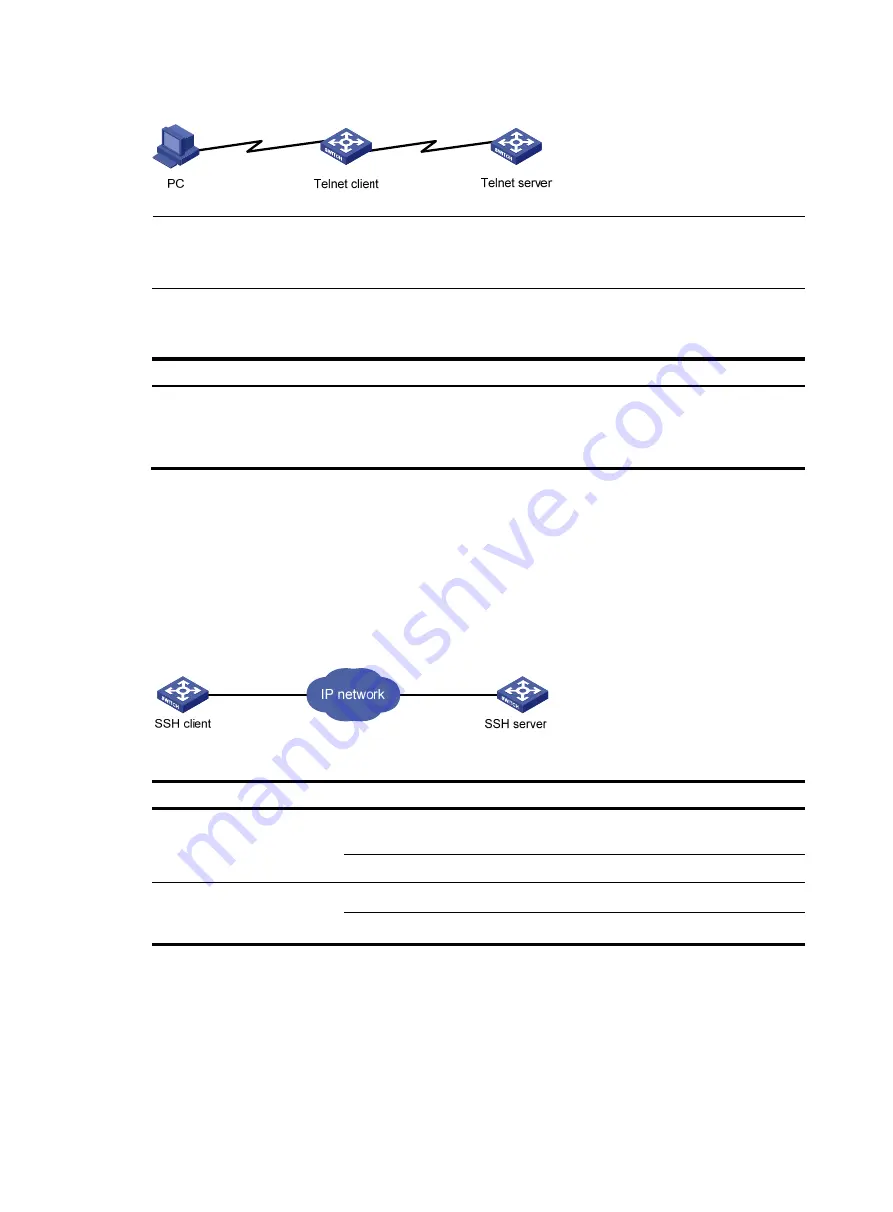
46
Figure 12
Log in to another device from the current device
NOTE:
If the telnet client port and the telnet server port that connect them are not in the same subnet, make sure
that the two devices can reach each other.
Configuration procedure
Follow the step below to configure the device to log in to a telnet server as a telnet client:
To do…
Use the command…
Remarks
Configure the device to log in to a
telnet server as a telnet client
telnet
remote-host
[
service-port
]
[ [
source
{
interface
interface-type
interface-number
|
ip
ip-address
} ] ]
Optional
Available in user view
Logging in through SSH
Secure Shell (SSH) offers an approach to log into a remote device securely. By providing encryption and
strong authentication, it protects devices against attacks such as IP spoofing and plain text password
interception. The device supports SSH, and you can log in to the device through SSH to remotely manage
and maintain the device, as shown in
Figure 13
SSH login diagram
The following table shows the configuration requirements of SSH login.
Object Requirements
SSH server
Configure the IP address of the VLAN interface, and make sure the SSH server
and client can reach each other.
Configure the authentication mode and other settings.
SSH client
Run the SSH client program.
Obtain the IP address of the VLAN interface on the server.
By default, the device is enabled with the SSH server and client functions.
•
On a device that serves as the SSH client, you can log in to an SSH server to perform operations on
the server.
•
On a device that serves as the SSH server, you can configure the authentication mode and user level
for SSH users. By default, password authentication is adopted for SSH login, but no login password
is configured, so you cannot log in to the device through SSH by default. Before you can log in to















































