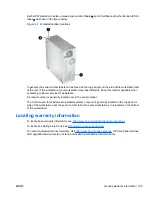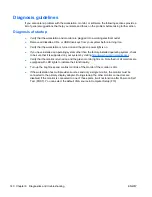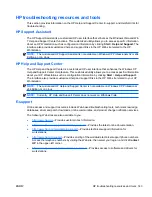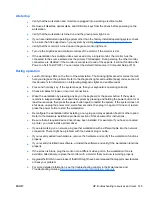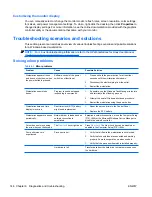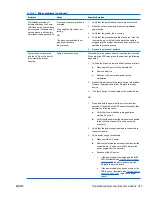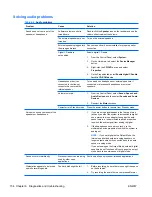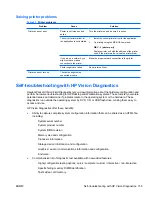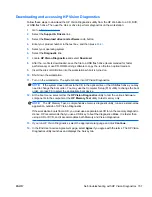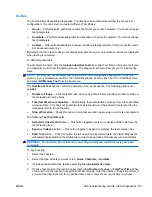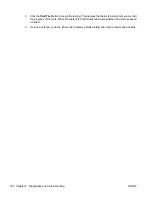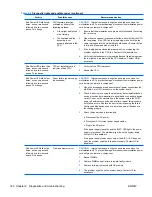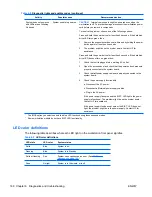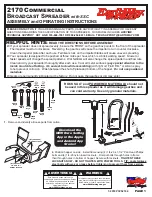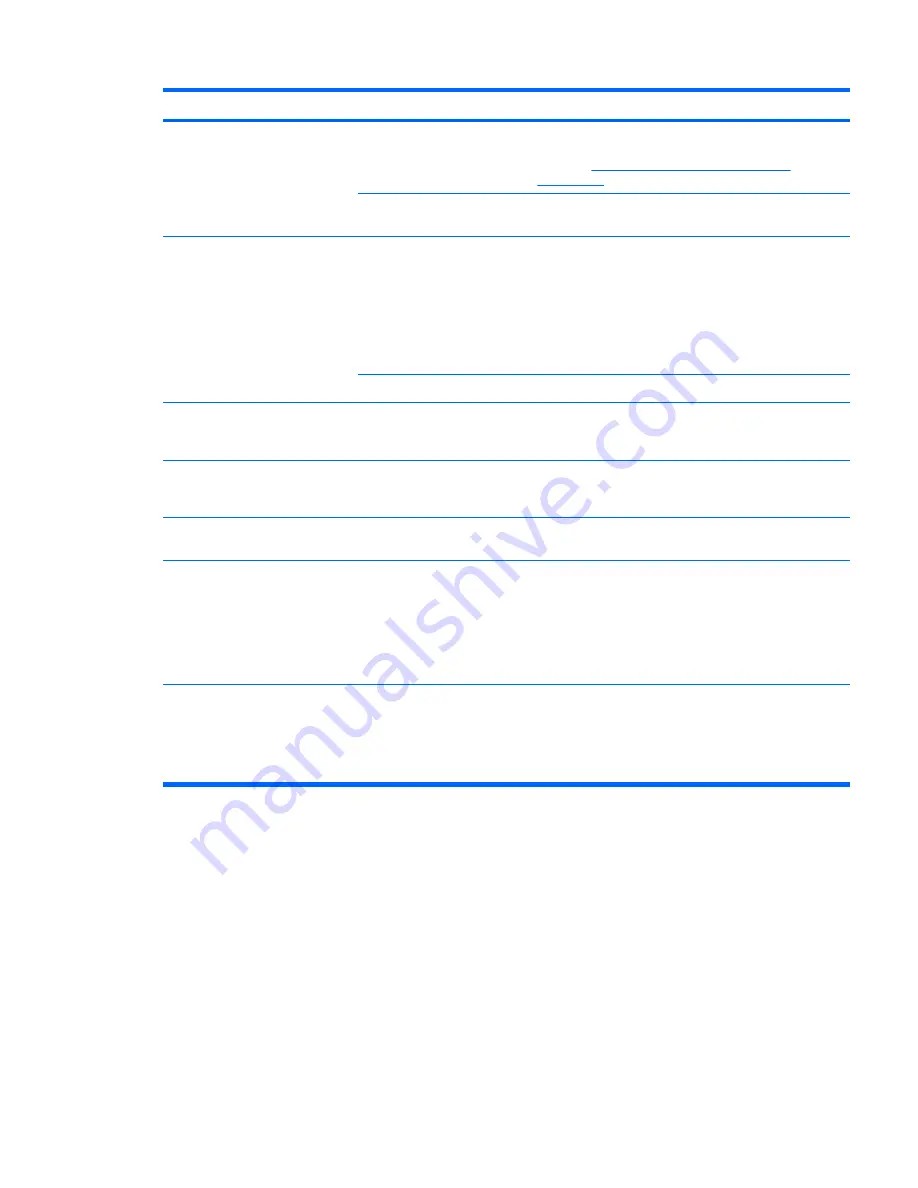
Problem
Cause
Solution
Blurry video or requested
resolution cannot be set.
If the graphics controller was
upgraded, the correct video
drivers might not be loaded.
Install the video drivers included in the upgrade kit, or
download and install the latest drivers for your graphics
card from
http://welcome.hp.com/country/us/en/
support.html
.
Monitor cannot display
requested resolution.
Change the requested resolution.
The picture is broken up, rolls,
jitters, or flashes.
The monitor connections might
be faulty, or the monitor might
be incorrectly adjusted.
1.
Be sure the monitor cable is securely connected to the
workstation.
2.
In a multiple CRT monitor system, ensure that the
monitors' electromagnetic fields are not interfering
with each other . Move them apart if necessary.
3.
Move fluorescent lights or fans that are too close to
the CRT monitor.
Monitor must be degaussed.
Degauss the monitor.
Vibrating or rattling noise coming
from inside a CRT monitor when
powered on.
Monitor degaussing coil has
been activated.
None. It is normal for the degaussing coil to be activated
when the monitor is powered on.
Clicking noise coming from inside a
CRT monitor.
Electronic relays have been
activated inside the monitor.
None. It is normal for some monitors to make a clicking
noise when turned on and off, when going in and out of
Standby mode, and when changing resolutions.
High pitched noise coming from
inside a flat-panel monitor.
Brightness and contrast
settings are too high.
Lower brightness and contrast settings.
Fuzzy focus; streaking, ghosting,
or shadowing effects; horizontal
scrolling lines; faint vertical bars; or
unable to center the picture on the
screen (flat-panel monitors using
an analog VGA input connection
only.)
Flat-panel monitor’s internal
digital conversion circuits
might be unable to correctly
interpret the output
synchronization of the
graphics card.
1.
Select the monitor’s
Auto-Adjustment
option in the
monitor’s onscreen display menu.
2.
Manually synchronize the Clock and Clock Phase
onscreen display functions.
3.
Download SoftPaq SP22333 to assist with the
synchronization).
Some typed symbols do not appear
correctly.
The font you are using does
not support that symbol.
Use the Character Map to locate and select the appropriate
symbol.
Select
Start>All Programs> Accessories>System
Tools>Character Map
. You can copy the symbol from the
Character Map into a document.
Table 6-5
Display problems (continued)
ENWW
Troubleshooting scenarios and solutions 153
Содержание FL863UT - Workstation - Z400
Страница 1: ...HP Z400 Workstation Maintenance and Service Guide ...
Страница 4: ...iv About this guide ENWW ...
Страница 12: ...Product updates 208 Index 209 xii ENWW ...