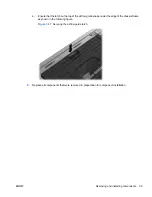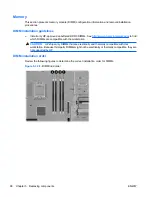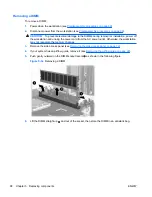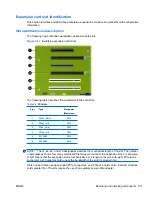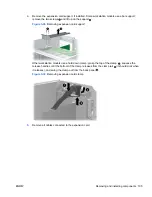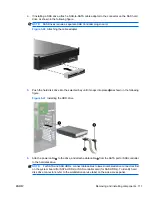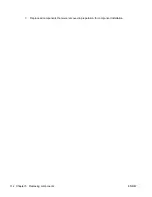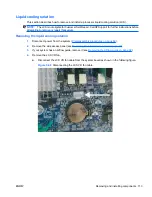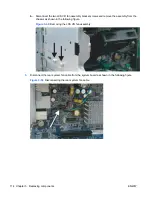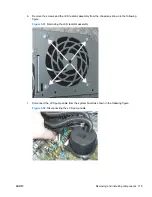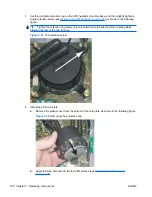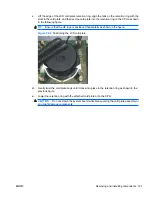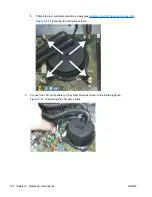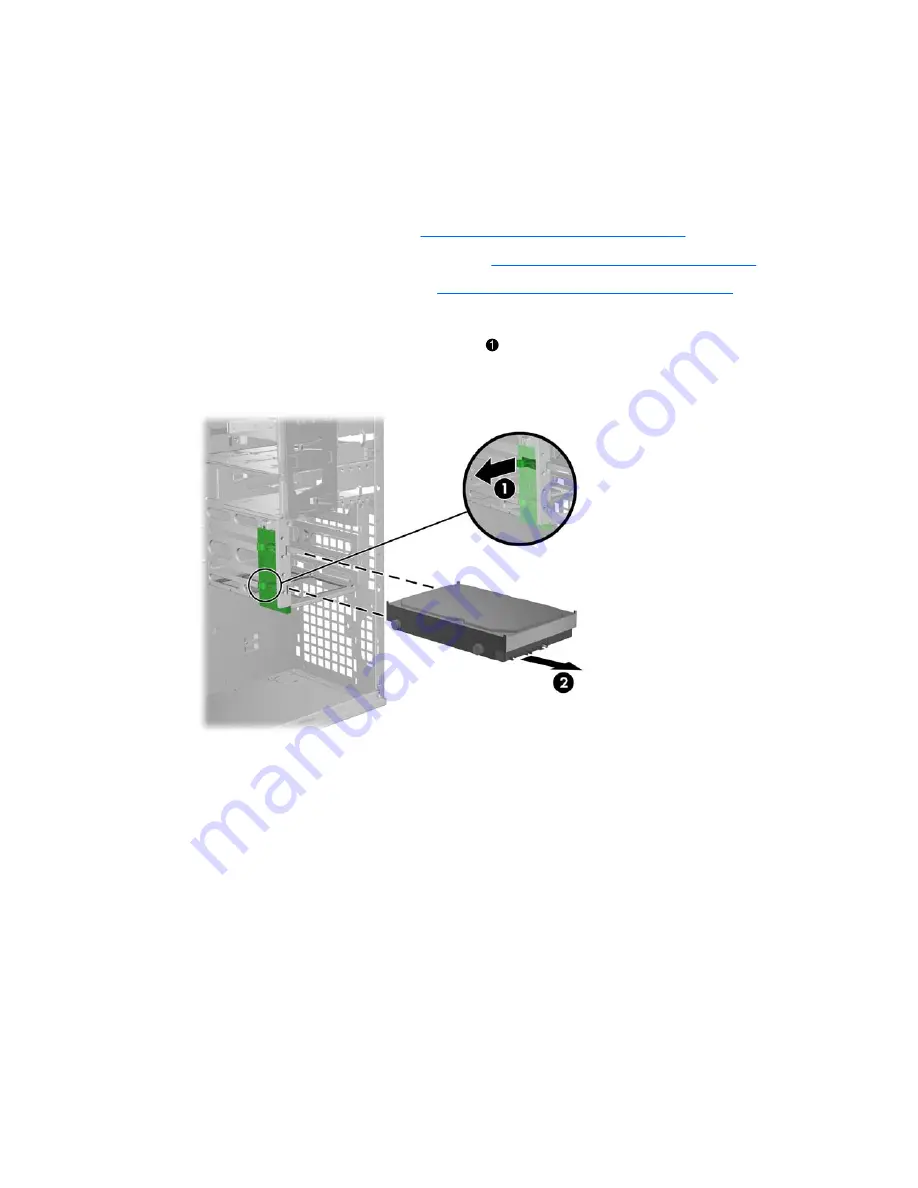
Hard disk drive
This section provides information to successfully remove and install a hard disk drive.
Removing the hard disk drive
To remove a hard disk drive:
1.
Power down the workstation (see
Predisassembly procedures on page 69
).
2.
Disconnect power from the workstation (see
Predisassembly procedures on page 69
).
3.
Remove the side access panel (see
Removing the side access panel on page 72
).
4.
Disconnect the power and data cables from the drive.
5.
Press the green hard disk drive release tab , then slide the hard disk drive
2
from the chassis
as shown.
Figure 5-43
Removing the drive from the chassis
6.
Replace the side access cover when finished.
Installing the hard disk drive
Installation guidelines
The workstation typically ships with an HDD, but additional drives can be added to expand data storage:
●
Refer to the service label on the side access panel of your workstation to determine the location
of the SAS and SATA ports.
●
Additional HDDs must be added in a specific sequence, depending on the type of workstation.
●
Once installed, the HDDs are assigned drive letters, with C:\ being the typical boot disk. Drive letters
are assigned using the Computer Setup (F10) Utility.
ENWW
Removing and installing components 109
Содержание FL863UT - Workstation - Z400
Страница 1: ...HP Z400 Workstation Maintenance and Service Guide ...
Страница 4: ...iv About this guide ENWW ...
Страница 12: ...Product updates 208 Index 209 xii ENWW ...