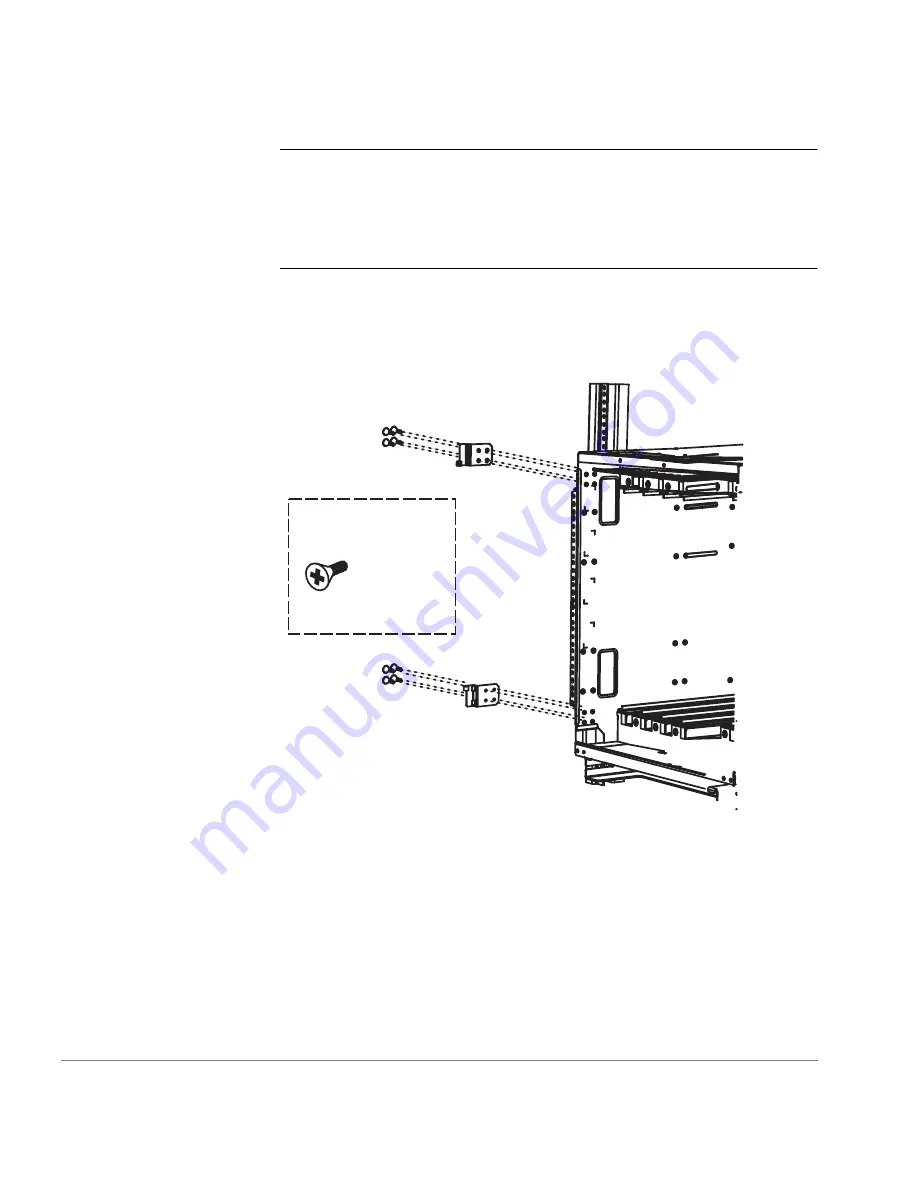
40
HP Surestore FC Switch 6164 Installation and Reference Guide
Note
If you cannot insert the switch into the rack from the back, you
must remove several pieces of hardware from the sides of the switch at
the front end as described in Steps
7
,
8
, and
9
. If you have adequate
access to insert the switch into the rack from the back, you can skip
these steps.
7. Remove the four #6-32 x ¼-inch flat-head screws that attach each of the
two hinge plates to the left side of the switch at the front end (see
Figure 13
). Set the screws and the hinge plates aside for later use.
Figure 13. Removing the Hinge Plates from the Switch
x 8
Содержание FC Switch Surestore 6164
Страница 1: ...installation and reference guide hp surestore fc switch 6164 www hp com ...
Страница 7: ...7 Revision History July 2001 First release ...
Страница 8: ...8 HP Surestore FC Switch 6164 Installation and Reference Guide ...
Страница 12: ...12 HP Surestore FC Switch 6164 Installation and Reference Guide ...
Страница 24: ...24 HP Surestore FC Switch 6164 Installation and Reference Guide ...
Страница 56: ...56 HP Surestore FC Switch 6164 Installation and Reference Guide ...
Страница 76: ...76 HP Surestore FC Switch 6164 Installation and Reference Guide ...
Страница 80: ...80 HP Surestore FC Switch 6164 Installation and Reference Guide ...
Страница 88: ...88 HP Surestore FC Switch 6164 Installation and Reference Guide ...
Страница 102: ...102 HP Surestore FC Switch 6164 Installation and Reference Guide ...
Страница 105: ...Using Fabric Manager 105 Fabric Manager launches displaying the default view Fabric View ...
Страница 181: ...181 7 Click OK The Telnet interface displays ...
Страница 182: ...182 HP Surestore FC Switch 6164 Installation and Reference Guide ...
Страница 210: ...210 HP Surestore FC Switch 6164 Installation and Reference Guide See Also agtcfgShow agtcfgSet agtcfgDefault ...
Страница 232: ...232 HP Surestore FC Switch 6164 Installation and Reference Guide ...
Страница 236: ...236 HP Surestore FC Switch 6164 Installation and Reference Guide ...
















































