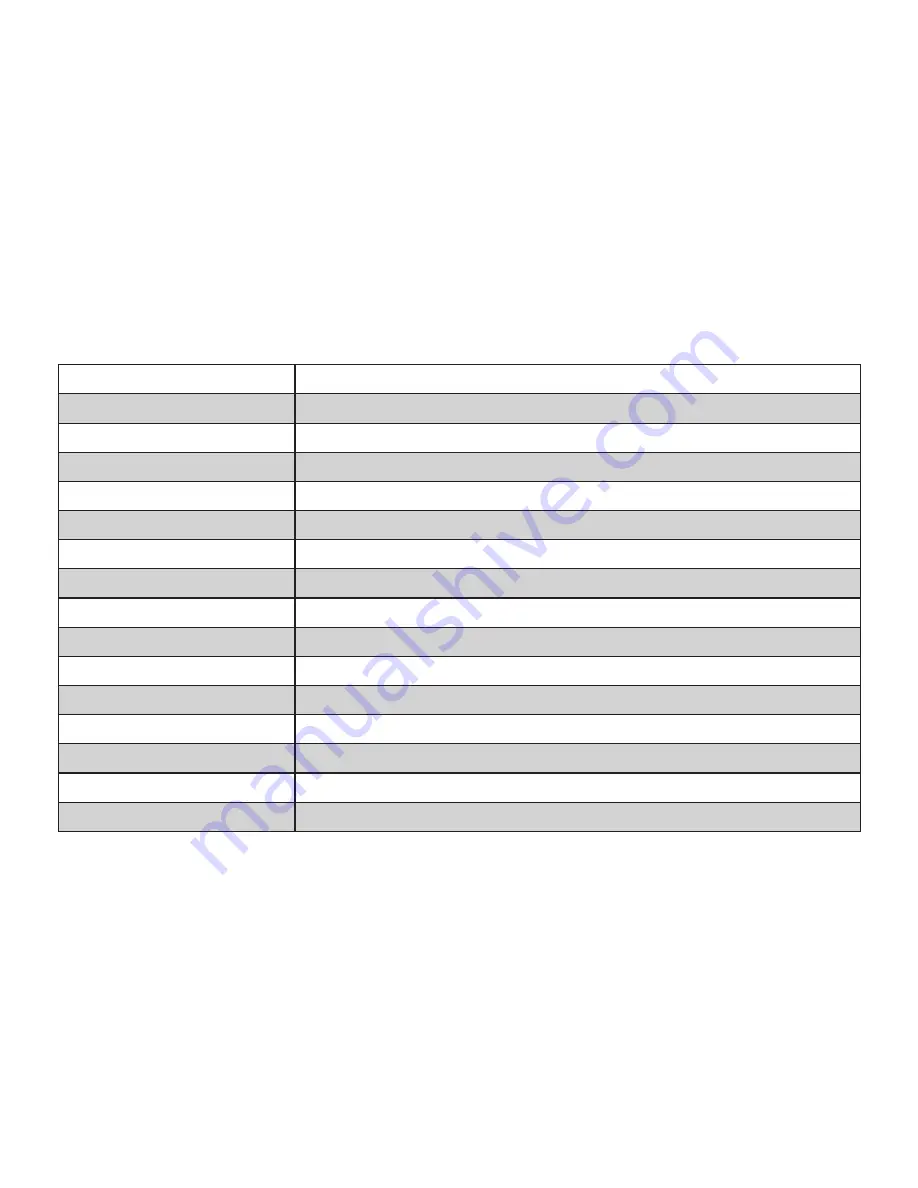
18
Specifications
Standard
Compliant with
Bluetooth
specification v1.1 / v1.2
Chipset
BlueCore2-Audio single chipset
Profiles Supported
Bluetooth
Headset & Hands-free profiles
Radio Frequency
2402 MHz ~2480 MHz
Transmitter Power
Class 2 (max 4dBm)
Transmission Range
Up to 10 meters
Receiver Sensitivity
-78 dBm
Charger Power Supply
5VDC / 200 mA
Temperature
Operating: -20º C–60º C; Storage: -20º C–60º C; Charging: 0º C–45º C
Operation Voltage
3.7V
Rechargeable Battery
120mAh lithium polymer battery
Charging Time
1.5–2 hours
Talk Time
HV1: Over 4 hours; HV3: Over 7 hours
Standby Time
More than 1 week
Dimension
2.4 (L) x 0.7 (W) x 0.4 in. (H) (60 x 18 x 11mm)
Weight
0.37 oz. (10.6g) (not including charging base)
Содержание F8T064UKHP
Страница 1: ...HP iPAQ Bluetooth Hands Free Headset F8T064ukHP User s Guide ...
Страница 2: ......






































