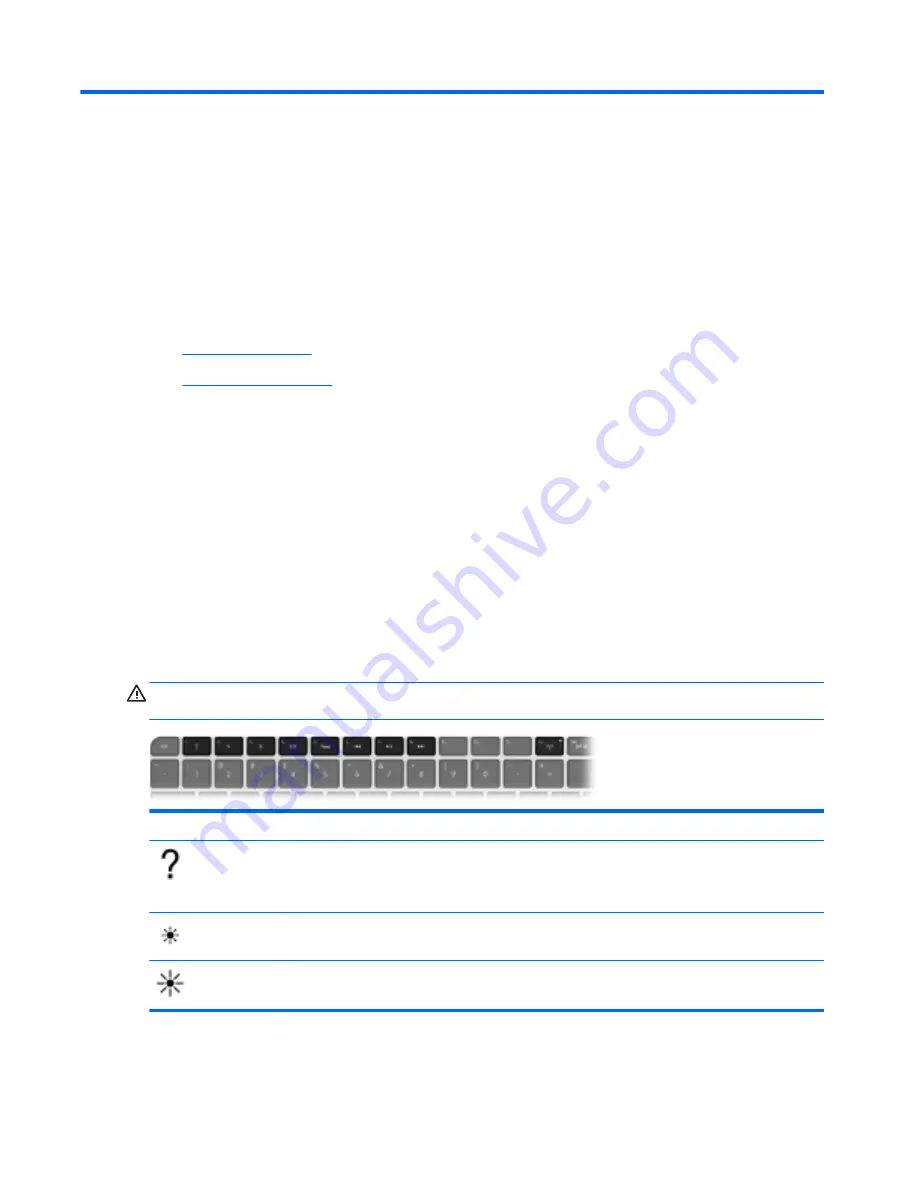
4
Keyboard and pointing devices
The following sections are included in this chapter:
●
Using the keyboard
●
Using pointing devices
Using the keyboard
Using the action keys
Action keys are used for performing customized actions that are assigned to specific keys at the top
of the keyboard.
The icons on the
f1
through
f8
and
f12
keys represent the action key functions. To activate a function,
press and hold the key.
You can disable the action key feature and revert back to standard settings. Using standard settings,
you press the
fn
key and one of the function keys to activate the assigned function. For instructions
on disabling the action key feature, see the “Setup Utility (BIOS) and System Diagnostics” chapter in
the
HP Notebook Reference Guide
.
CAUTION:
Use extreme care when making changes. Errors can prevent the computer from
operating properly.
Icon
Key
Description
f1
Opens Help and Support, which provides information about the Windows operating system and your
computer, tutorials and answers to questions, and updates to your computer.
Help and Support also provides automated troubleshooting and links to support specialists.
f2
Decreases the screen brightness level.
f3
Increases the screen brightness level.
28
Chapter 4 Keyboard and pointing devices
Содержание ENVY 14-3100
Страница 1: ...GETTING STARTED ...
Страница 2: ...Getting Started ...
Страница 5: ......
Страница 7: ...vi Safety warning notice ...
Страница 11: ...x ...
Страница 60: ......
















































