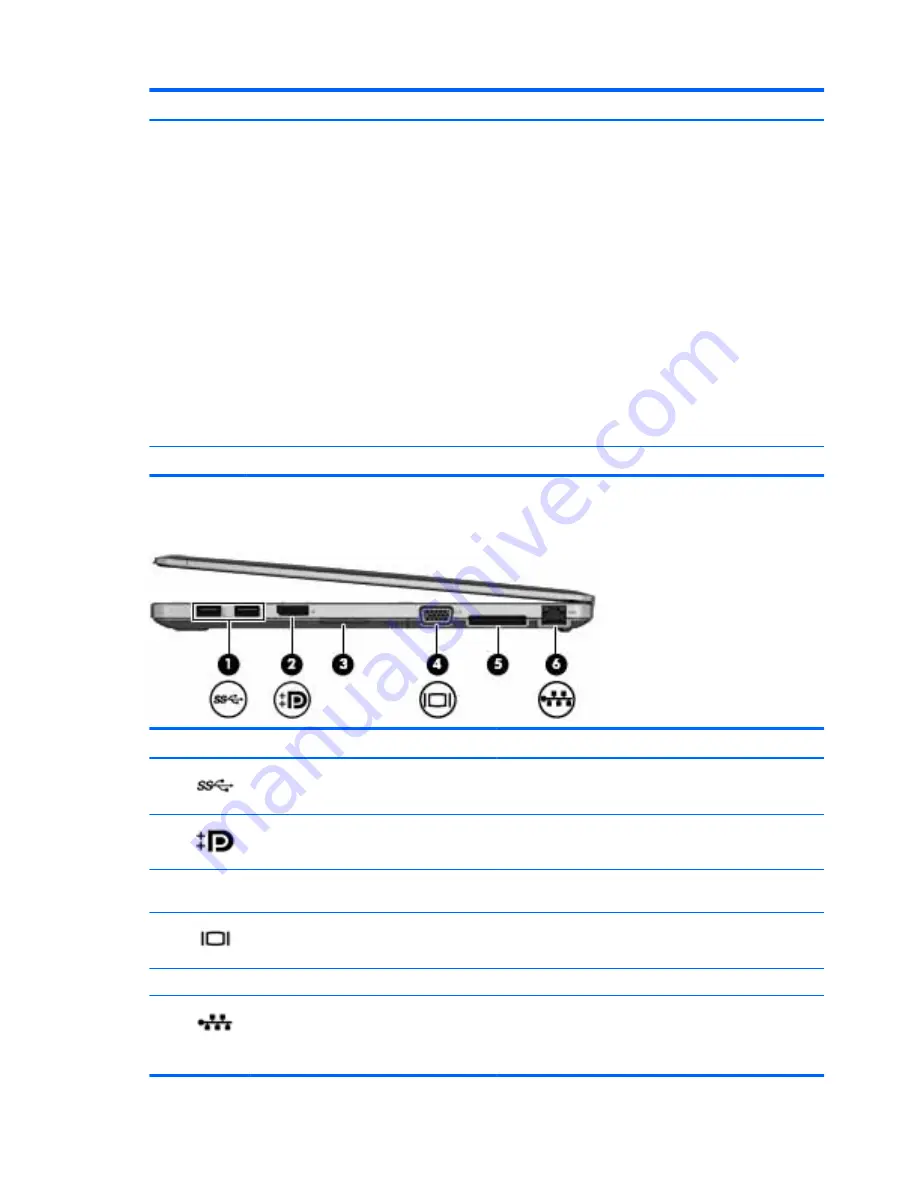
Component
Description
NOTE:
Windows 7: Select Start > Help and Support > User
Guides.
Windows 8.1:
From the Start screen, type
support
, and then select the HP
Support Assistant app.
‒
or –
From the Windows desktop, click the question mark icon in the
notification area, at the far right of the taskbar.
Windows 10:
Select Start, select All apps, select HP Help and Support, and
then select HP Documentation.
NOTE:
When a device is connected to the jack, the computer
speakers are disabled.
Be sure that the device cable has a 4-conductor connector that
supports both audio-out (headphone) and audio-in
(microphone).
(6)
Smart card reader
Supports optional Smart cards.
Right
Component
Description
(1)
USB 3.0 ports (2)
Each USB 3.0 port connects an optional USB device, such as a
keyboard, mouse, external drive, printer, scanner or USB hub.
(2)
DisplayPort
Connects an optional digital display device, such as a high-
performance monitor or projector.
(3)
Memory card reader
Reads optional memory cards that store, manage, share, or
access information.
(4)
External monitor port
Connects an external VGA monitor or projector.
(5)
Docking connector
Connects an optional docking device.
(6)
RJ-45 (network) jack/lights
Connects a network cable.
●
Green (right): The network is connected.
●
Amber (left): The network is showing activity.
12
Chapter 2 External component identification
Содержание EliteBook Folio 9470m
Страница 1: ...HP EliteBook Folio 9480m Notebook PC Maintenance and Service Guide ...
Страница 4: ...iv Important Notice about Customer Self Repair Parts ...
Страница 6: ...vi Safety warning notice ...
Страница 11: ...Display 115 Index 121 xi ...
Страница 12: ...xii ...
Страница 29: ...Computer major components Computer major components 17 ...
Страница 132: ...23 Remove the LCD panel 24 Recycle the LCD panel and backlight 120 Chapter 17 Recycling ...
















































