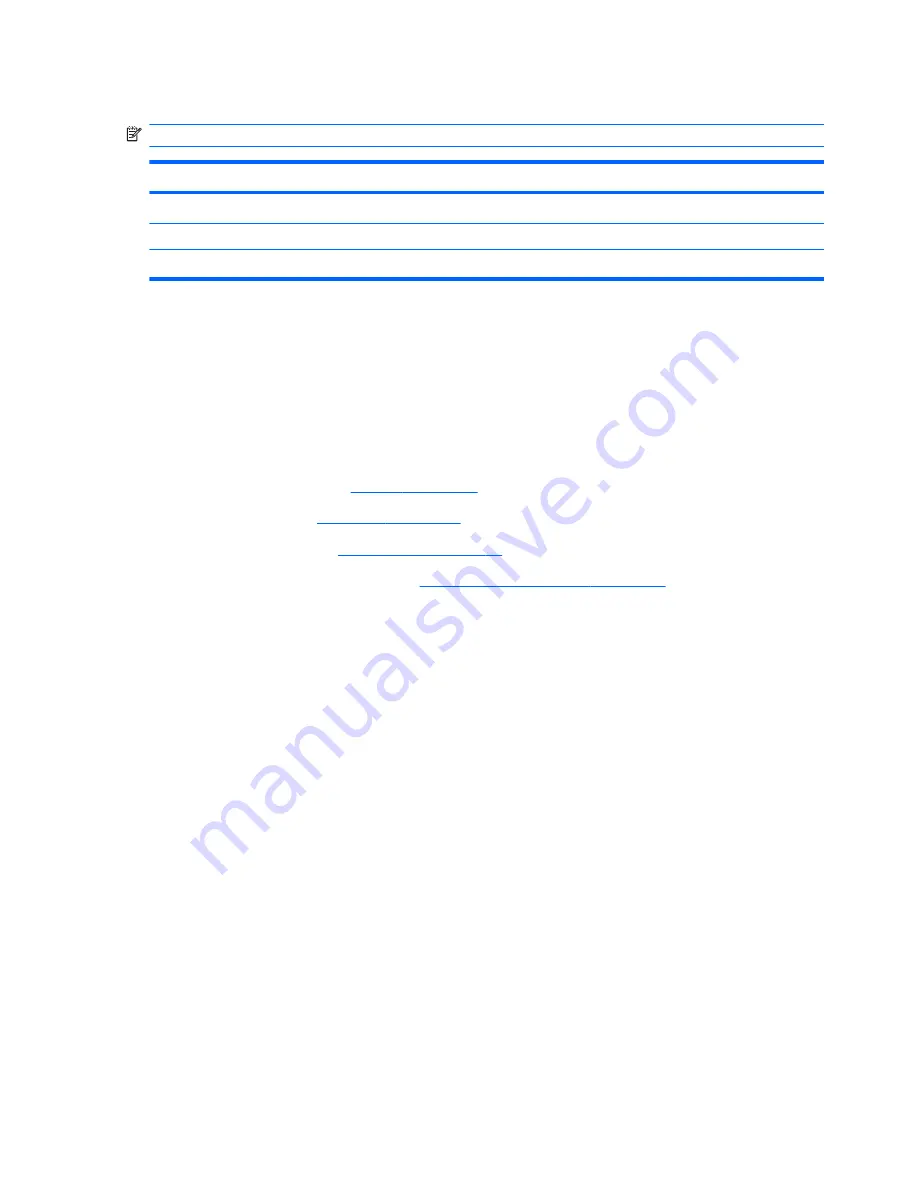
Graphics board
NOTE:
The graphics board spare part kit includes replacement thermal material.
Description
Spare part number
ATi XT-GL graphics board with 1-GB GDDR4 memory
596061-001
nVidia GLM3 graphics board with 1-GB GDDR3 memory
596063-001
nVidia GLM3 graphics board with 1-GB GDDR3 memory
596062-001
Before removing the graphics board, follow these steps:
1.
Shut down the computer. If you are unsure whether the computer is off or in Hibernation, turn
the computer on, and then shut it down through the operating system.
2.
Disconnect all external devices connected to the computer.
3.
Disconnect the power from the computer by first unplugging the power cord from the AC outlet
and then unplugging the AC adapter from the computer.
4.
Remove the battery (see
Battery on page 46
), and then remove the following components:
a.
Keyboard (see
Keyboard on page 61
)
b.
Switch cover (see
Switch cover on page 65
)
c.
Graphics board heat sink (see
Graphics board heat sink on page 67
)
Remove the graphics board:
1.
Remove the two Phillips PM2.5×4.0 screws
(1)
that secure the graphics board to the system
board.
2.
Lift the rear edge of the graphics board
(2)
until it rests at an angle.
70
Chapter 4 Removal and replacement procedures
ENWW
Содержание EliteBook 8740W
Страница 1: ...HP EliteBook 8740w Mobile Workstation Maintenance and Service Guide ...
Страница 4: ...iv Safety warning notice ENWW ...
Страница 26: ...18 Chapter 2 External component identification ENWW ...
Страница 29: ...Computer major components ENWW Computer major components 21 ...
Страница 106: ...98 Chapter 4 Removal and replacement procedures ENWW ...
Страница 152: ...RJ 11 modem Pin Signal 1 Unused 2 Tip 3 Ring 4 Unused 5 Unused 6 Unused 144 Chapter 8 Connector pin assignments ENWW ...
Страница 154: ...146 Chapter 8 Connector pin assignments ENWW ...
Страница 167: ......
Страница 168: ......
















































