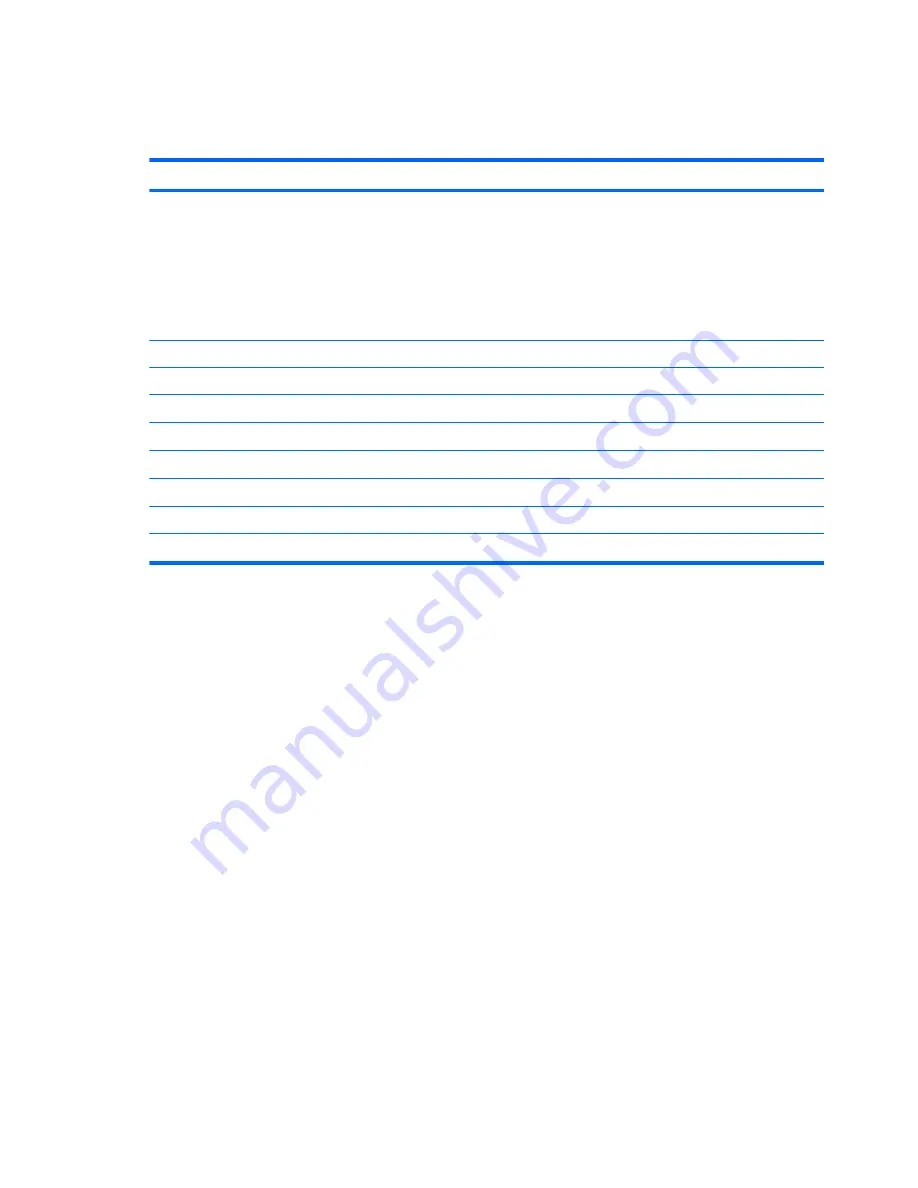
Blu-ray ROM with LightScribe DVD±RW Super Multi
Double-Layer Drive specifications
Applicable disc
Read:
Write:
BD-ROM, BD-ROM-DL, BD-R, BD-R-
DL, BD-RE, BD-RE-DL, DVD-ROM,
DVD+R, DVD+R-DL, DVD+RW, DVD-
R, DVD-R-DL, DVD-RW, DVD-RAM
(Ver.2), CD-DA, CD-ROM (mode 1 and
mode 2), CD-ROM XA (mode 2, form 1
and form 2), Photo CD (single and
multiple sessions), CD Extra, CD-R,
CD-RW, and CD-TEXT
DVD-RAM (Ver.2), DVD+R, DVD-R,
CD-R, and CD-ROM
Access time
BD
DVD
Random
< 230 ms
< 180 ms
Cache buffer
4.5 MB
Data transfer rate
2X BD-RAM
9 MB/sec
8X DVD
2,400 KB/sec
16X CD-R
2,400 KB/sec
16X CD-RW
2,400 KB/sec
126 Chapter 6 Specifications
ENWW
Содержание EliteBook 8740W
Страница 1: ...HP EliteBook 8740w Mobile Workstation Maintenance and Service Guide ...
Страница 4: ...iv Safety warning notice ENWW ...
Страница 26: ...18 Chapter 2 External component identification ENWW ...
Страница 29: ...Computer major components ENWW Computer major components 21 ...
Страница 106: ...98 Chapter 4 Removal and replacement procedures ENWW ...
Страница 152: ...RJ 11 modem Pin Signal 1 Unused 2 Tip 3 Ring 4 Unused 5 Unused 6 Unused 144 Chapter 8 Connector pin assignments ENWW ...
Страница 154: ...146 Chapter 8 Connector pin assignments ENWW ...
Страница 167: ......
Страница 168: ......
















































