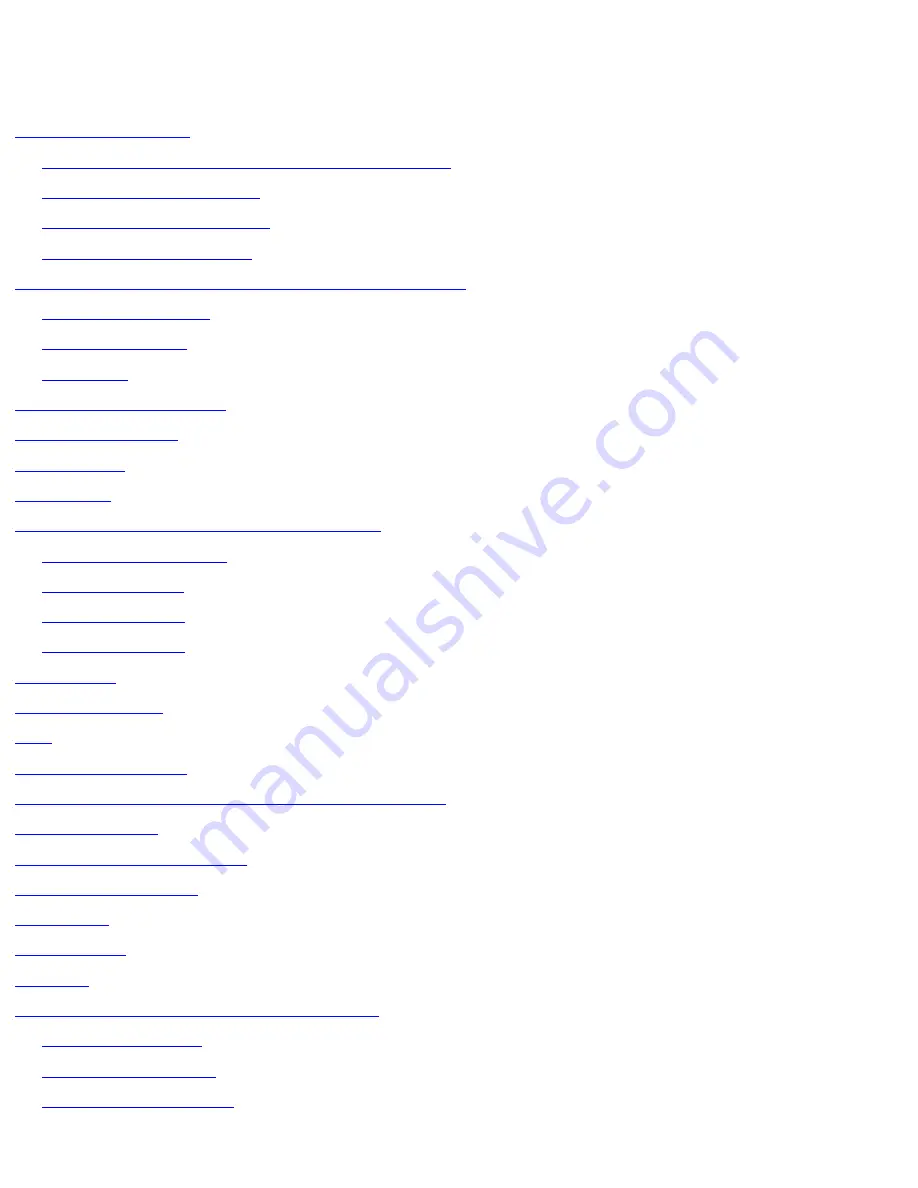
Dell Latitude D500 Service Manual
Dell™ Latitude™ D500 Service Manual
Before You Begin
Preparing to Work Inside the Computer
Recommended Tools
Computer Orientation
Screw Identification
Memory Module, Mini PCI Card, and Devices
Memory Module
Mini PCI Card
Devices
System Components
Reserve Battery
Hard Drive
Keyboard
Display Assembly and Display Latch
Display Assembly
Display Bezel
Display Panel
Display Latch
Palm Rest
Docking Doors
Fan
Bluetooth™ Card
Microprocessor Thermal-Cooling Assembly
System Board
Microprocessor Module
Flashing the BIOS
Speakers
Base Latch
Modem
Pin Assignments for I/O Connectors
USB Connector
Video Connector
Parallel Connector
file:///F|/Service%20Manuals/Dell/Latitude/d500/index.htm (1 of 2) [2/28/2004 8:08:10 AM]


































