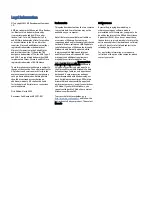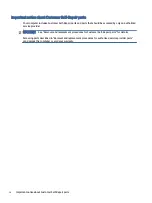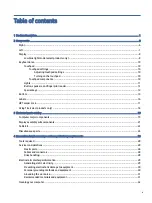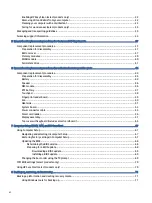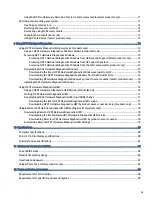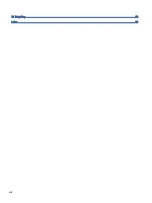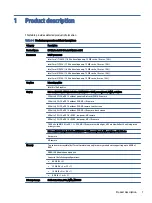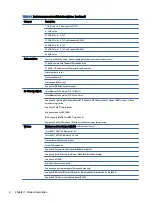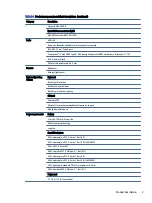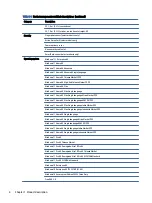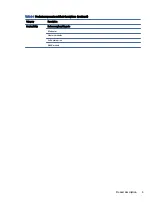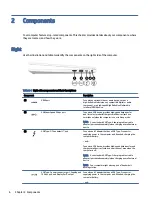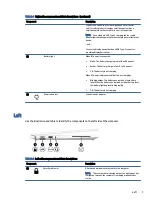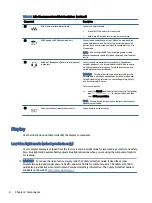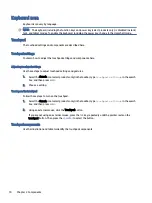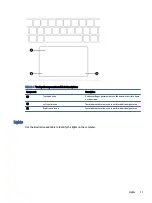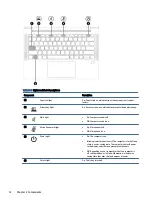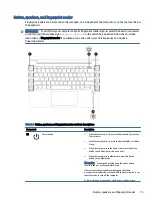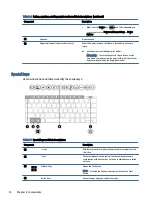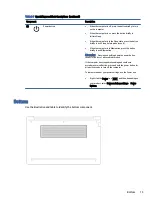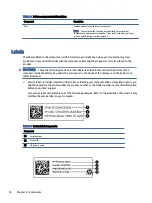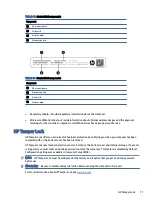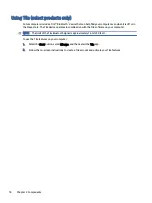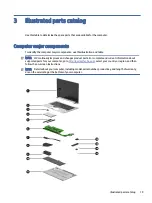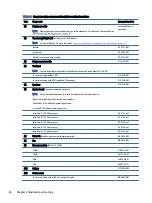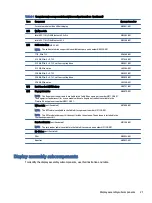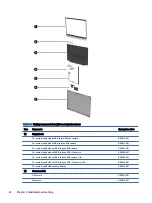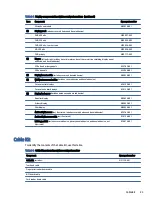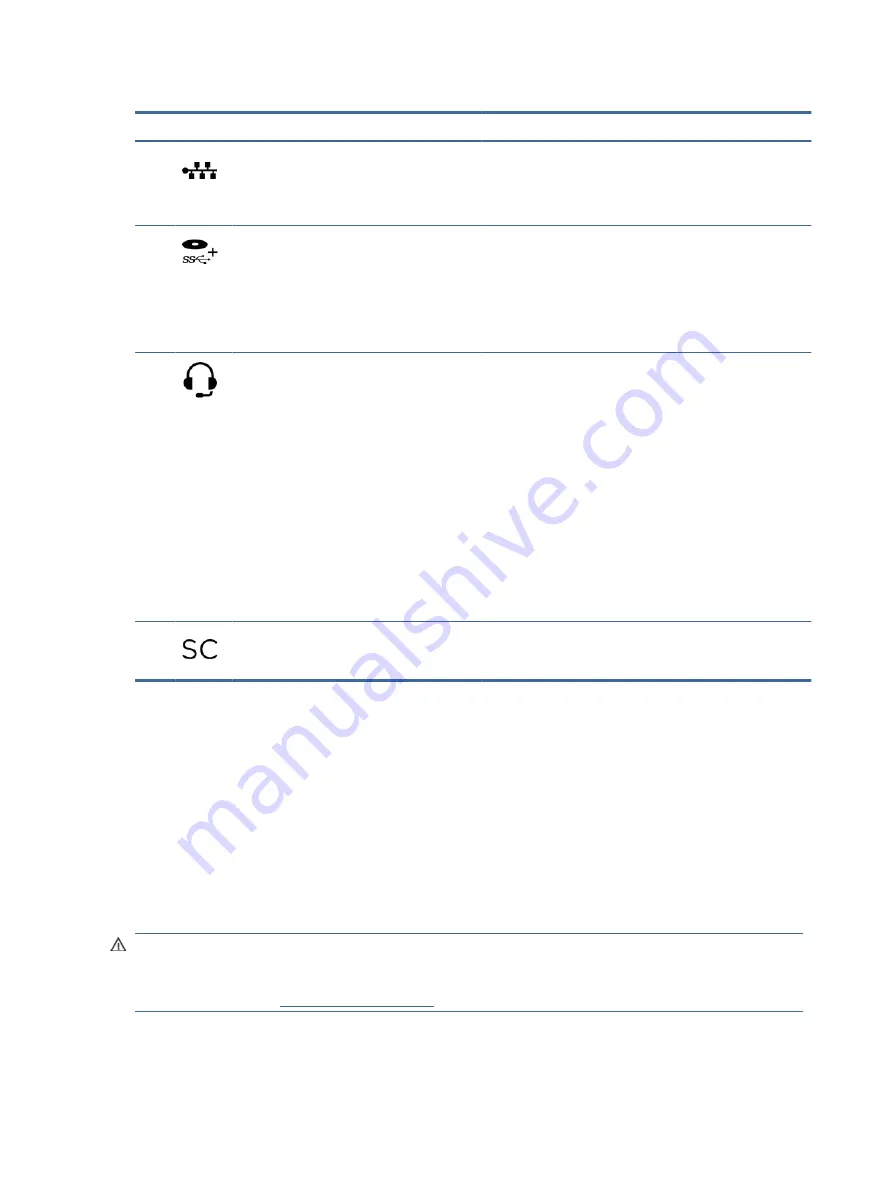
Table 2-2
Left-side components and their descriptions (continued)
Component
Description
(2)
RJ-45 (network) jack/status lights
Connects a network cable.
●
Green (left): The network is connected.
●
Amber (right): Activity is occurring on the network.
(3)
USB SuperSpeed 5 Gbps powered port
Connects and supplies power to a USB device, provides high
speed data transfer, and (for select products) charges small
devices (such as a smartphone) when the computer is on or in
Sleep mode.
NOTE:
Use a standard USB Type-A charging cable or cable
adapter (purchased separately) when charging a small external
device.
(4)
Audio-out (headphone)/Audio-in (microphone)
combo jack
Connects optional powered stereo speakers, headphones,
earbuds, a headset, or a television audio cable. Also connects
an optional headset microphone. This jack does not support
optional standalone microphones.
WARNING!
To reduce the risk of personal injury, adjust the
volume before putting on headphones, earbuds, or a headset.
For additional safety information, see the Regulatory, Safety,
and Environmental Notices.
To access this guide:
▲
Select the Search icon (select products only) in the taskbar,
type
HP Documentation
in the search box, and then
select HP Documentation.
NOTE:
When a device is connected to the jack, the computer
speakers are disabled.
(5)
Smart card reader (select products only)
Supports optional smart cards.
Display
Use the illustration and table to identify the display components.
Low blue light mode (select products only)
Your computer display is shipped from the factory in low blue light mode for improved eye comfort and safety.
Also, blue light mode automatically adjusts blue light emissions when you are using the computer at night or
for reading.
WARNING!
To reduce the risk of serious injury, read the Safety & Comfort Guide. It describes proper
workstation setup and proper posture, health, and work habits for computer users. The Safety & Comfort
Guide also provides important electrical and mechanical safety information. The Safety & Comfort Guide is
available on the web at
8
Chapter 2 Components
Содержание EliteBook 630
Страница 8: ...13 Recycling 92 Index 93 viii ...