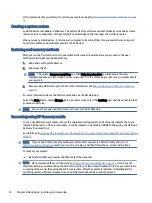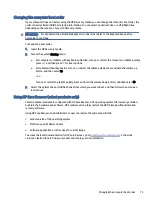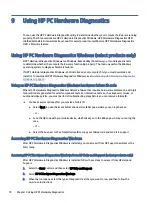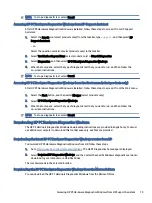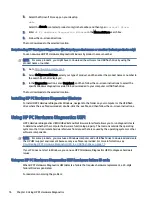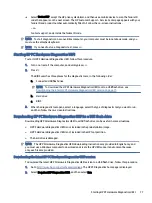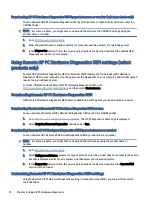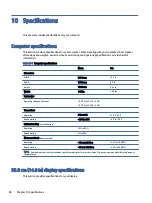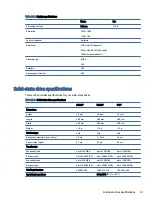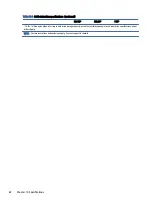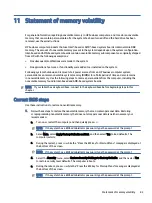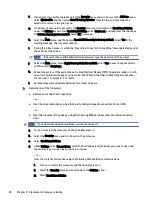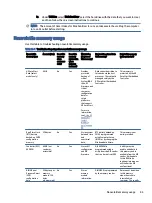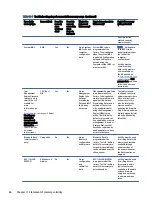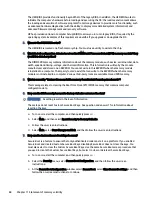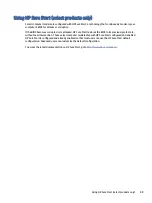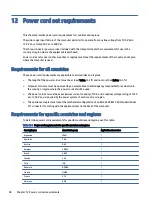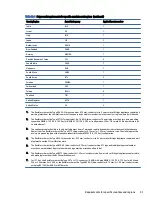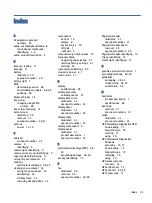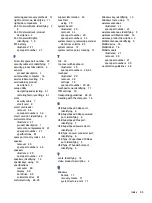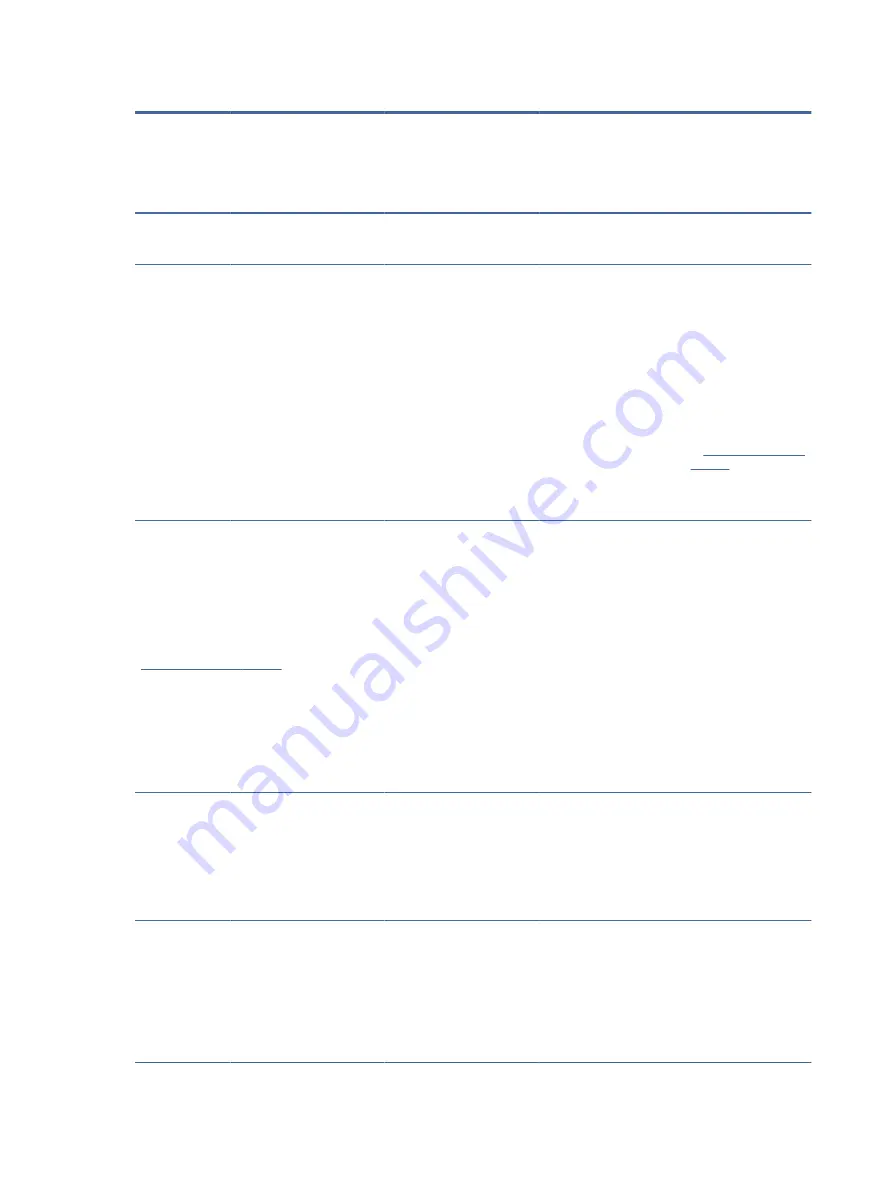
Table 11-1
Troubleshooting steps for nonvolatile memory usage (continued)
Nonvolatile
memory type
Amount (Size) Does this
memory
store
customer
data?
Does this
memory
retain data
when
power is
removed?
What is the
purpose of
this memory?
How is data entered into
this memory?
How is this memory
write-protected?
write-protection
method varies by
memory vendor.
System BIOS
9 MB
Yes
Yes
Stores system
BIOS code and
computer
configuration
data.
System BIOS code is
programmed at the
factory. Code is updated
when the system BIOS
is updated. Configuration
data and settings are
entered using the
Computer Setup (BIOS) or
a custom utility.
NOTE:
Writing data
to this ROM in an
inappropriate manner
can render the
computer
nonfunctional.
A utility must be
used for writing
data to this memory
and is available on
the HP website; go
your product, and then
follow the on-screen
instructions.
Intel
Management
Engine Firmware
(present only in
select Elite or Z
models. For
more
information, go
to
. Select
Identify your
product for
manuals and
specific product
information, and
then follow the
on-screen
instructions.)
1.5 MB or 7
MB
Yes
Yes
Stores
Management
Engine Code,
Settings,
Provisioning
Data and iAMT
third-party
data store.
Management Engine Code
is programmed at the
factory. Code is updated
via Intel secure firmware
update utility. Unique
Provisioning Data can be
entered at the factory
or by an administrator
using the Management
Engine (MEBx) setup
utility. The third-party
data store contents can
be populated by a remote
management console or
local applications that
have been registered by
an administrator to have
access to the space.
The Intel chipset is
configured to enforce
hardware protection to
block all direct read
write access to this
area. An Intel utility
must be used for
updating the firmware.
Only firmware updates
digitally signed by Intel
can be applied using
this utility.
Bluetooth flash
(select products
only)
2 megabits
No
Yes
Stores
Bluetooth
configuration
and firmware.
Bluetooth flash is
programmed at the
factory. Tools for writing
data to this memory are
not publicly available but
can be obtained from the
silicon vendor.
A utility must be used
for writing data to this
memory and is made
available through
newer versions of
the driver whenever
the flash requires an
upgrade.
802.11 WLAN
EEPROM
4 kilobits to 8
kilobits
No
Yes
Stores
configuration
and
calibration
data.
802.11 WLAN EEPROM
is programmed at the
factory. Tools for writing
data to this memory are
not made public.
A utility must be used
for writing data to
this memory and is
typically not made
available to the public
unless a firmware
upgrade is necessary
to address a unique
issue.
86
Chapter 11 Statement of memory volatility
Содержание EliteBook 630
Страница 8: ...13 Recycling 92 Index 93 viii ...