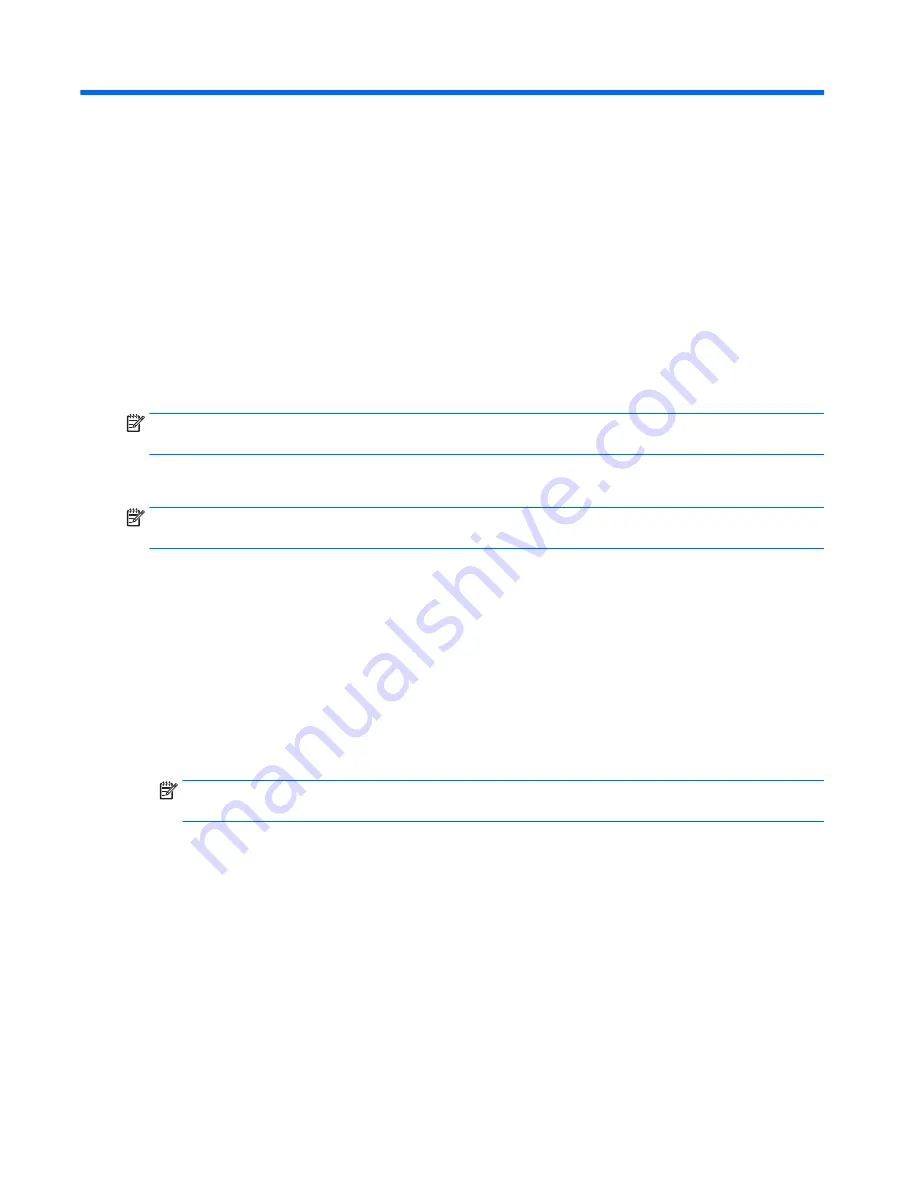
9
Computer Setup (BIOS), MultiBoot, and
HP PC Hardware Diagnostics (UEFI) –
Windows 8
Using Computer Setup
Computer Setup, or Basic Input/Output System (BIOS), controls communication between all the input and
output devices on the system (such as disk drives, display, keyboard, mouse, and printer). Computer Setup
includes settings for the types of devices installed, the startup sequence of the computer, and the amount of
system and extended memory.
NOTE:
Use extreme care when making changes in Computer Setup. Errors can prevent the computer from
operating properly.
Starting Computer Setup
NOTE:
An external keyboard or mouse connected to a USB port can be used with Computer Setup only if
USB legacy support is enabled.
To start Computer Setup, follow these steps:
1.
Turn on or restart the computer, and then press
esc
while the “Press the ESC key for Startup Menu”
message is displayed at the bottom of the screen.
2.
Press
f10
to enter Computer Setup.
Navigating and selecting in Computer Setup
To navigate and select in Computer Setup, follow these steps:
1.
Turn on or restart the computer, and then press
esc
while the “Press the ESC key for Startup Menu”
message is displayed at the bottom of the screen.
NOTE:
You can use either a pointing device (TouchPad, pointing stick, or USB mouse) or the keyboard
to navigate and make selections in Computer Setup.
2.
Press
f10
to enter Computer Setup.
●
To select a menu or a menu item, use the
tab
key and the keyboard arrow keys and then press
enter
, or use a pointing device to click the item.
●
To scroll up and down, click the up arrow or the down arrow in the upper-right corner of
the screen, or use the up arrow key or the down arrow key on the keyboard.
●
To close open dialog boxes and return to the main Computer Setup screen, press
esc
, and then
follow the on-screen instructions.
To exit Computer Setup menus, choose one of the following methods:
●
To exit Computer Setup menus without saving your changes:
Click the Exit icon in the lower-right corner of the screen, and then follow the on-screen instructions.
98
Chapter 9 Computer Setup (BIOS), MultiBoot, and HP PC Hardware Diagnostics (UEFI) – Windows 8
Содержание Elite x2 1011 G1
Страница 4: ...iv Safety warning notice ...
Страница 10: ...x ...
Страница 71: ...3 Remove solid state drive 2 Reverse this procedure to install the solid state drive Solid state drive 61 ...
Страница 155: ...removal 67 spare part numbers 22 67 WWAN module removal 42 spare part numbers 21 42 Index 145 ...
















































