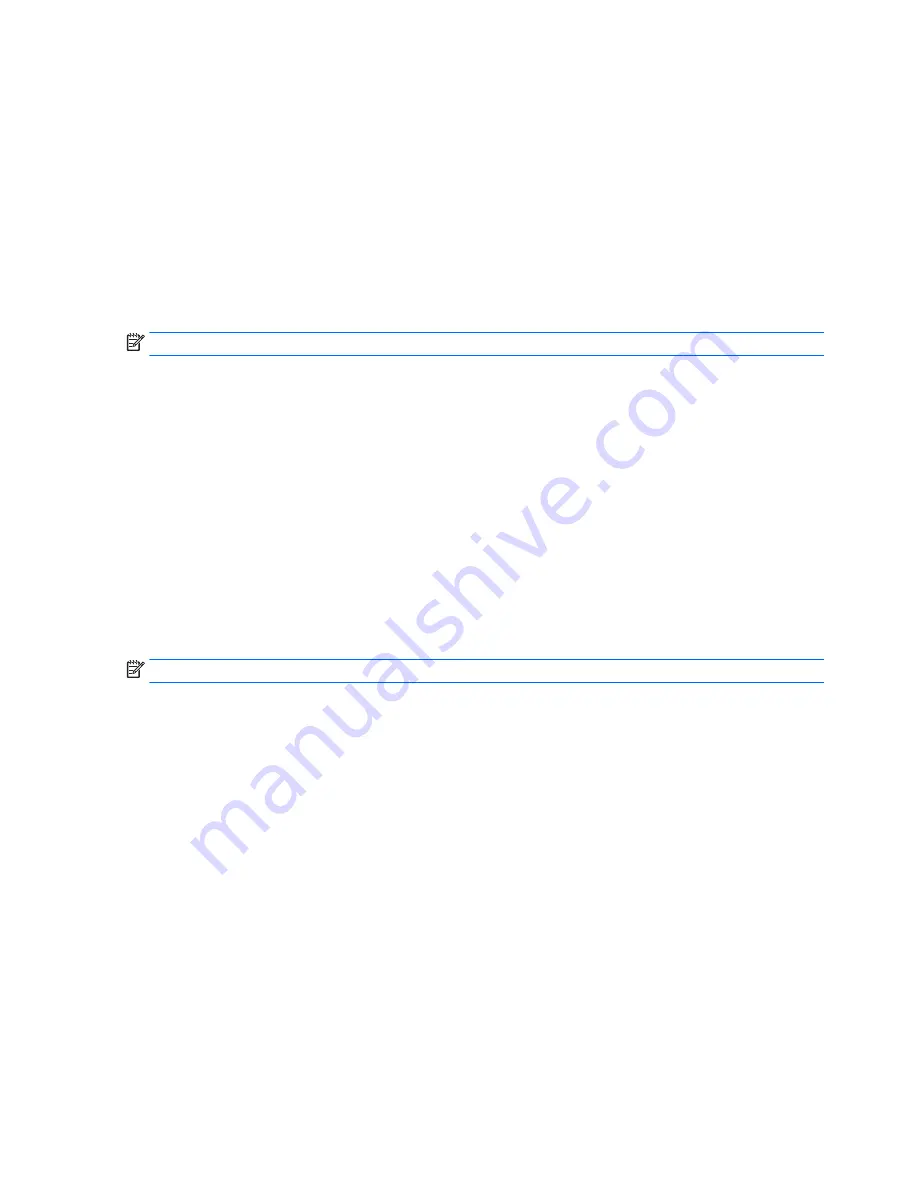
– or –
Use the arrow keys to select Main > Ignore Changes and Exit, and then press
enter
.
●
To save your changes and exit Computer Setup menus:
Click the Save icon in the lower-right corner of the screen, and then follow the on-screen instructions.
– or –
Use the arrow keys to select Main > Save Changes and Exit, and then press
enter
.
Your changes go into effect when the computer restarts.
Restoring factory settings in Computer Setup
NOTE:
Restoring defaults will not change the hard drive mode.
To return all settings in Computer Setup to the values that were set at the factory, follow these steps:
1.
Turn on or restart the computer, and then press
esc
while the “Press the ESC key for Startup Menu”
message is displayed at the bottom of the screen.
2.
Press
f10
to enter Computer Setup.
3.
Use a pointing device or the arrow keys to select Main > Restore Defaults.
4.
Follow the on-screen instructions.
5.
To save your changes and exit, click the Save icon in the lower-right corner of the screen, and then
follow the on-screen instructions.
– or –
Use the arrow keys to select Main > Save Changes and Exit, and then press
enter
.
Your changes go into effect when the computer restarts.
NOTE:
Your password settings and security settings are not changed when you restore the factory settings.
106 Chapter 10 Computer Setup (BIOS), MultiBoot, and HP PC Hardware Diagnostics (UEFI) – Windows 7
Содержание Elite x2 1011 G1
Страница 4: ...iv Safety warning notice ...
Страница 10: ...x ...
Страница 71: ...3 Remove solid state drive 2 Reverse this procedure to install the solid state drive Solid state drive 61 ...
Страница 155: ...removal 67 spare part numbers 22 67 WWAN module removal 42 spare part numbers 21 42 Index 145 ...






























