Отзывы:
Нет отзывов
Похожие инструкции для elite usb-c

PG533 HouseParty Rise 2 Wireless
Бренд: Gear4 Страницы: 24

S98642
Бренд: La Crosse Technology Страницы: 15

Fischer 1508B-45
Бренд: Ambient Weather Страницы: 5

Druck DPI 740
Бренд: GE Страницы: 72
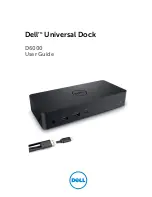
D6000
Бренд: Dell Страницы: 14

NI-3107
Бренд: Naxa Страницы: 14

MeteoClock Pro SM1960
Бренд: LEXIBOOK Страницы: 78

840924
Бренд: Conrad Страницы: 4

28
Бренд: Conrad Страницы: 52

WS1151
Бренд: TESA Страницы: 8

CM9088
Бренд: ClimeMET Страницы: 24

Weather Report WR-25
Бренд: Texas Weather Instruments Страницы: 29

513628
Бренд: THOMSON Страницы: 12

513630
Бренд: THOMSON Страницы: 84

513631
Бренд: THOMSON Страницы: 100

10007065
Бренд: Electronic.Star Страницы: 10

WS-2315
Бренд: La Crosse Technology Страницы: 18

WS-8025U
Бренд: La Crosse Страницы: 33

















