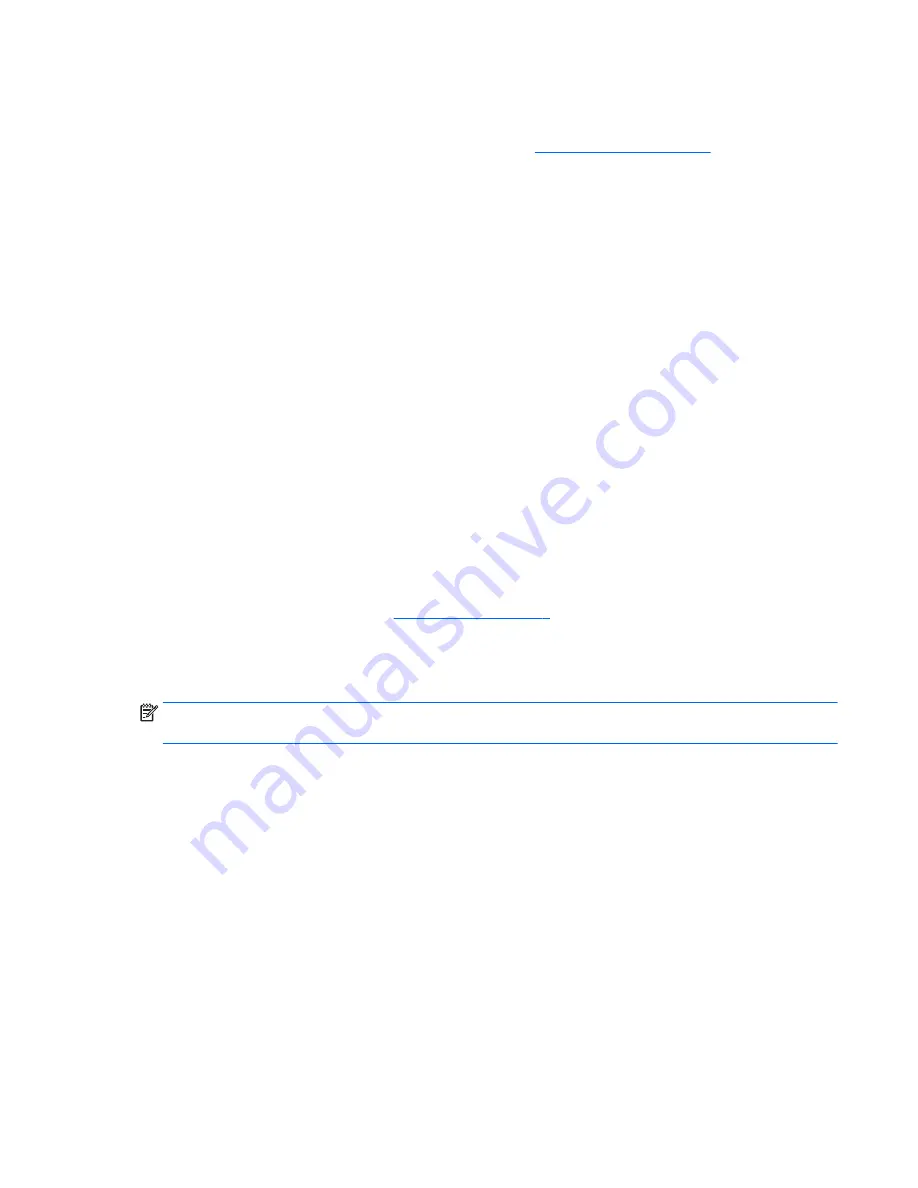
6.
Choose to restart now or later. The docking station might not work until the next restart. If you choose
to restart the computer, first remove any disks from the computer’s drives. Click Finish.
7.
Be sure that you have the latest drivers installed. Go to
http://www.hp.com/support
and select your
country or region. Select Software and Drivers, type the dock model number (located on the bottom of
the docking station), and then select Find my product. Click the link for your specific docking station,
and then download the latest drivers.
Configuring an external monitor
Using DisplayLink
Use DisplayLink to configure the display of a monitor attached to the docking station:
1.
Click the DisplayLink icon in the taskbar.
2.
To set the external monitor as an extension of the primary monitor, click Extend.
– or –
To set the external monitor as a copy of the primary monitor, click Mirror.
– or –
To set the external monitor to be the only display, click Notebook monitor off.
– or –
To set the external monitor to be the primary display, click Set as main monitor.
DisplayLink allows you to optimize the display for video, check for updates, and configure advanced settings.
DisplayLink options might vary, depending on the operating system. For instructions on configuring the
external monitor using Windows, see
Using Windows on page 7
.
Using Windows
Use Windows to configure the display of a monitor attached to the docking station.
NOTE:
When you first connect the docking station to a computer using Windows 7, the Windows properties
screen appears, and the external display is automatically configured in Mirror mode as the default.
1.
If the computer is running Windows 10, type
control panel
in the taskbar search box, and then
select Control Panel. Select Appearance and Personalization.
– or –
If the computer is running Windows 8, move the pointer down from the upper-right corner of the screen,
and then click Devices. Click Second screen.
– or –
If the computer is running Windows 7, right-click on the desktop, and then select Screen Resolution.
2.
To set the external monitor as the primary monitor on computers running Windows 10 or Windows 8,
select Second screen only. To set the external monitor as the primary monitor on computers running
Windows 7, select Make this my main display.
– or –
Configuring an external monitor
7

























