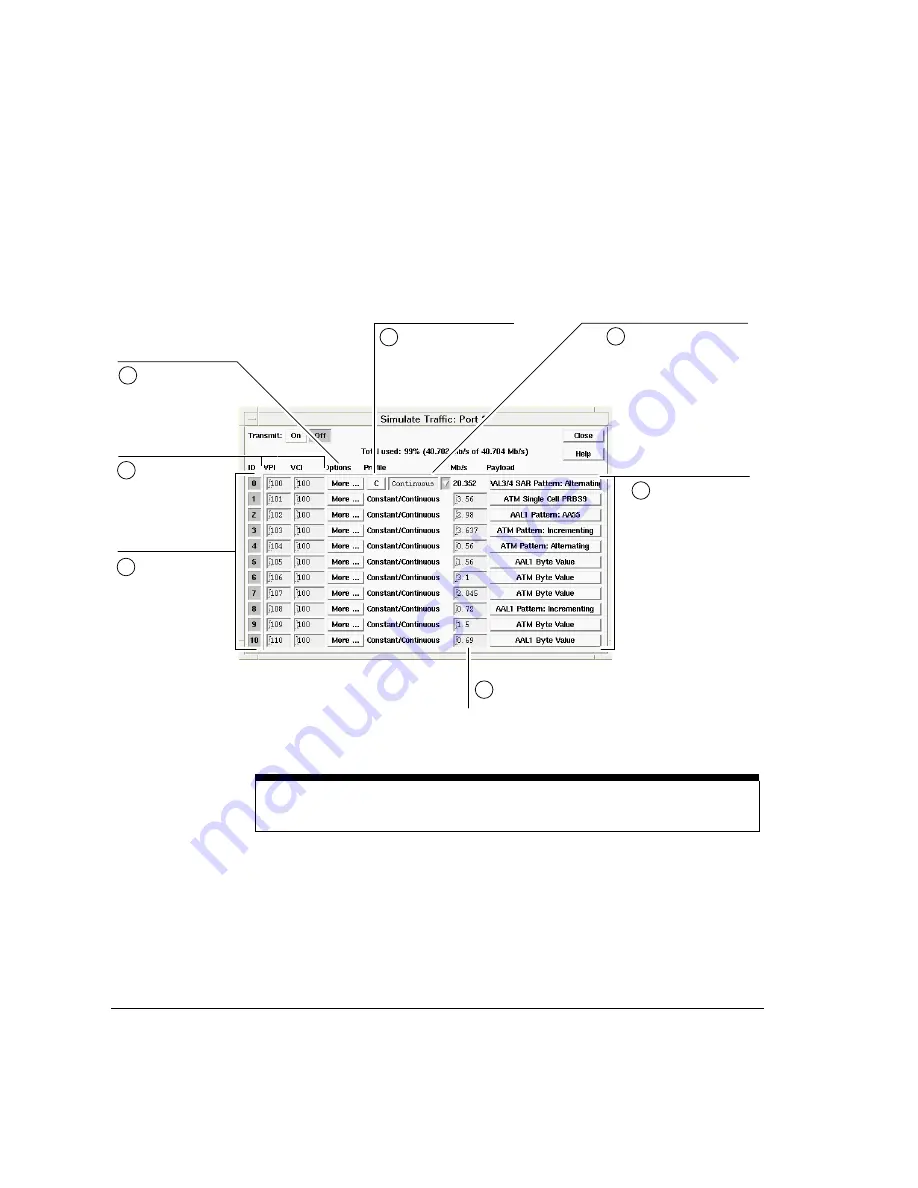
Using the Analyzer
To Simulate Traffic
2-46
To Simulate Traffic from the Traffic Generator
Use the Hexadecimal to ASCII conversion table when editing PDUs and
transmitting byte values. See “Hexadecimal to ASCII Conversion” on
page A-2.
Note
If you select single cells, when you click the Transmit On button a Transmit button
appears. Click the Transmit button to transmit a single cell.
3
Edit the encode
options for each
channel if required.
1
Select the
channels on
which you want
to transmit data.
Channel 0 is the
foreground
channel, and
channels 1—10
are background
channels.
2
Enter the VPI/VCI
for each channel.
5
Select to transmit data
continuously or as single
cells for the foreground
channel.
4
Set the traffic profile
and bandwidth for the
foreground channel.
6
Set the bandwidth for
the background channels.
7
Specify the type of
payload for each
channel.
Содержание E5200A
Страница 1: ...H Broadband Service Analyzer User s Guide ...
Страница 14: ...xiv ...
Страница 48: ...Setting Up the Analyzer To Troubleshoot the Analyzer 1 34 ...
Страница 105: ...3 Using the Online Help Using the Online Help To Install the Online Help 3 2 To Display the Online Help 3 5 3 ...
Страница 112: ...Using the Online Help To Display the Online Help 3 8 ...
Страница 126: ...System Administration To Upgrade the Analyzer Software 4 14 ...
Страница 142: ...Standards and Specifications Mechanical and Environmental Specifications 5 16 ...
Страница 143: ...A Hexadecimal to ASCII Conversion A Hexadecimal to ASCII Conversion Hexadecimal to ASCII Conversion A 2 ...
Страница 145: ...B Default Acadia Configuration B Default Acadia Configuration Default Acadia Configuration B 2 ...






























