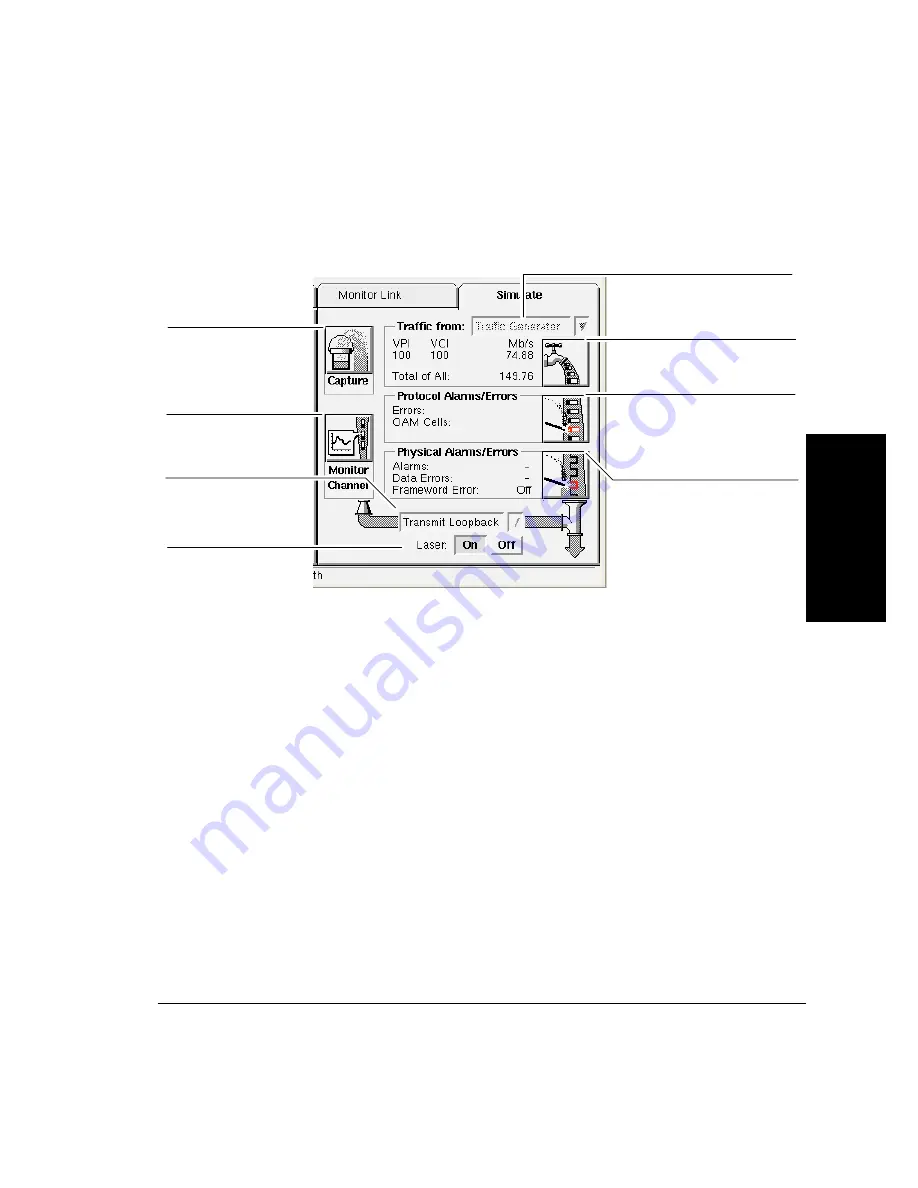
2-45
Using the Analyzer
To Simulate Traffic
2
Using the Analyzer
Use the Simulate Traffic from Traffic Generator window or the Simulate
Traffic from Capture Memory window (shown on the following pages) to
simulate and transmit traffic. You display these windows in either of the
following ways:
•
From the Simulate menu, select the required port; then select Traffic;
then select Traffic Generator or Capture Memory.
•
From the main screen, click the Simulate tab for the required port to
display the Simulator; then use the pull-down list to select Traffic
Generator or Capture Memory; then click the Traffic icon.
Use Traffic Generator to transmit traffic, such as predefined patterns,
Protocol Data Units (PDUs), or sequences. Use Capture Memory to
transmit captured data that is currently in the capture memory. At the top
of both Simulate Traffic windows are On/Off buttons to turn traffic
transmission on and off.
Display the View
Captured Data window
to capture data. See “To
View Captured Data” on
page 2-41.
Display Channel Monitor.
See “To Monitor a Channel
(VPI/VCI)” on page 2-26.
Turn the laser on or off for
optical interface pods.
Display the Physical Alarms/ Errors
window to simulate physical layer
alarms, errors, or PLCP frameword
errors. See “To Inject Physical Layer
Alarms and Errors” on page 2-51.
Display the Protocol Alarms/ Errors
window to simulate AAL or ATM
errors, or OAM alarms or cell losses.
See “To Inject Protocol Layer
Alarms and Errors” on page 2-48.
Select the configuration
for the port. See “To
Configure the Analyzer
and Ports” on page 2-18.
Select to generate traffic or replay
captured data.
Display the Simulate Traffic window
to select the traffic to transmit.
Содержание E5200A
Страница 1: ...H Broadband Service Analyzer User s Guide ...
Страница 14: ...xiv ...
Страница 48: ...Setting Up the Analyzer To Troubleshoot the Analyzer 1 34 ...
Страница 105: ...3 Using the Online Help Using the Online Help To Install the Online Help 3 2 To Display the Online Help 3 5 3 ...
Страница 112: ...Using the Online Help To Display the Online Help 3 8 ...
Страница 126: ...System Administration To Upgrade the Analyzer Software 4 14 ...
Страница 142: ...Standards and Specifications Mechanical and Environmental Specifications 5 16 ...
Страница 143: ...A Hexadecimal to ASCII Conversion A Hexadecimal to ASCII Conversion Hexadecimal to ASCII Conversion A 2 ...
Страница 145: ...B Default Acadia Configuration B Default Acadia Configuration Default Acadia Configuration B 2 ...






























