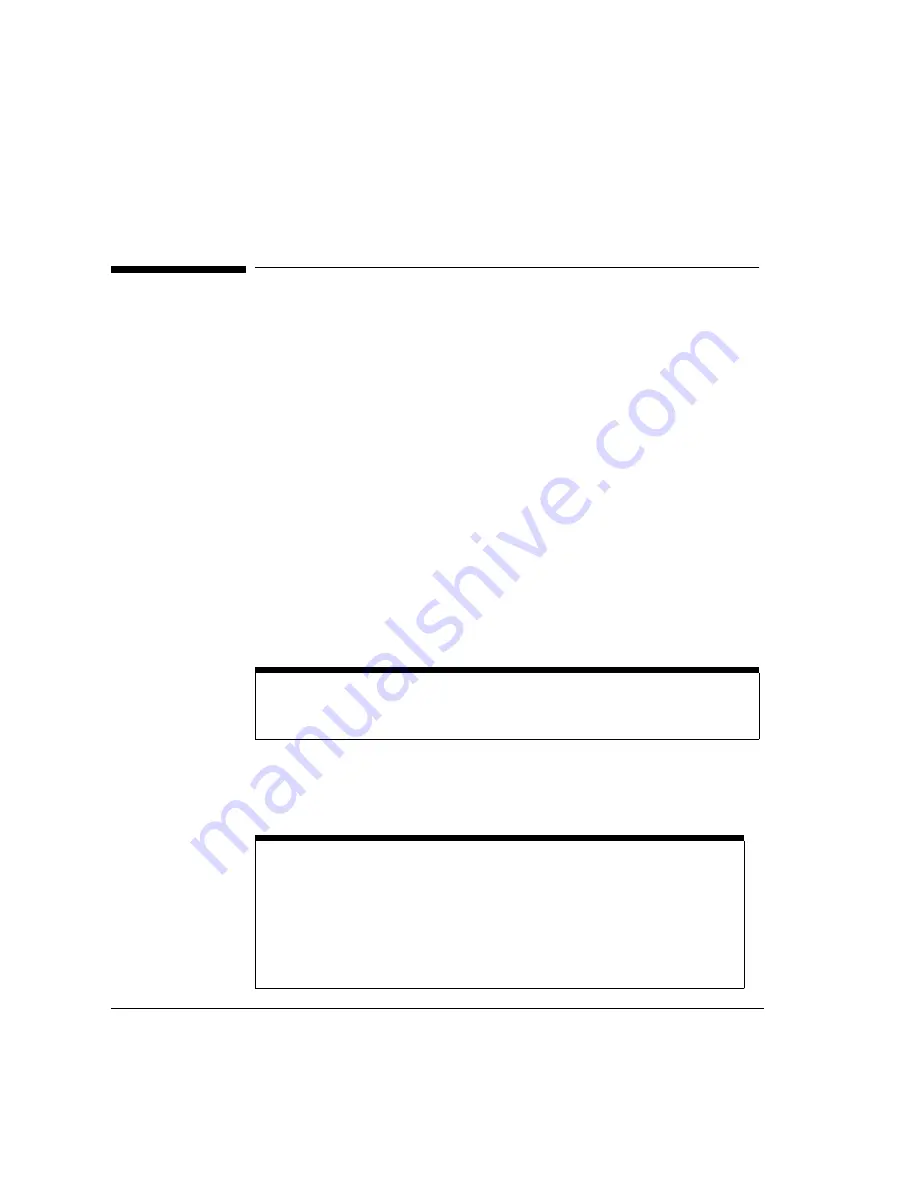
Using the Analyzer
To Simulate Traffic
2-44
To Simulate Traffic
The Simulator is like a toolbox, filled with all of the tools you need for
manual control of the transmit functions of the analyzer. Use the Simulator
to customize traffic and simulate actual traffic conditions; then transmit
the traffic into the system under test.
The types of traffic you can transmit include
•
captured data
•
Protocol Data Units (PDUs) and sequences
•
predefined patterns
•
timestamped data
•
user-defined byte values (see “Hexadecimal to ASCII Conversion” on
page A-2)
Using the Simulator you can also simulate controlled alarms and errors
and inject them into the transmitted traffic, which lets you further test
your network. After transmitting the traffic, you can monitor its effect
using Link Monitor and Channel Monitor.
Display the Simulator by clicking the Simulate tab for the required port
from the main screen.
Note
When the port from which you’re transmitting is configured in full duplex mode with a
recovered clock, clock errors may occur if the receiver signal is poor. To avoid errors, change
the clock to internal, or monitor the link and make sure you have a healthy input signal.
Note
For optical interface pods, the laser is automatically switched off when you log in
to the analyzer. You must turn the laser on when you are ready to transmit traffic and inject
alarms or errors. When you are not simulating traffic, alarms, or errors, make sure the laser
is off.
To turn the laser on or off, either
•
click the Laser On or Off button on the Simulator
•
from the Simulate menu, select the required port; then select Laser On or Off
Содержание E5200A
Страница 1: ...H Broadband Service Analyzer User s Guide ...
Страница 14: ...xiv ...
Страница 48: ...Setting Up the Analyzer To Troubleshoot the Analyzer 1 34 ...
Страница 105: ...3 Using the Online Help Using the Online Help To Install the Online Help 3 2 To Display the Online Help 3 5 3 ...
Страница 112: ...Using the Online Help To Display the Online Help 3 8 ...
Страница 126: ...System Administration To Upgrade the Analyzer Software 4 14 ...
Страница 142: ...Standards and Specifications Mechanical and Environmental Specifications 5 16 ...
Страница 143: ...A Hexadecimal to ASCII Conversion A Hexadecimal to ASCII Conversion Hexadecimal to ASCII Conversion A 2 ...
Страница 145: ...B Default Acadia Configuration B Default Acadia Configuration Default Acadia Configuration B 2 ...






























