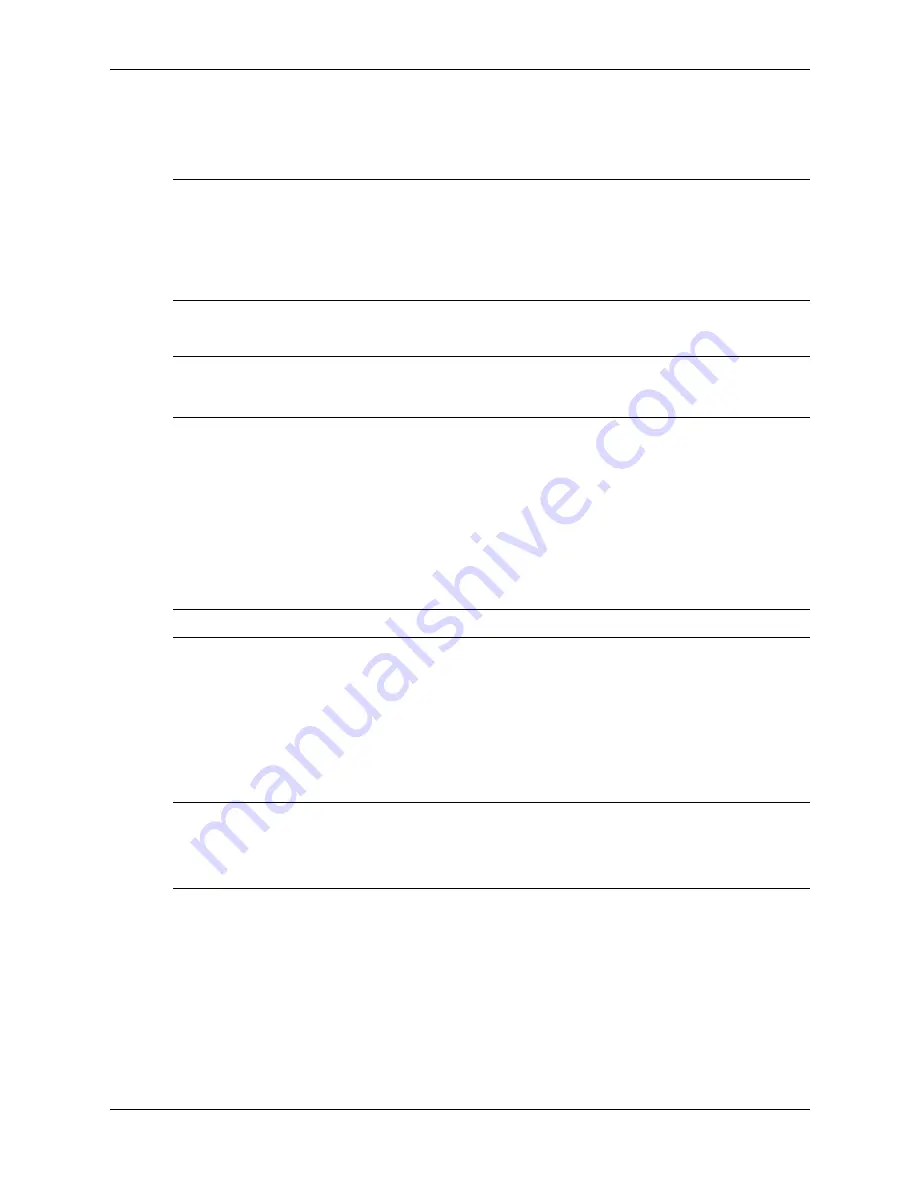
Service Reference Guide, dx5150
361685-001
3–7
Desktop Management
12. Copy any files you saved in step 9 back to your USB flash media device.
13. Remove the diskette and reboot the computer. The computer will boot to the USB flash
media device as drive C.
✎
The default boot order varies from computer to computer, and you can change it in the Computer
Setup (F10) Utility.
If you have used a DOS version from Windows 9x, you may see a brief Windows logo screen. If
you do not want this screen, add a zero-length file named LOGO.SYS to the root directory of the
USB flash media device.
Unsupported USB Flash Media Device
Ä
CAUTION:
You cannot boot all computers from a USB flash media device. If the default boot order in
the Computer Setup (F10) Utility lists the USB device before the hard drive, you can boot the computer
from a USB flash media device. Otherwise, you must use a bootable diskette.
To create a bootable USB flash media device, you must have a:
■
Supported USB flash media device.
■
Bootable DOS diskette with the FDISK and SYS programs. If SYS is not available, you can
use FORMAT, but you will lose all existing files on the USB flash media device.
■
PC that is bootable from a USB flash media device.
1. If there are any PCI cards in the system that have SCSI, ATA RAID or SATA drives attached,
turn off the computer and unplug the power cord.
Ä
CAUTION:
You must unplug the power cord.
2. Open the computer and remove the PCI cards.
3. Insert the USB flash media device into one of the computer's USB ports and remove all other
USB storage devices except USB diskette drives. Close the computer cover.
4. Plug in the power cord and turn on the computer.
5. As soon as the computer is turned on, press and hold the
F10
key until you enter Computer
Setup. Press
Enter
to bypass the title screen, if necessary.
✎
If you do not press the
F10
key at the appropriate time, you must restart the computer and press
and hold the
F10
key again to access the utility.
If you are using a PS/2 keyboard, you may see a Keyboard Error message—disregard it.
6. Go to
Integrated Peripherals > South OnChip IDE Device
to disable the PATA controller,
and go to
Integrated Peripherals > South OnChip PCI Device
to disable the SATA
controller.
Exit setup, confirming the changes.
7. Insert a bootable DOS diskette with FDISK.COM and either SYS.COM or FORMAT.COM
into a diskette drive and turn on the computer to boot to the DOS diskette.
8. Run FDISK and delete any existing partitions on the USB flash media device. Create a new
partition and mark it active. Exit FDISK by pressing the
Esc
key.
Содержание dx5150
Страница 2: ......
Страница 12: ...1 4 361685 001 Service Reference Guide dx5150 Installing the Operating System ...
Страница 42: ...3 16 361685 001 Service Reference Guide dx5150 Desktop Management ...
Страница 50: ...4 8 361685 001 Service Reference Guide dx5150 Serial and Parallel ATA Drive Guidelines and Features ...
Страница 136: ...A 10 361685 001 Service Reference Guide dx5150 Connector Pin Assignments ...






























