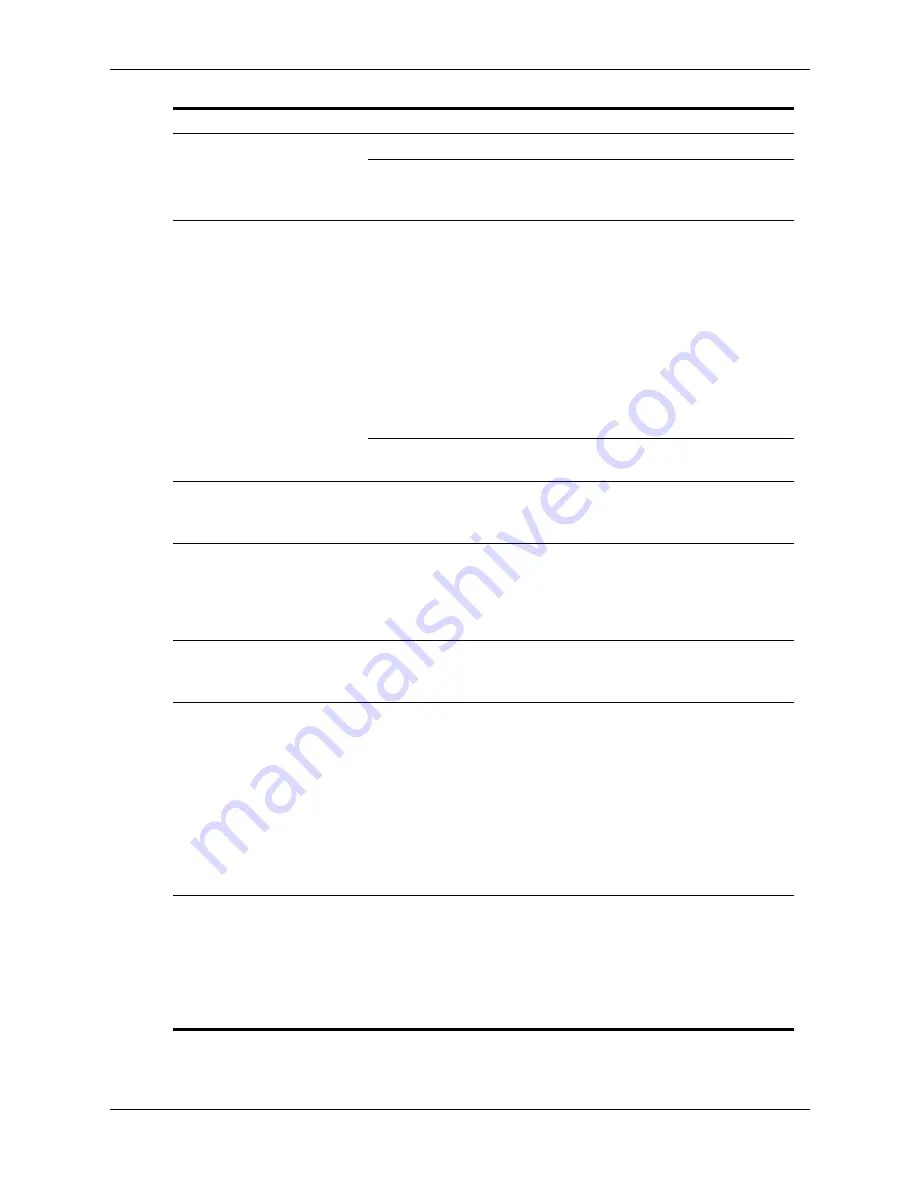
Service Reference Guide, dx5150
361685-001
D–13
Troubleshooting Without Diagnostics
Blurry video or requested
resolution cannot be set
(continued)
Monitor is not capable
of displaying requested
resolution.
Change requested resolution.
The picture is broken up,
rolls, jitters, or flashes.
The monitor
connections may be
incomplete or the
monitor may be
incorrectly adjusted.
1. Be sure the monitor cable is
securely connected to the
computer.
2. In a two-monitor system or if
another monitor is in close
proximity, be sure the monitors
are not interfering with each
other’s electromagnetic field by
moving them apart.
3. Fluorescent lights or fans may
be too close to the monitor.
Monitor needs to be
degaussed.
Degauss the monitor.
Vibrating or rattling noise
coming from inside a CRT
monitor when powered on.
Monitor degaussing
coil has been activated.
None. It is normal for the
degaussing coil to be activated
when the monitor is powered on.
Clicking noise coming from
inside a CRT monitor.
Electronic relays have
been activated inside
the monitor.
None. It is normal for some
monitors to make a clicking noise
when turned on and off, when
going in and out of standby mode,
and when changing resolutions.
High pitched noise coming
from inside a flat panel
monitor.
Brightness and/or
contrast settings are too
high.
Lower brightness and/or contrast
settings.
Fuzzy focus; streaking,
ghosting, or shadowing
effects; horizontal scrolling
lines; faint vertical bars; or
unable to center the picture
on the screen.
(flat panel monitors using
an analog VGA input
connection only)
Flat panel monitor’s
internal digital
conversion circuits may
be unable to correctly
interpret the output
synchronization of the
graphics card.
1. Select the monitor’s
Auto-Adjustment option in the
monitor’s on-screen display
menu.
2. Manually synchronize the Clock
and Clock Phase on-screen
display functions. Download
SoftPaq SP20930 or SP22333,
depending on the monitor, to
assist with the synchronization.
Certain typed symbols do
not appear correct.
The font you are using
does not support that
particular symbol.
Use the Character Map to locate the
and select the appropriate symbol.
Click
Start > All Programs >
Accessories > System Tools >
Character Map
. You can copy
the symbol from the Character Map
into a document.
Solving Display Problems
(Continued)
Problem
Cause
Solution
Содержание dx5150
Страница 2: ......
Страница 12: ...1 4 361685 001 Service Reference Guide dx5150 Installing the Operating System ...
Страница 42: ...3 16 361685 001 Service Reference Guide dx5150 Desktop Management ...
Страница 50: ...4 8 361685 001 Service Reference Guide dx5150 Serial and Parallel ATA Drive Guidelines and Features ...
Страница 136: ...A 10 361685 001 Service Reference Guide dx5150 Connector Pin Assignments ...
















































