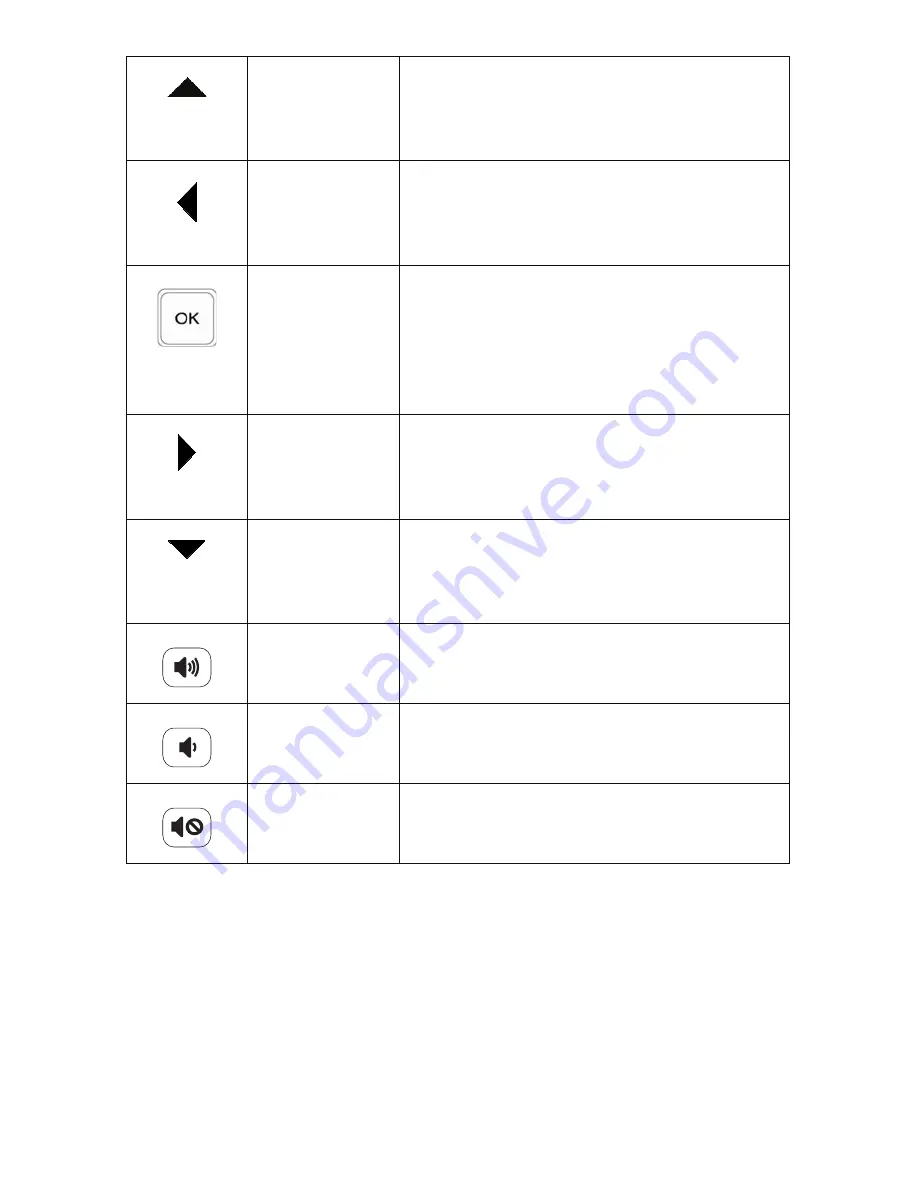
HP DreamScreen User Guide
5
Up
Up Arrow on the cursor pad: Press to move up in
thumbnail mode.
Press to move left in browse mode.
Press to move up or change items in a submenu list.
Left
Left Arrow on the cursor pad: Press to move left in
menu, thumbnail, or browse mode.
Moves left or changes items in a submenu list.
Moves selection back while playing music.
OK
Activates a highlighted menu item or highlighted
submenu tab or button.
Activates a highlighted thumbnail to view the photo at
maximum size.
Plays and pauses music and videos.
Similar to an Enter key when a button is highlighted.
Right
Right Arrow on the cursor pad: Press to move right in
menu, thumbnail, or browse mode.
Moves right or changes items in a submenu list.
Moves selection forward while playing music.
Down
Down Arrow on the cursor pad: Press to move down in
thumbnail mode.
Press to move right in browse mode.
Moves down or changes items in a submenu list.
Volume up
Press to incrementally increase the speaker volume.
Press and hold until the volume begins to get louder,
and release when the volume is at the desired level.
Volume down
Press to incrementally decrease the speaker volume.
Press and hold until the volume begins to get softer,
and release when the volume is at the desired level.
Mute
Press to silence the speaker. Press again to reactivate
the speaker. The previously set volume level is
retained.
Содержание DreamScreen 100
Страница 1: ...HP DreamScreen User Guide Revision 1 0 ...
Страница 56: ...50 HP DreamScreen User Guide ...












































