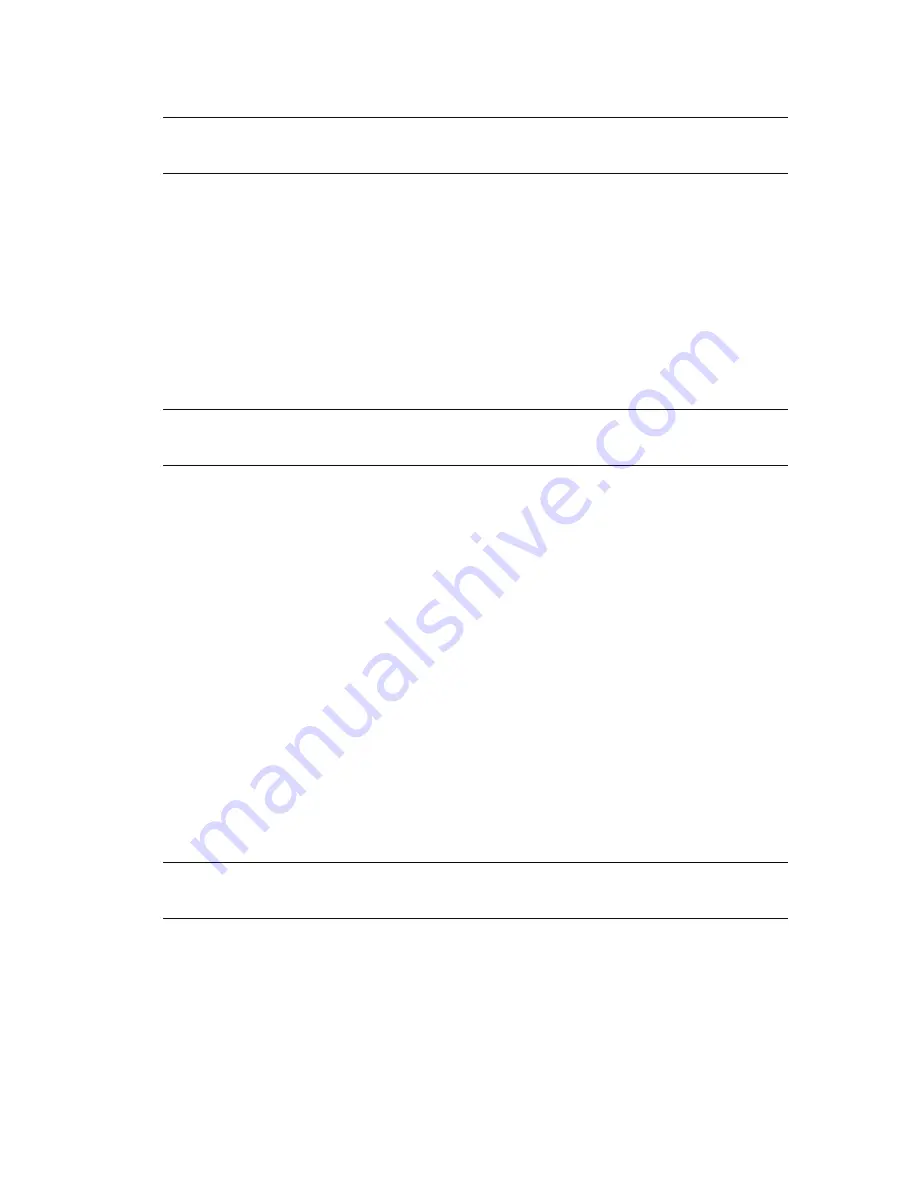
HP DreamScreen User Guide
19
Network setup — wireless
1
Press
OK
to examine or change your network configuration settings.
2
Select
Change
and press
OK
.
3
Select
Wireless
and press
OK
.
4
Select
Continue
and press
OK
.
5
Press
to select the network name of the wireless router to which you want to connect.
Then press
OK
. Then select
Continue
and press
OK
. The password entry keyboard
appears.
Or
If the name of your chosen network is not shown because broadcast SSID is disabled,
select
Set Network Manually
and press
OK
. Then use
or
to select
Continue
and press
OK
. The
Set your WIFI Network
page appears.
Network name (also known as the server set identifier, or SSID). This is displayed if
the wireless router has broadcasting of the SSID enabled. It is case sensitive
Security — the security type used by the router. The choices are: None, WEP
(OPEN), WEP (SHARED), WPA-PSK (TKIP), WPA-PSK (AES), WPA2-PSK (TKIP), and
WPA2-PSK (AES)
Password — The password for WEP and WPA security types is a key that is
generated by a passphrase that is entered when the router is configured. The key is
what you need to enter in the password field.
6
If you are starting at the
Set your WIFI Network
page, Select the
Network Name
field and press
OK
to select the keyboard. Otherwise, go to step 9.
7
Use the navigation controls to select the first character of the network name. Then
press
OK
.
Continue until you have spelled out the new network name.
8
Use the navigation controls to select
Enter
on the keyboard. Then press
OK
.
9
Press
to select the
Security
field.
10
Press
or
to select the desired security option from those listed in the Security field.
11
Press
to select the
Password
field. Then press
OK
to select the keyboard.
12
Use the navigation controls to select the first character of the password. Then press
OK
.
Continue until you have spelled out the password.
13
Use the navigation controls to select
Enter
on the keyboard. Then press
OK
.
14
Press
or
to move among the network fields and the Continue and Back buttons.
Click
Continue
when you have completed your network configuration.
The HP DreamScreen successfully connects in a few seconds if the network is configured
properly.
NOTE:
If you only want to examine the network settings, press
OK
after viewing them
to exit without changing any configuration.
NOTE:
If the wireless router is using any security, you will need to know some of the
following information:
NOTE:
If the security option used by the wireless router is None, the password should
be left blank.
Содержание DreamScreen 100
Страница 1: ...HP DreamScreen User Guide Revision 1 0 ...
Страница 56: ...50 HP DreamScreen User Guide ...






























