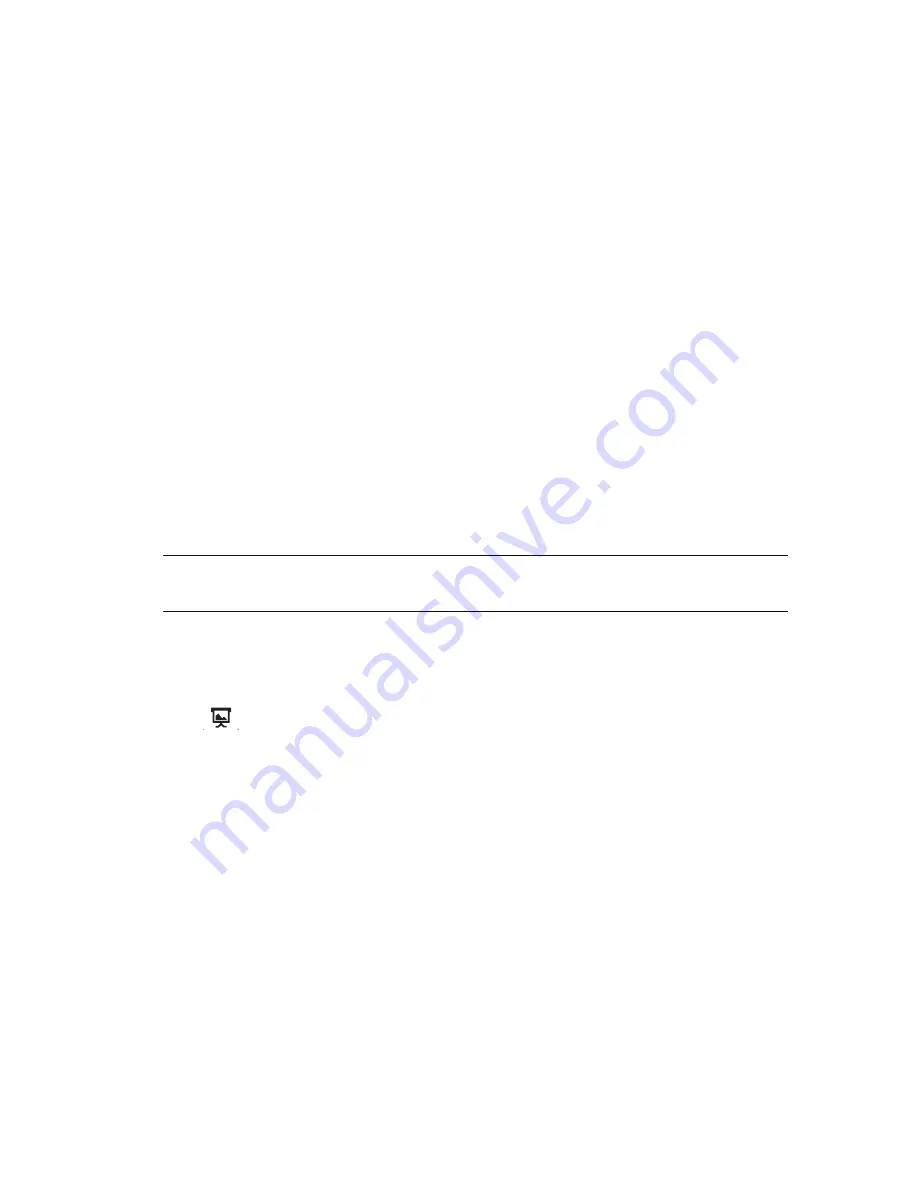
HP DreamScreen User Guide
31
9
Select the
Save Password
checkbox and click
OK
to avoid having to enter the
password every time you start Facebook.
10
Select
OK
and press
OK
. A Facebook list of friends appears.
11
Press
Back
to return to the main menu.
Viewing friends in your Facebook account
1
Select the
icon in the main menu and press
OK
. The Status Updates tab is
highlighted by default. Any friends who have included you in their list of contacts will
appear if they have posted any public comments.
2
Use
and
to scroll your Facebook status updates down or up one page at a time.
3
Press
Back
to go back to the tabs at the top of the Facebook page.
4
Press
Back
again to return to the main menu.
Viewing photos in your Facebook account
1
Select the
icon in the main menu and press
OK
.
2
Press
to select the
Photos
tab. Then press
OK
. A thumbnail list of your friends’
profile photos (starting with you) appears. An icon appears when no profile exists for a
friend.
3
Press
to get into the thumbnail list.
4
Use the navigation controls to select a friend whose photos you want to view. Then
press
OK
.
5
Use the navigation controls to select an album. Then press
OK
.
6
Press
OK
to browse the photos in the album.
Or
Press
to start a slide show of the selected album.
7
Press
Back
to go up to the album view.
8
Press
Back
to go up to your friends’ thumbnail list.
9
Press
Back
two more times to get to the main menu.
Viewing your events in your Facebook account
1
Select the
icon in the main menu and press
OK
.
2
Press
to select the
Events
tab. Then press
OK
. Any events you have entered appear.
3
Use
and
to scroll through the events in the list.
Or
Press
Back
until you return to the main menu.
NOTE:
If a selected friend has not posted a photo album, a message indicating there is
no album appears.
Содержание DreamScreen 100
Страница 1: ...HP DreamScreen User Guide Revision 1 0 ...
Страница 56: ...50 HP DreamScreen User Guide ...






























