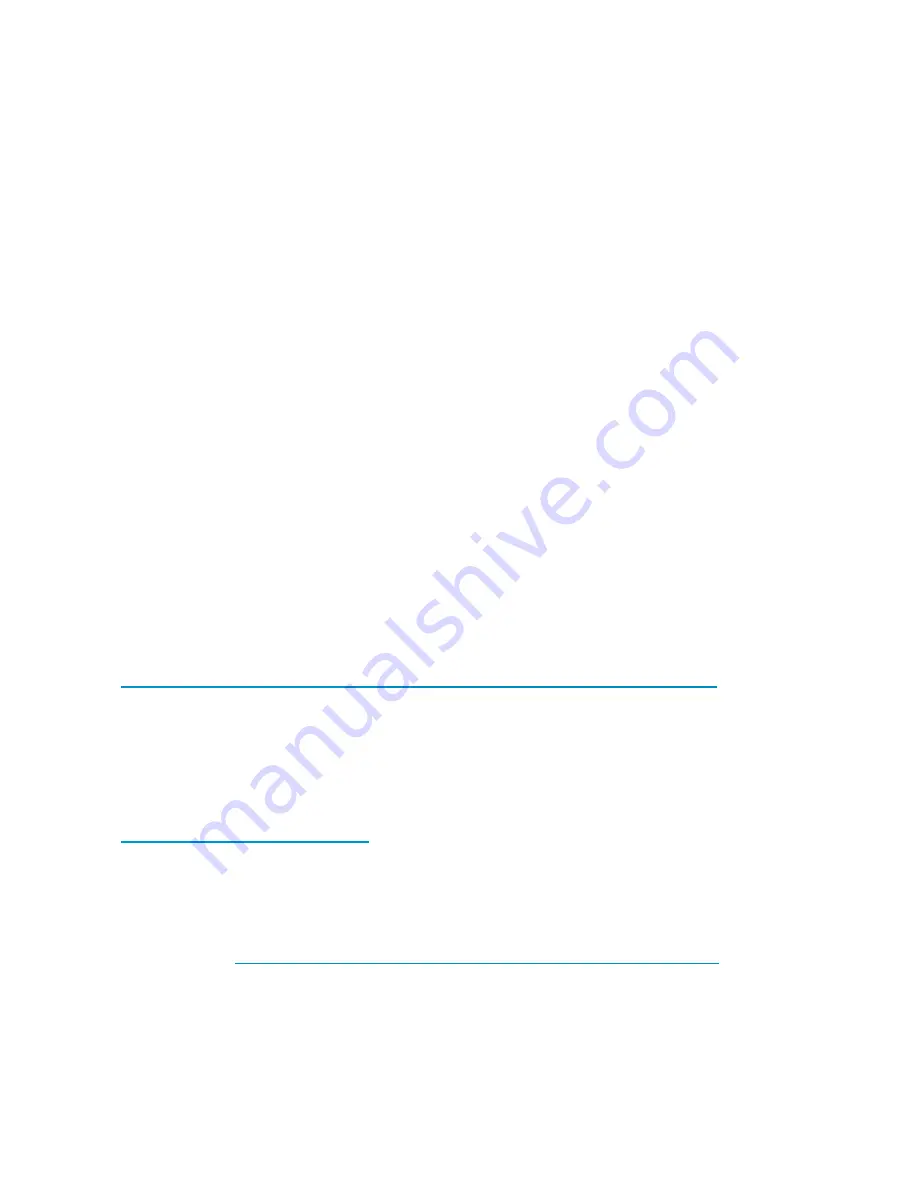
Driver updates
Print drivers
The latest print drivers for many HP network printers are supplied on the Service Release DVD. If selected
as part of the service release installation process, updated print drivers are copied to the print drivers
folder
C:\hpnas\PRINTERS
on the storage server. Print drivers are also available for download on the
HP Support web site for individual network printers.
User-mode vs. kernel-mode drivers
Drivers can be written in either user mode (also called version 3 drivers) or kernel mode (also called
version 2 drivers). Native drivers on Windows 2000 and later run in user mode. Windows Server 2003
and Windows Storage Server 2003 can run kernel-mode drivers, although this is not recommended for
stability reasons.
Kernel-mode driver installation blocked by default
In Windows Server 2003 and Windows Storage Server 2003, installation of kernel-mode drivers
is blocked by default.
To allow kernal-mode drivers to be installed, perform the following steps:
1.
Open Group Policy, click
Start > Run
, then type
gpedit.msc
, and press
Enter
.
2.
Under
Local Computer Policy
, double-click
Computer Con
fi
guration
.
3.
Right-click
Disallow installation of printers using kernel-mode drivers
, and then click
Properties
.
4.
On the
Setting
tab, click either
Not Con
fi
gured
or
Disabled
, and then click
OK
.
HP Jetdirect
fi
rmware
The HP Download Manager (DLM) utility for Jetdirect printers provides upgrades of HP Jetdirect
print server
fi
rmware on HP network printers. The utility is located on the storage server in the
C:\hpnas\Components\Download Manager for Jetdirect
folder. A connection to
the Internet is required, or the utility can be pointed to a local location where the
fi
rmware
images are stored. For more information on upgrading HP Jetdirect print server
fi
rmware, see
http://h20000.www2.hp.com/bizsupport/TechSupport/Document.jsp?objectID=bpj06917
.
Printer server scalability and sizing
A Microsoft technical paper overviews several key factors that in
fl
uence the capacity of a given print
server con
fi
guration. While this paper cannot provide a predictive formula to determine the printing
throughput of a given con
fi
guration, it does describe several reference systems and their capacity. This
paper also presents the information necessary to help the system administrator or capacity planner
estimate, and later monitor, their server workload. The current version of this paper is maintained at
http://www.microsoft.com/printserver
.
Backup
It is recommended that you back up the print server con
fi
guration whenever a new printer is added to the
network and the print server con
fi
guration is modi
fi
ed. For details on implementing the backup solution,
see the
Medium Business Guide for Backup and Recovery
. The guide can be viewed or downloaded
from Microsoft at
http://www.microsoft.com/technet/itsolutions/smbiz/mits/br/mit_br.mspx
.
The Print Migrator utility is recommended as a print-speci
fi
c alternative to backing up
print con
fi
guration settings on the print server. The Print Migrator utility is located in the
C:\hpnas\Components\PrintMigrator
folder on the storage server.
72
Print services
Содержание DL320s - ProLiant 9TB SATA Storage Server NAS
Страница 14: ...14 About this guide ...
Страница 28: ...28 Installing and configuring the server ...
Страница 36: ...36 Storage management overview ...
Страница 68: ...68 File server management ...
Страница 74: ...74 Print services ...
Страница 96: ...96 Enterprise storage servers ...
Страница 120: ...120 Troubleshooting servicing and maintenance ...
Страница 122: ...122 System recovery ...
Страница 146: ...146 Regulatory compliance and safety ...






























