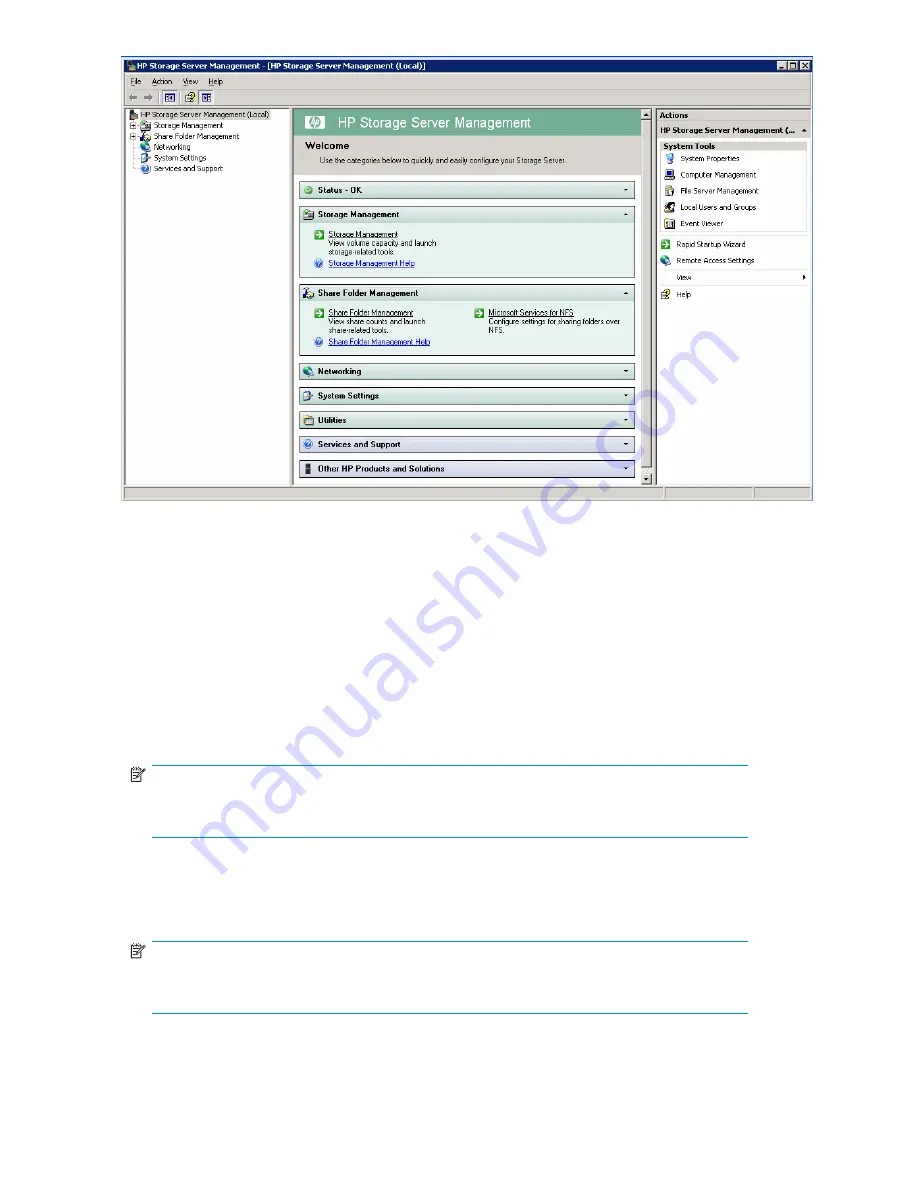
Figure 2 HP Storage Server Management console
Using the Remote Desktop method
Remote Desktop provides the ability for you to log onto and remotely administer your server, giving you a
method of managing it from any client. Installed for remote administration, Remote Desktop allows only
two concurrent sessions. Leaving a session running takes up one license and can affect other users. If
two sessions are running, additional users will be denied access.
To connect the storage server to a network using the Remote Desktop method
1.
On the PC client, select
Start > Run
. At
Open
, type
mstsc
, then click
OK
.
2.
Enter the serial number of the storage server followed by a hyphen (-) in the
Computer
box and
click
Connect
. For example: D4059ABC3433-.
NOTE:
If you are able to determine the IP address from your DHCP server, you can substitute the IP
address for the serial number and hyphen (-). For example: 192.100.0.1.
3.
Log on to the HP ProLiant Storage Server with the default user name
administrator
and the
password
hpinvent
.
The HP ProLiant Data Protection Storage Server Management console and Rapid Startup Wizard
will start automatically.
NOTE:
You can change the administrator name and password when you con
fi
gure the server
using the "
Rapid Startup Wizard
" on page 26.
4.
To complete network con
fi
guration using the Rapid Startup Wizard, see "
Con
fi
guring the server on
the network
" on page 25.
22
Installing and con
fi
guring the server
Содержание DL320s - ProLiant 9TB SATA Storage Server NAS
Страница 14: ...14 About this guide ...
Страница 28: ...28 Installing and configuring the server ...
Страница 36: ...36 Storage management overview ...
Страница 68: ...68 File server management ...
Страница 74: ...74 Print services ...
Страница 96: ...96 Enterprise storage servers ...
Страница 120: ...120 Troubleshooting servicing and maintenance ...
Страница 122: ...122 System recovery ...
Страница 146: ...146 Regulatory compliance and safety ...






























