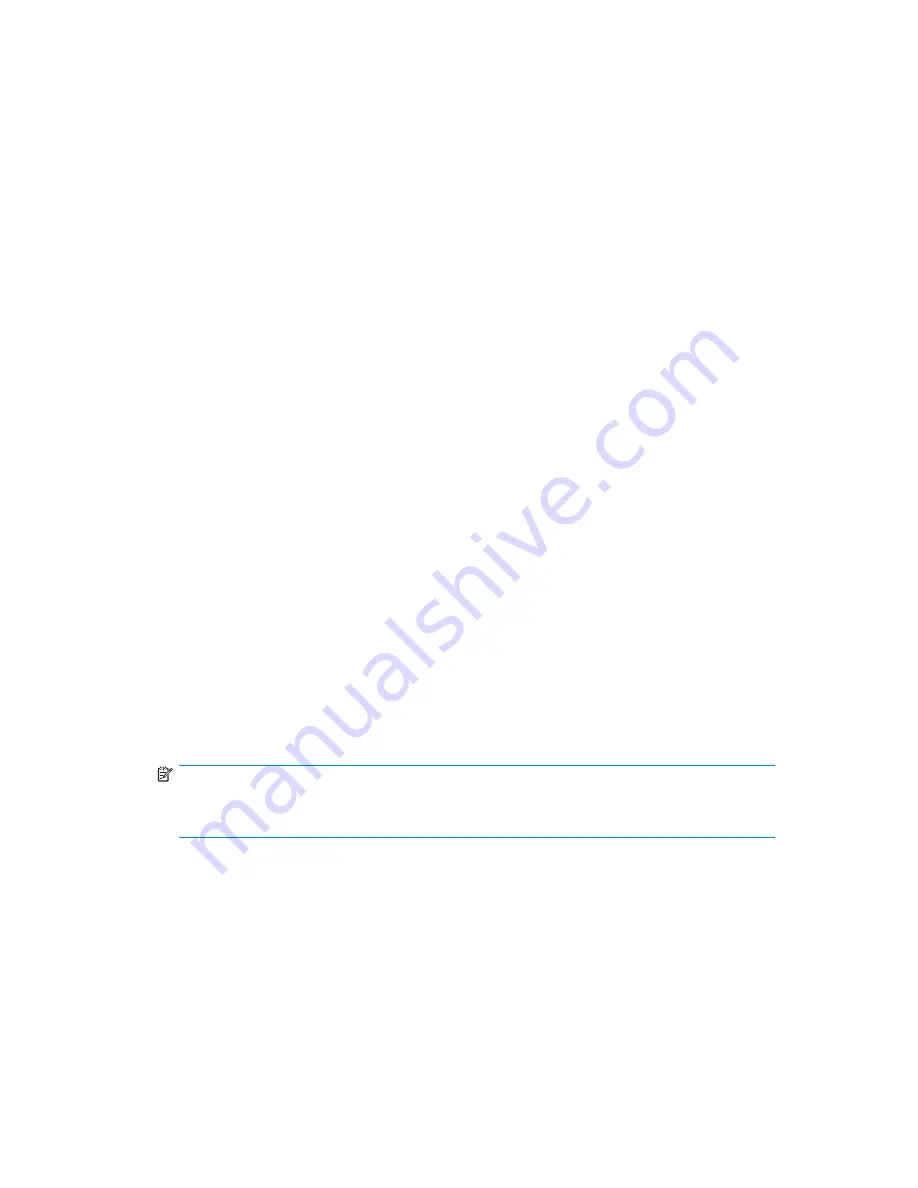
Best practices for running Server for NFS in a server cluster
•
Stop Server for NFS before stopping the server cluster.
•
Ensure share availability when a node fails.
•
Use the appropriate tool to manage Network File System (NFS) share cluster resources.
•
Avoid con
fl
icting share names.
•
Ensure the availability of audit logs.
•
Move
fi
le shares or take them of
fl
ine before stopping Server for NFS.
•
Take resources of
fl
ine before modifying.
•
Administer Server for NFS only from computers in a trusted domain.
•
Restart the Server for NFS service after the cluster service restarts.
•
Choose the appropriate sharing mode.
•
Use the command line properly when creating or modifying NFS share cluster resources.
•
Use hard mounts.
•
Use the correct virtual server name.
Print services in a cluster
The Windows Server 2003 Cluster service implementation increases availability of critical print servers. A
print spooler service on a clustered print server may be hosted on any of the nodes in the cluster. As with
all cluster resources, clients should access the print server by its virtual network name or virtual IP address.
Creating a cluster printer spooler
Printer spoolers should be created in a separate group dedicated to this purpose for ease of management.
For each printer spooler, a physical resource is required to instantiate the print spooler resource. In some
cases, dedicated physical resources are not available and hence sharing of the physical resource among
other members of the group is acceptable, remembering that all members of a group are managed as a
unit. Hence, the group will failover and failback as a group.
To create a printer spooler:
1.
Create a dedicated group (if desired).
2.
Create a physical resource (disk) (if required, see note).
3.
Create an IP address resource for the Virtual Server to be created (if required, see note).
4.
Create a Virtual Server Resource (Network Name) (if required, see note).
NOTE:
If the printer spool resource is added to an existing group with a physical resource, IP
address, and virtual server resource, steps 1-4 are not required.
5.
Create a Print Spool resource.
6.
To add a printer to the virtual server:
a.
Double-click the printers and faxes icon.
b.
Right-click the new screen, and then click
add printer
. A wizard starts.
c.
Click
create a new port
, and then click
Next
.
d.
Enter the IP address of the network printer.
e.
Update the Port Name if desired, click
Next
, and then click
Finish
.
f.
Select the appropriate driver, and then click
Next
.
g.
If presented with a dialog to replace the driver present, click
keep the driver
, and then
click
Next
.
HP ProLiant Storage Server
113
Содержание DL320s - ProLiant 9TB SATA Storage Server NAS
Страница 14: ...14 About this guide ...
Страница 28: ...28 Installing and configuring the server ...
Страница 36: ...36 Storage management overview ...
Страница 68: ...68 File server management ...
Страница 74: ...74 Print services ...
Страница 96: ...96 Enterprise storage servers ...
Страница 120: ...120 Troubleshooting servicing and maintenance ...
Страница 122: ...122 System recovery ...
Страница 146: ...146 Regulatory compliance and safety ...






























