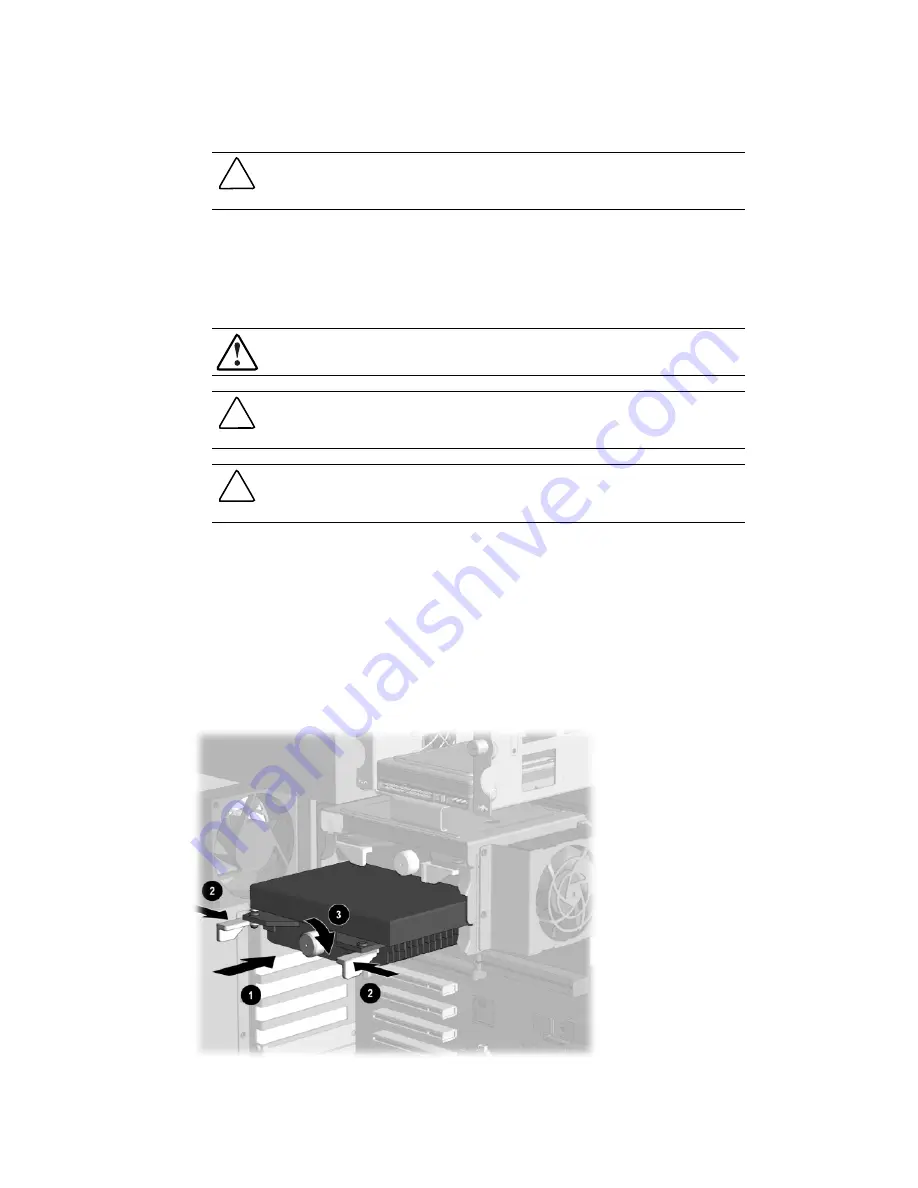
Removal and Replacement Procedures
4-43
CAUTION:
After connecting the power cord to the grounded AC outlet and to the workstation,
DO NOT
turn on the power switch if the power LED is a steady amber color. A steady amber
color indicates that the processor is not seated properly.
Installing an Additional Processor
You can upgrade the workstation to a multiprocessor system. When you install a second
processor, it must be the same speed, cache size, and type as the existing processor.
WARNING:
To reduce the risk of personal injury from hot surfaces, allow the internal system
components to cool before touching them.
CAUTION:
Installing the processor incorrectly may cause damage to the system board. Have a
Compaq authorized reseller or service provider install the processor. If you plan to install it
yourself, read all of the instructions carefully before you begin.
CAUTION:
Before removing the side access panel, ensure that the workstation is turned off, all
cables are disconnected from the back of the workstation, and the power cord is disconnected
from the grounded AC outlet.
To install a second processor:
1.
Turn off the workstation and disconnect the power cord from the grounded AC outlet and
the back of the workstation.
2.
Remove the side access panel.
3.
Install the second processor:
Y
Insert the processor
1
, then close the two release latches
2
.
Y
Tighten the middle screw
3
.
Figure 4-39. Installing a second processor/heatsink assembly
Содержание Compaq SP750
Страница 6: ...Compaq Professional Workstation SP750 Maintenance and Service Guide ...
Страница 23: ...Spare Parts 2 3 System Components Figure 2 2 System components for the Compaq Professional Workstation SP750 ...
Страница 25: ...Spare Parts 2 5 Memory Figure 2 3 Memory components for the Compaq Professional Workstation SP750 ...
Страница 132: ...164414 001 158722 001 ...
















































