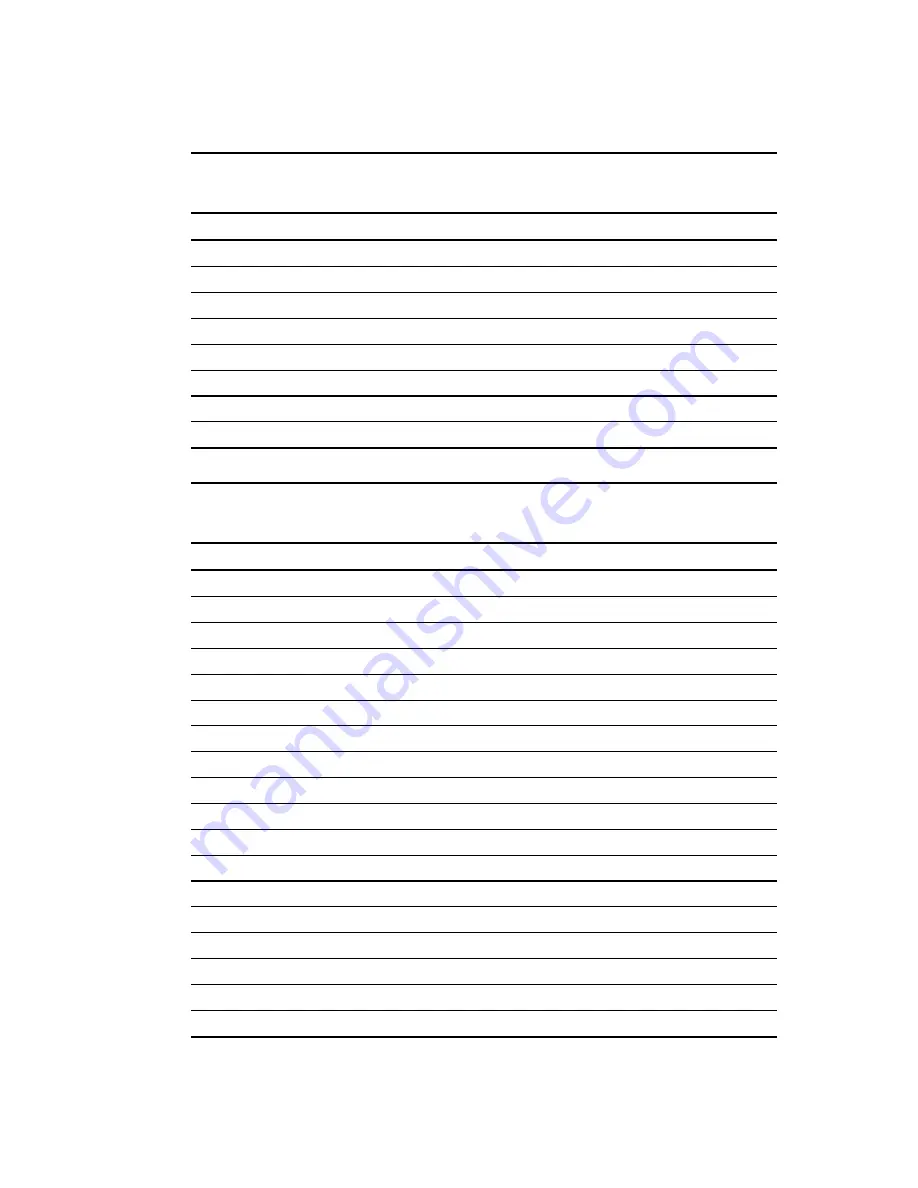
6-4
Compaq Professional Workstation SP750 Maintenance and Service Guide
Table 6-3
System Direct Memory Access (DMA)
Hardware DMA
System Function
DMA 0
Business Audio (default; alternate = DMA0, none)
DMA 1
Business Audio (default; alternate = DMA0, DMA3, none)
DMA 2
Diskette drive
DMA 3
ECP parallel port LPT1 (default; alternate = DMA 0)
DMA 4
DMA controller cascading
DMA 5
Unused
DMA 6
Unused
DMA 7
Unused
Table 6-4
System I/O
I/O Address (Hex)
System Function (Shipping Configuration)
000 - 00F
DMA controller # 1
010 - 01F
Unused
020 - 021
Interrupt controller # 1
02E - 02F
Super I/O index/data registers
040 - 043
Counter/timer
044 - 04D
Unused
04E - 04F
Super I/O index/data register alternate
050 - 05F
Unused
060
Keyboard controller
061
Port B
062 - 063
Unused
064
Keyboard controller
065 - 06F
Unused
070 - 071
NMI enable/real-time clock
072 - 077
CMOS storage
072 - 07F
Unused
080 - 08F
DMA page registers
090 - 091
Unused
continued
Содержание Compaq SP750
Страница 6: ...Compaq Professional Workstation SP750 Maintenance and Service Guide ...
Страница 23: ...Spare Parts 2 3 System Components Figure 2 2 System components for the Compaq Professional Workstation SP750 ...
Страница 25: ...Spare Parts 2 5 Memory Figure 2 3 Memory components for the Compaq Professional Workstation SP750 ...
Страница 132: ...164414 001 158722 001 ...
















































