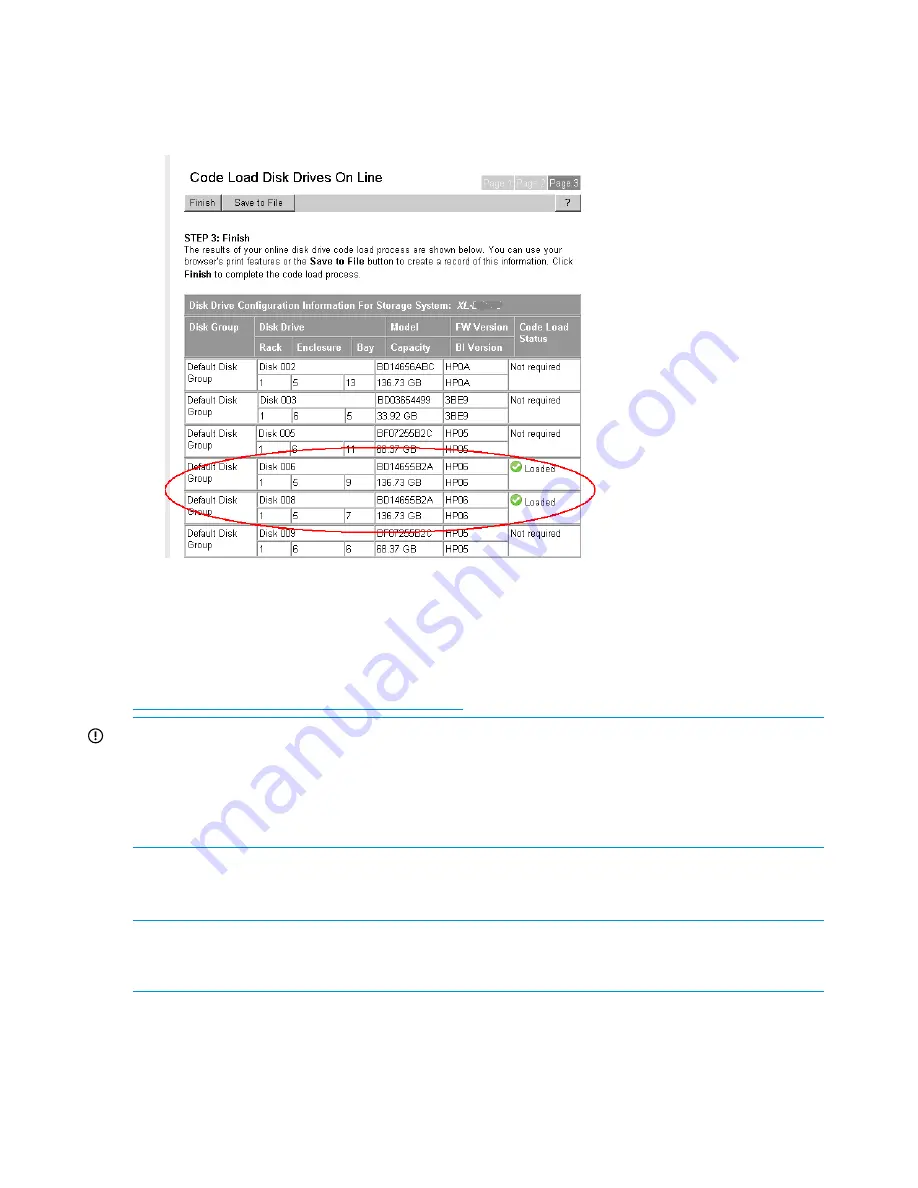
When all disk drives have been upgraded, the Code Load Disk Drives On Line – Page 3
window opens (
Figure 33 (page 62)
), indicating that the drives have been upgraded
successfully.
Figure 33 Code Load Disk Drives On Line – Page 3 window
11. Click
Finish
.
Upgrading firmware on a single disk
If you need to upgrade the firmware on a single disk, download the firmware and installation
instructions from the following website:
http://www.hp.com/support/evadiskfirmware
IMPORTANT:
Upgrading firmware on a single disk can be performed online or offline, unless
the disk is a member of a disk group that contains Vraid0 virtual disks. If so, when using HP P6000
Command View 9.2 or later, you can upgrade disks that contain Vraid0 virtual disk data by halting
all host I/O to the Vraid0 virtual disks (other Vraid virtual disks can continue to service host I/O).
When using HP P6000 Command View versions earlier than 9.2, you must either delete the Vraid0
virtual disks or ungroup the disks individually before upgrading firmware.
Step 7. Entering array passwords
Estimated time to complete:
10–15 minutes
NOTE:
This step is required only if you use password protection on the array. Set the array
password by selecting
Configure Administrator login options
in the WOCP (EVA4400, P6300
EVA, or P6500 EVA) or using the OCP (EVA6400/8400).
Long passwords (up to 16 characters) are supported. The password must meet the following
requirements:
•
Must be 8 to 16 characters
•
Can include uppercase or lowercase letters
•
Can include the numbers 0 to 9
62
Upgrading the Enterprise Virtual Array






























