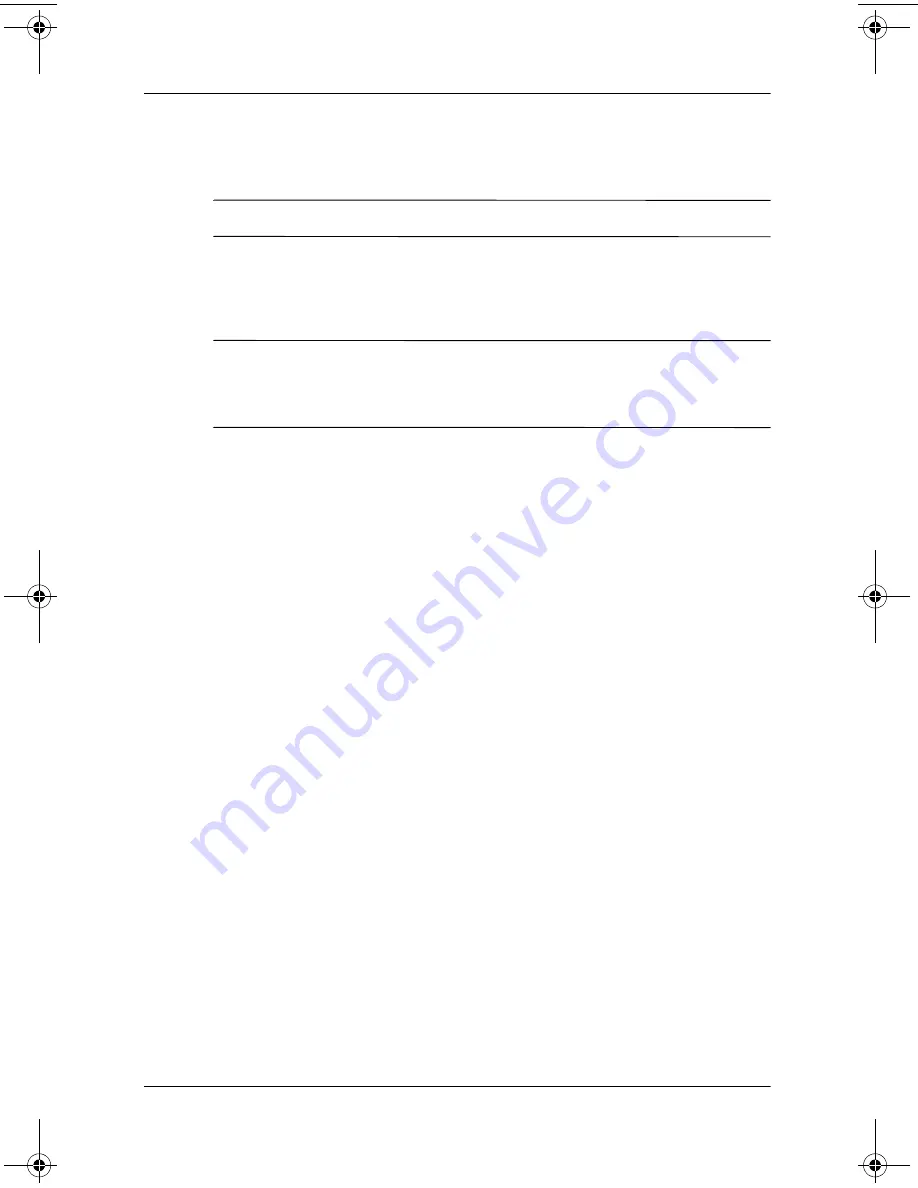
Software Updates and Restorations
Software Guide
8–9
11. Select Format the partition using the NTFS file system
(Quick) and press
enter.
Ä
CAUTION:
Formatting this drive will delete all current files.
12. Press
F
to format the drive. The reinstallation process begins.
This process might take 1 to 2 hours to complete. The
notebook restarts in Windows when the process is complete.
✎
When prompted for the product key, refer to the Microsoft
Certificate of Authenticity label located on the bottom of the
notebook.
Reinstalling Device Drivers and Other
Software
After the operating system installation process is complete, you
must reinstall drivers.
For Windows 2000 installations,
change the display resolution
to its highest setting prior to reinstalling the drivers. To change
display resolution, select Start > Settings > Control Panel >
Display, and select the Settings tab.
To reinstall drivers, use the
Driver Recovery
CD included with
the notebook:
1. While running Windows, insert the
Driver Recovery
CD into
the optical drive.
If you do not have Autorun enabled, select Start > Run. Then
enter
D:\SWSETUP\APPINSTL\SETUP.EXE
(where D indicates the
optical drive).
2. Follow the on-screen instructions for installing the drivers.
After the drivers are reinstalled, you must reinstall any software
you added to the notebook. Follow the installation instructions
provided with the software.
310029-002.book Page 9 Friday, October 24, 2003 1:48 PM




















