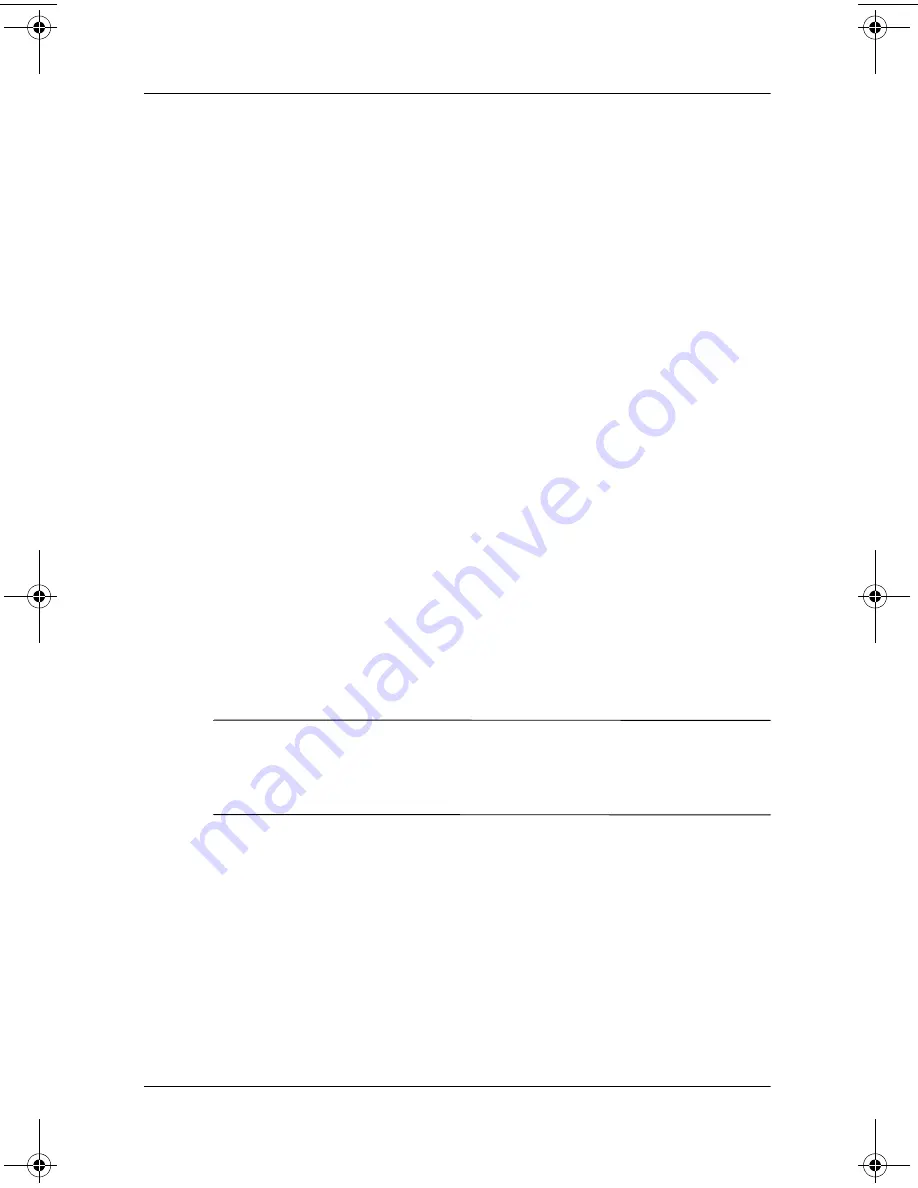
3–12
Software Guide
Security
9. Type your master password in the New Password and Verify
New Password fields, then press
F10
.
10. To confirm DriveLock protection on the drive you have
selected, type
DriveLock
in the confirmation field, then
press
F10
.
11. To save your DriveLock settings, select File > Save Changes
and Exit, then follow the instructions on the screen.
Your preferences are set when you exit Computer Setup and
take effect when the notebook restarts.
Entering DriveLock Passwords
1. Be sure that the drive is inserted into the notebook (not an
optional Port Replicator or External MultiBay).
2. When prompted for a DriveLock password, type your user
or master password (using the same type of keys you used to
set the password), then press
enter.
3. After 2 attempts to enter the password incorrectly, you must
restart the notebook and try again.
Changing DriveLock Passwords
Ä
CAUTION:
To prevent loss of work and damage to the notebook and
the hard drive, shut down the notebook before inserting or removing a
primary hard drive. (The primary hard drive is any hard drive used in
the hard drive bay.)
To access the DriveLock settings in Computer Setup, you must
shut down, then turn on the notebook. If you open Computer
Setup from a Windows restart, DriveLock settings are not
accessible.
310029-002.book Page 12 Friday, October 24, 2003 1:48 PM






























