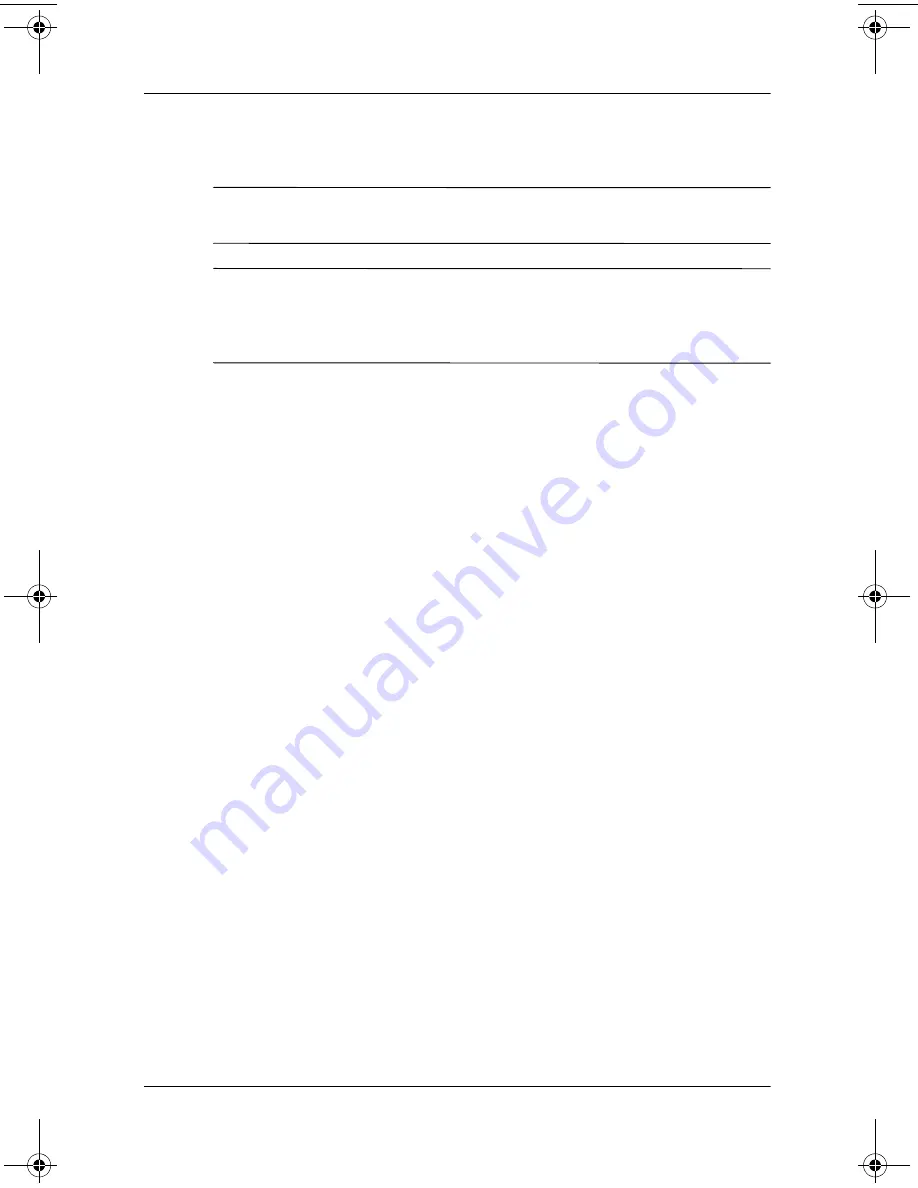
Security
Software Guide
3–11
Setting DriveLock Passwords
Ä
CAUTION:
If you forget the DriveLock user and the DriveLock master
passwords, the hard drive is permanently unusable.
Ä
CAUTION:
To prevent loss of work and damage to the notebook and
the hard drive, shut down the notebook before inserting or removing a
primary hard drive. (The primary hard drive is any hard drive used in
the hard drive bay.)
To access the DriveLock settings in Computer Setup, you must
shut down, then turn on the notebook. If you open Computer
Setup from a Windows restart, DriveLock settings are not
accessible.
1. Save your work, exit all applications, and shut down the
notebook. If you are not sure whether the notebook is off or
in Hibernation, briefly press the power button. If your work
returns to the screen, save your work, exit all applications,
and then shut down the notebook.
2. Insert the hard drive into the notebook (not an optional Port
Replicator or External MultiBay).
3. Open Computer Setup by turning on (not restarting) the
notebook. Press
F10
while the F10 = ROM Based Setup
message is displayed in the lower left of the screen.
❏
To change the language, press
F2.
❏
For navigation instructions, press
F1.
4. Use the arrow keys to select the Security menu > DriveLock
passwords, then press
enter
.
5. Select the location of the hard drive, then press
F10.
6. Toggle the Protection field to Enable.
7. Read the warning. To continue, press
F10
.
8. Type your user password in the New Password and Verify
New Password fields, then press
F10
.
310029-002.book Page 11 Friday, October 24, 2003 1:48 PM






























