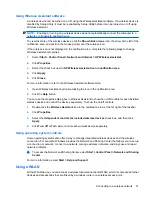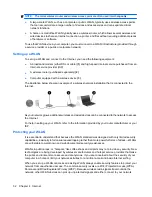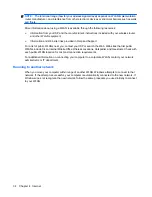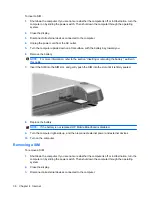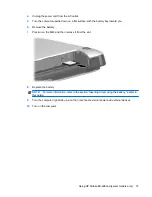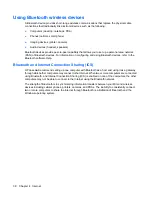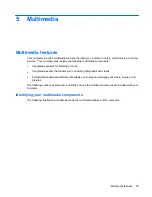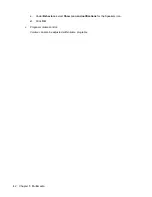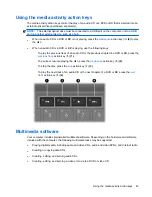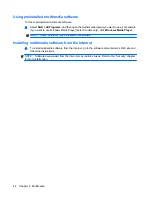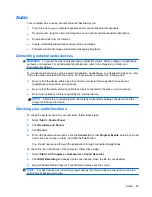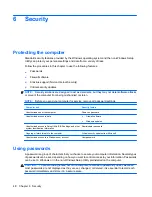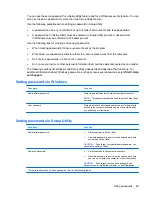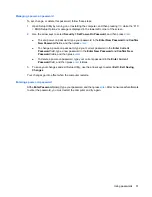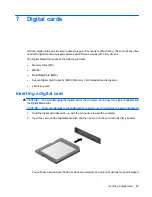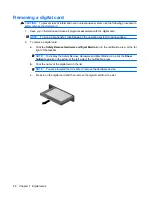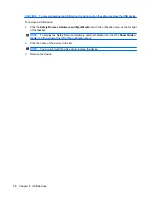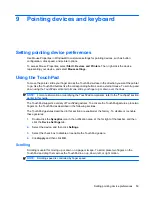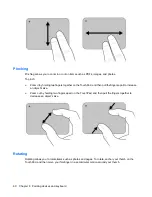Audio
Your computer has a variety of audio features that allow you to:
●
Play music using your computer speakers and/or connected external speakers.
●
Record sound using the internal microphone or an optional external headset microphone.
●
Download music from the Internet.
●
Create multimedia presentations using audio and images.
●
Transmit sound and images with instant messaging programs.
Connecting external audio devices
WARNING!
To reduce the risk of personal injury, adjust the volume before putting on headphones,
earbuds, or a headset. For additional safety information, refer to the
Regulatory, Safety and
Environmental Notices
.
To connect external devices such as external speakers, headphones, or a headset microphone, refer
to the information provided with the device. For best results, remember the following tips:
●
Be sure that the device cable has a 4-conductor connector that supports both audio-out
(headphone) and audio-in (microphone).
●
Be sure that the external device cable is securely connected to the jack on your computer.
●
Be sure to install any drivers required by the external device.
NOTE:
A driver is a required program that acts like a translator between the device and the
programs that use the device.
Checking your audio functions
To check the system sound on your computer, follow these steps:
1.
Select
Start
>
Control Panel
.
2.
Click
Hardware and Sound
.
3.
Click
Sound
.
4.
When the Sound window opens, click the
Sounds
tab. Under
Program Events
, select any sound
event, such as a beep or alarm, and click the
Test
button.
You should hear sound through the speakers or through connected headphones.
To check the record functions of the computer, follow these steps:
1.
Select
Start
>
All Programs
>
Accessories
>
Sound Recorder
.
2.
Click
Start Recording
and speak into the microphone. Save the file to your desktop.
3.
Open Windows Media Player or TouchSmart and play back the sound.
NOTE:
For best results when recording, speak directly into the microphone and record sound in a
setting free of background noise.
Audio
45