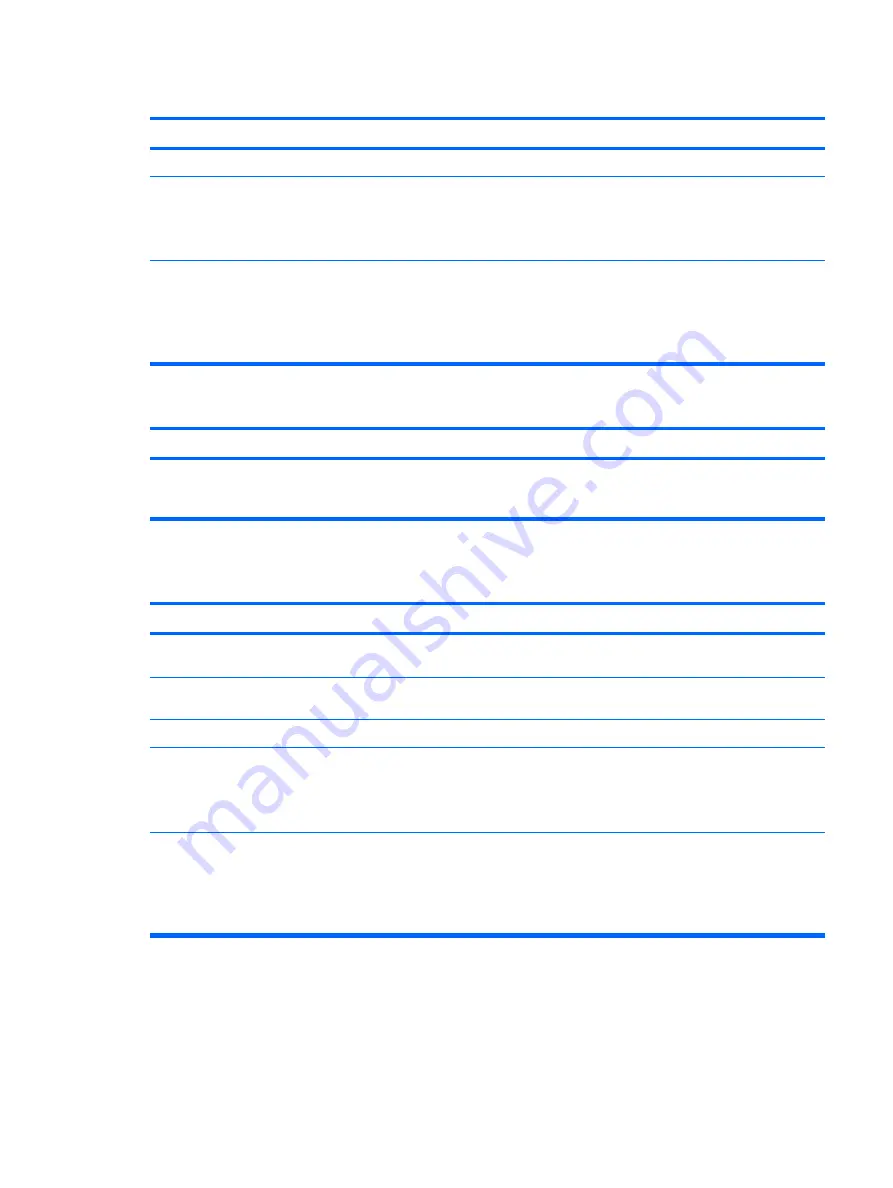
Keyboard commands and typing are not recognized by the computer.
Cause
Solution
Keyboard needs repairs.
See the Worldwide Limited Warranty for terms and conditions.
Wireless device error.
1.
Check the software, if available, for device status.
2.
Check/replace device batteries.
3.
Reset receiver and keyboard.
Computer is in
standby
mode.
Press the power button to resume from
standby
mode.
CAUTION:
When attempting to resume from
standby
mode,
do not hold down the power button for more than four seconds.
Otherwise, the computer will shut down and you will lose any
unsaved data.
Cursor will not move using the arrow keys on the keypad.
Cause
Solution
The
Num Lock
key may be on.
Press the
Num Lock
key. The Num Lock light should not be on
if you want to use the
arrow
keys. The
Num Lock
key can be
disabled (or enabled) in Computer Setup.
Table D-10
Solving Mouse Problems
Mouse does not respond to movement or is too slow.
Cause
Solution
Program in use has stopped responding to commands.
Shut down the computer using the keyboard then restart the
computer.
Mouse may need cleaning.
Remove the roller ball cover on the mouse and clean the
internal components.
Mouse may need repair.
See the Worldwide Limited Warranty for terms and conditions.
Wireless device error.
1.
Check the software, if available, for device status.
2.
Check/replace device batteries.
3.
Reset receiver and mouse.
Computer is in
standby
mode.
Press the power button to resume from
standby
mode.
CAUTION:
When attempting to resume from
standby
mode,
do not hold down the power button for more than four seconds.
Otherwise, the computer will shut down and you will lose any
unsaved data.
Table D-9
Solving Keyboard Problems (continued)
Solving Keyboard and Mouse Problems
89




























