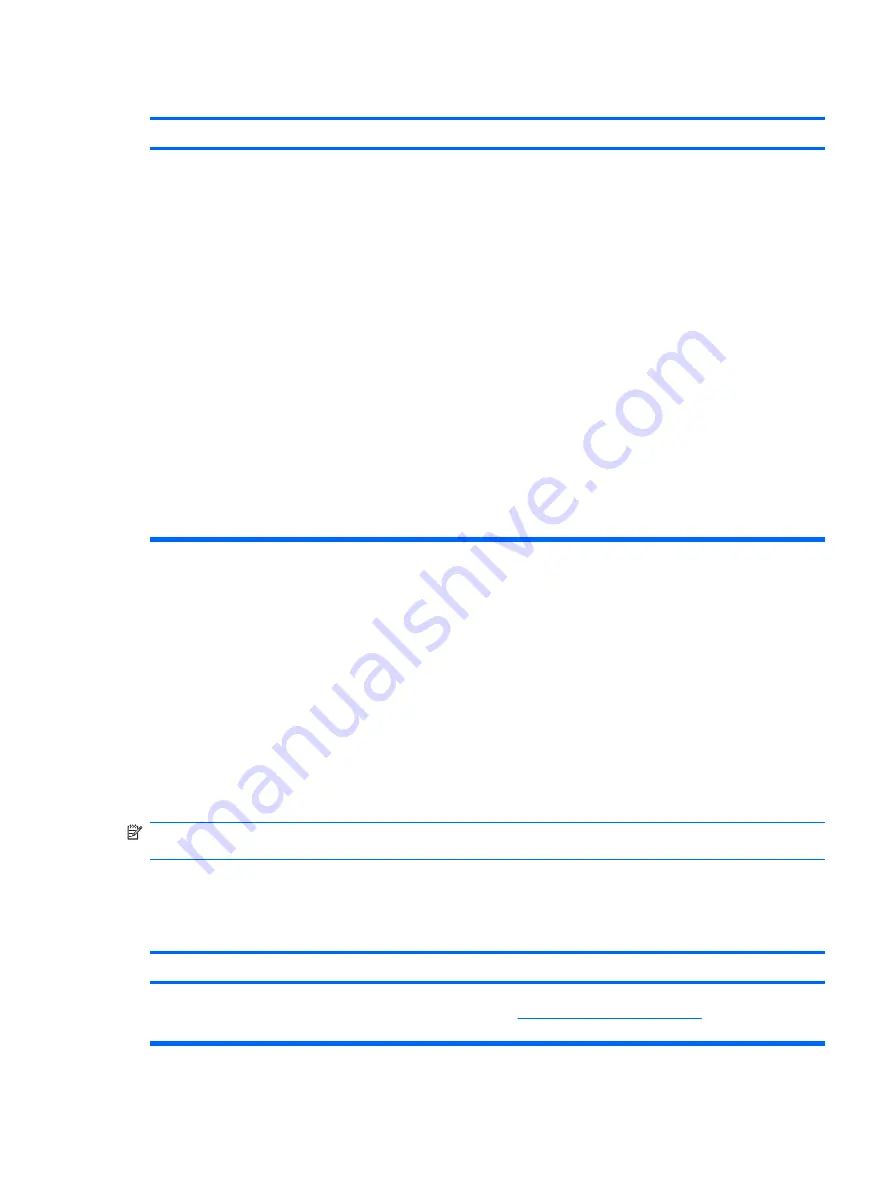
Internet takes too long to download Web sites.
Cause
Solution
Modem is not set up properly.
Verify that the correct modem speed and COM port are
selected.
Windows XP
1.
Select
Start
>
Control Panel
.
2.
Double-click
System
.
3.
Click the
Hardware
tab.
4.
In the
Device Manager
area, click the
Device Manager
button.
5.
Double-click
Ports (COM & LPT)
.
6.
Right-click the COM port the modem uses, then click
Properties
.
7.
Under
Device status
, verify that the modem is working
properly.
8.
Under
Device usage
, verify the modem is enabled.
9.
If there are further problems, click the
Troubleshoot
button and follow the on-screen instructions.
Solving Software Problems
Most software problems occur as a result of the following:
●
The application was not installed or configured correctly.
●
There is insufficient memory available to run the application.
●
There is a conflict between applications.
●
Be sure that all the needed device drivers have been installed.
●
If you have installed an operating system other than the factory-installed operating system, check
to be sure it is supported on the system.
NOTE:
HP Backup and Recovery Manager can be used to restore the software to a recovery point or
to restore the system to its factory configuration.
If you encounter software problems, see the applicable solutions listed in the following table.
Table D-19
Solving Software Problems
Computer will not continue and no HP logo screen has appeared.
Cause
Solution
POST error has occurred.
Observe the beeps and LED lights on the front of the computer.
See
POST Error Messages on page 69
causes.
Table D-18
Solving Internet Access Problems (continued)
Solving Software Problems
99


















